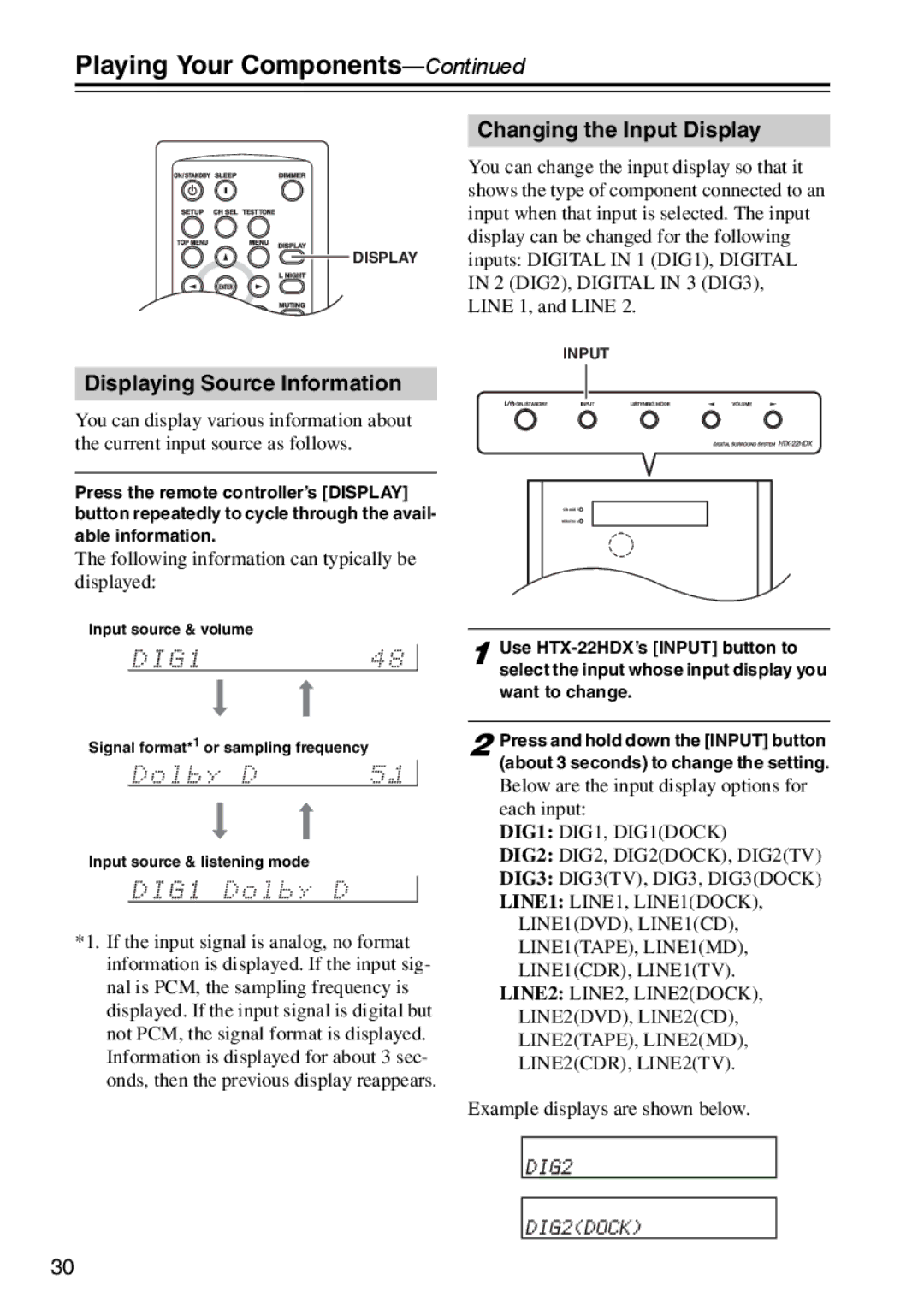HTX-22HDX, HTX-22HDXPAW, HTX-22HDXST specifications
The Onkyo HTX-22HDXST, HTX-22HDX, and HTX-22HDXPAW are distinguished home theater systems designed to elevate your audio experience in the comfort of your home. Each model brings unique features and technologies that cater to various preferences while delivering a premium sound experience.The Onkyo HTX-22HDXST is known for its compact design, making it an excellent choice for those with limited space without compromising on sound quality. This system integrates a 2.1-channel audio setup, featuring powerful satellite speakers paired with a robust subwoofer that enhances bass performance. It supports multiple connectivity options, including HDMI, optical, and stereo inputs, allowing for seamless integration with various devices, from televisions to gaming consoles.
The HTX-22HDX model stands out due to its versatile Bluetooth capabilities, enabling users to stream music directly from smartphones or tablets. This feature is particularly convenient for those who prefer wireless audio streaming, making it an ideal solution for modern home audio needs. The system also employs Dolby TrueHD and DTS-HD Master Audio decoding, which ensure that high-definition soundtracks are rendered with remarkable clarity and detail, enriching the cinematic experience.
Meanwhile, the Onkyo HTX-22HDXPAW offers an enhanced audio performance with its upgraded components. This model features a more powerful subwoofer, which delivers deep, impactful bass that brings movies and music to life. Additionally, the HTX-22HDXPAW includes a user-friendly interface along with an easy-to-navigate setup process, allowing users to experience immersive sound without the hassle of complicated configurations.
All three models feature advanced amplification technology designed to optimize audio performance while minimizing distortion. The systems often come with a built-in equalizer, allowing users to tailor sound profiles to suit their specific preferences.
Overall, the Onkyo HTX-22HDXST, HTX-22HDX, and HTX-22HDXPAW represent a blend of sophistication and practicality, catering to audiophiles and casual listeners alike. With their impressive array of features and superior sound quality, these systems are sure to enhance your home entertainment experience, making every movie night or music session truly captivating.