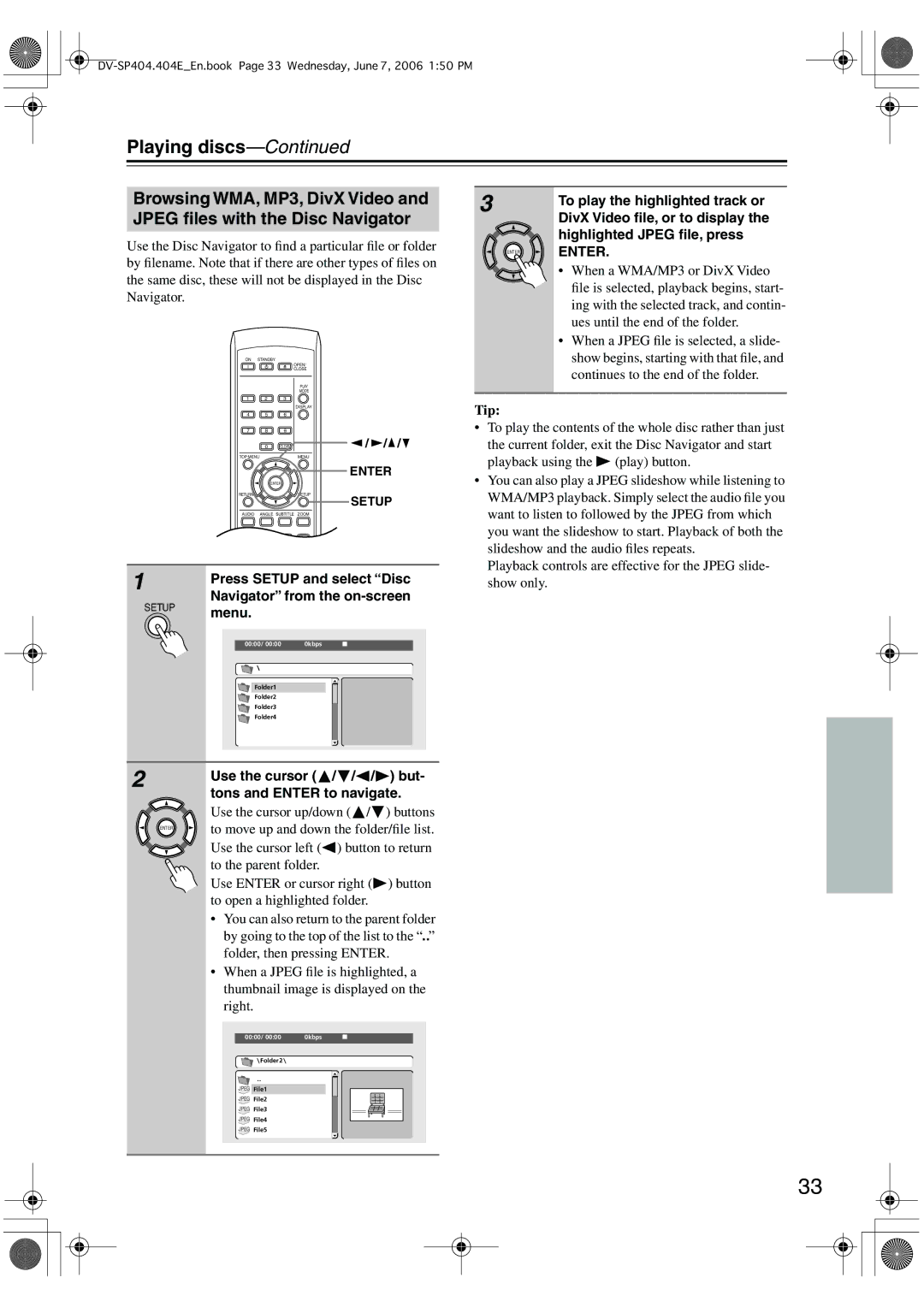Playing discs—Continued
Browsing WMA, MP3, DivX Video and JPEG files with the Disc Navigator
Use the Disc Navigator to find a particular file or folder by filename. Note that if there are other types of files on the same disc, these will not be displayed in the Disc Navigator.
ON | STANDBY |
|
|
|
|
|
|
| OPEN/ |
|
|
|
|
| CLOSE |
|
|
|
|
| PLAY |
|
|
|
|
| MODE |
|
|
1 | 2 | 3 |
|
|
|
|
|
| DISPLAY |
|
|
4 | 5 | 6 |
|
|
|
7 | 8 | 9 |
|
|
|
| 0 | CLEAR | / | / | / |
TOP MENU |
| MENU |
|
| |
ENTER
ENTER
RETURNSETUP
SETUP
AUDIO ANGLE SUBTITLE ZOOM
1 |
| Press SETUP and select “Disc | |||
|
| ||||
| SETUP | Navigator” from the | |||
| menu. |
|
|
| |
|
|
|
|
| |
|
| 00:00/ 00:00 0kbps |
|
|
|
|
| Folder1 |
|
|
|
|
| Folder2 |
|
|
|
|
| Folder3 |
|
|
|
|
| Folder4 |
|
|
|
2 |
| Use the cursor ( | / / | / | ) but- |
|
| ||||
|
| tons and ENTER to navigate. | |||
|
| Use the cursor up/down ( | / | ) buttons | |
| ENTER | to move up and down the folder/file list. | |||
|
| Use the cursor left ( | ) button to return | ||
|
| to the parent folder. |
|
|
|
|
| Use ENTER or cursor right ( | ) button | ||
|
| to open a highlighted folder. |
| ||
•You can also return to the parent folder by going to the top of the list to the “..” folder, then pressing ENTER.
•When a JPEG file is highlighted, a thumbnail image is displayed on the right.
00:00/ 00:00 | 0kbps |
Folder2
![]() File1
File1
![]() File2
File2
![]() File3
File3
![]() File4
File4
![]() File5
File5
3 |
| To play the highlighted track or |
|
| |
|
| DivX Video file, or to display the |
|
| highlighted JPEG file, press |
| ENTER | ENTER. |
|
| |
|
| • When a WMA/MP3 or DivX Video |
|
| file is selected, playback begins, start- |
|
| ing with the selected track, and contin- |
|
| ues until the end of the folder. |
|
| • When a JPEG file is selected, a slide- |
|
| show begins, starting with that file, and |
|
| continues to the end of the folder. |
Tip:
• To play the contents of the whole disc rather than just the current folder, exit the Disc Navigator and start
playback using the | (play) button. |
•You can also play a JPEG slideshow while listening to WMA/MP3 playback. Simply select the audio file you want to listen to followed by the JPEG from which you want the slideshow to start. Playback of both the slideshow and the audio files repeats.
Playback controls are effective for the JPEG slide- show only.
33