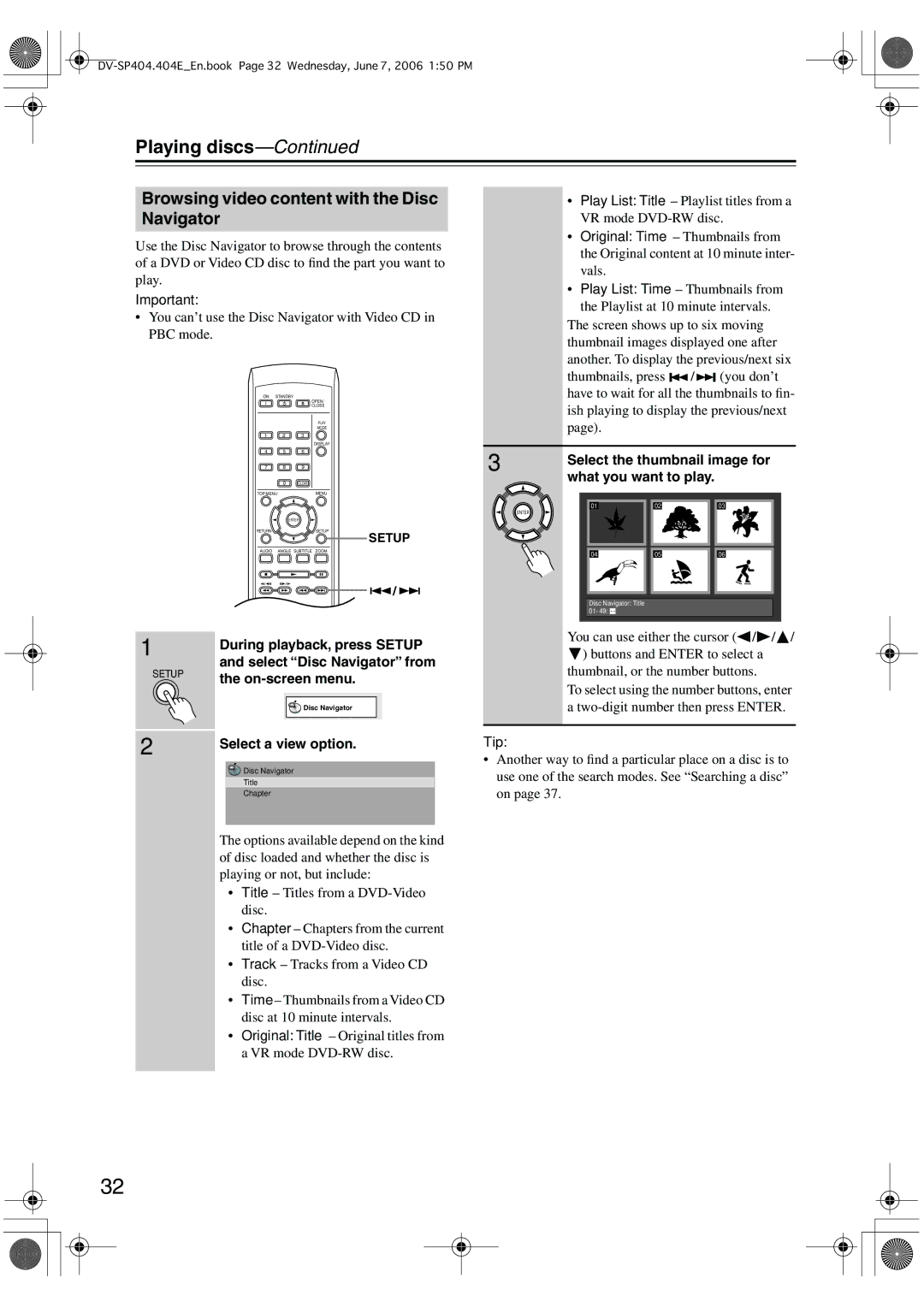Playing discs—Continued
Browsing video content with the Disc Navigator
Use the Disc Navigator to browse through the contents of a DVD or Video CD disc to find the part you want to play.
Important:
•You can’t use the Disc Navigator with Video CD in PBC mode.
ON STANDBY
OPEN/
CLOSE
PLAY
MODE
1 2 3
DISPLAY
4 5 6
7 8 9
0CLEAR
TOP MENU | MENU |
ENTER |
|
RETURN | SETUP |
| SETUP |
AUDIO ANGLE SUBTITLE | ZOOM |
| / |
1 | During playback, press SETUP | |
| ||
SETUP | and select “Disc Navigator” from | |
the | ||
| ||
| Disc Navigator | |
2 | Select a view option. | |
|
![]()
![]() Disc Navigator
Disc Navigator
Title
Chapter
The options available depend on the kind of disc loaded and whether the disc is playing or not, but include:
•Title – Titles from a
•Chapter – Chapters from the current title of a
•Track – Tracks from a Video CD disc.
•Time – Thumbnails from a Video CD disc at 10 minute intervals.
•Original: Title – Original titles from a VR mode
•Play List: Title – Playlist titles from a VR mode
•Original: Time – Thumbnails from the Original content at 10 minute inter- vals.
•Play List: Time – Thumbnails from the Playlist at 10 minute intervals.
The screen shows up to six moving thumbnail images displayed one after another. To display the previous/next six
thumbnails, press ![]() /
/![]()
![]()
![]() (you don’t have to wait for all the thumbnails to fin- ish playing to display the previous/next page).
(you don’t have to wait for all the thumbnails to fin- ish playing to display the previous/next page).
3 | Select the thumbnail image for |
|
what you want to play.
01 | 02 | 03 |
ENTER |
|
|
04 | 05 | 06 |
Disc Navigator: Title
01- 49:
You can use either the cursor (![]() /
/![]() /
/![]() / ) buttons and ENTER to select a
/ ) buttons and ENTER to select a
thumbnail, or the number buttons.
To select using the number buttons, enter a
Tip:
•Another way to find a particular place on a disc is to use one of the search modes. See “Searching a disc” on page 37.
32