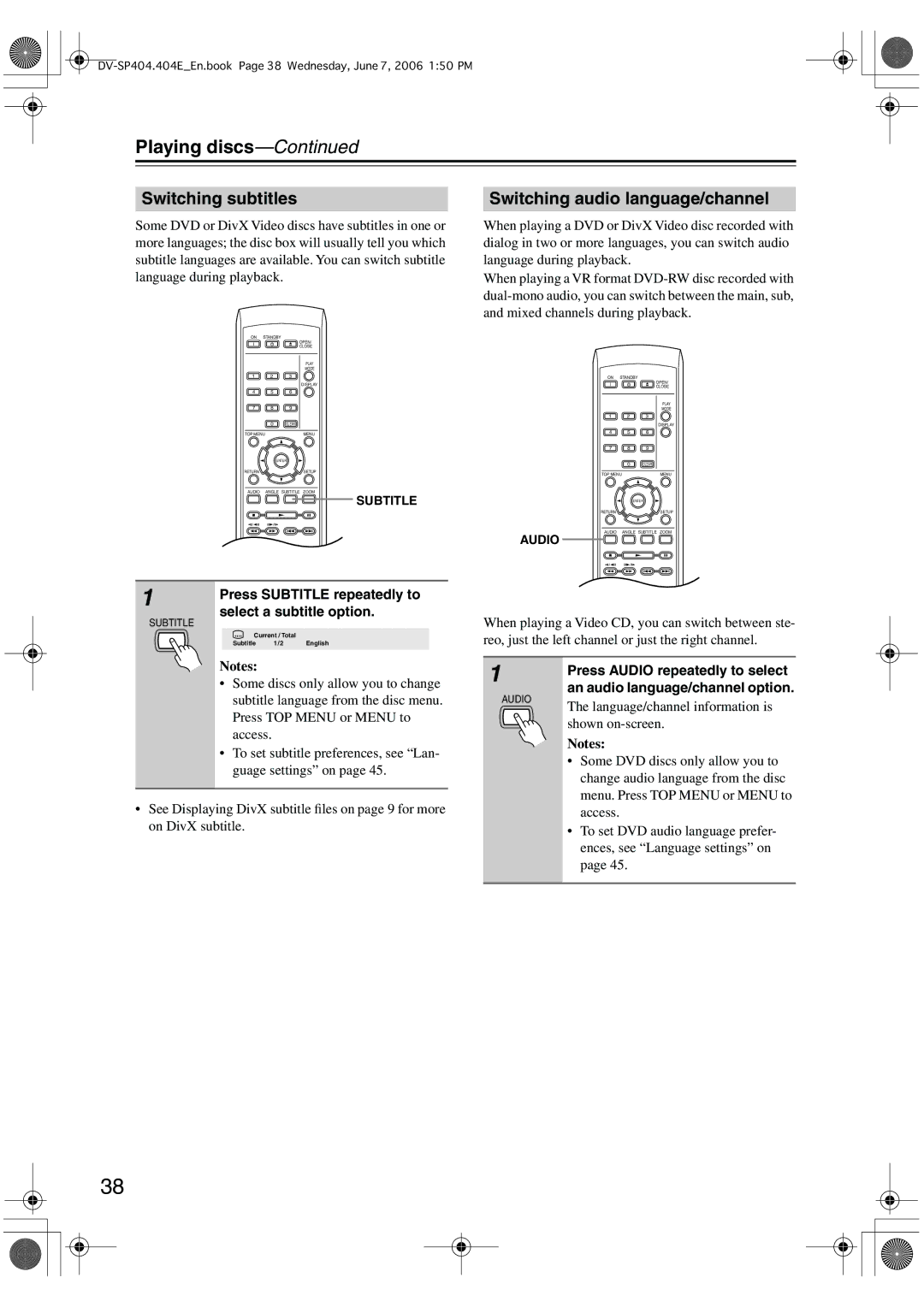Playing discs—Continued
Switching subtitles |
| Switching audio language/channel |
Some DVD or DivX Video discs have subtitles in one or more languages; the disc box will usually tell you which subtitle languages are available. You can switch subtitle language during playback.
ON STANDBY
OPEN/
CLOSE
PLAY
MODE
1 2 3
DISPLAY
4 5 6
7 8 9
0CLEAR
TOP MENU | MENU |
ENTER
RETURNSETUP
AUDIO ANGLE SUBTITLE ZOOM
SUBTITLE
When playing a DVD or DivX Video disc recorded with dialog in two or more languages, you can switch audio language during playback.
When playing a VR format
ON STANDBY
OPEN/
CLOSE
PLAY
MODE
1 2 3
DISPLAY
4 5 6
7 8 9
0CLEAR
TOP MENU | MENU |
ENTER
RETURNSETUP
AUDIO ANGLE SUBTITLE ZOOM
AUDIO
1 | Press SUBTITLE repeatedly to |
| |
SUBTITLE | select a subtitle option. |
|
Current / Total
Subtitle 1 / 2 English
Notes:
When playing a Video CD, you can switch between ste- reo, just the left channel or just the right channel.
1 | Press AUDIO repeatedly to select |
|
• Some discs only allow you to change |
subtitle language from the disc menu. |
Press TOP MENU or MENU to |
access. |
• To set subtitle preferences, see “Lan- |
guage settings” on page 45. |
• See Displaying DivX subtitle files on page 9 for more |
on DivX subtitle. |
AUDIO
an audio language/channel option.
The language/channel information is shown
Notes:
•Some DVD discs only allow you to change audio language from the disc menu. Press TOP MENU or MENU to access.
•To set DVD audio language prefer- ences, see “Language settings” on page 45.
38