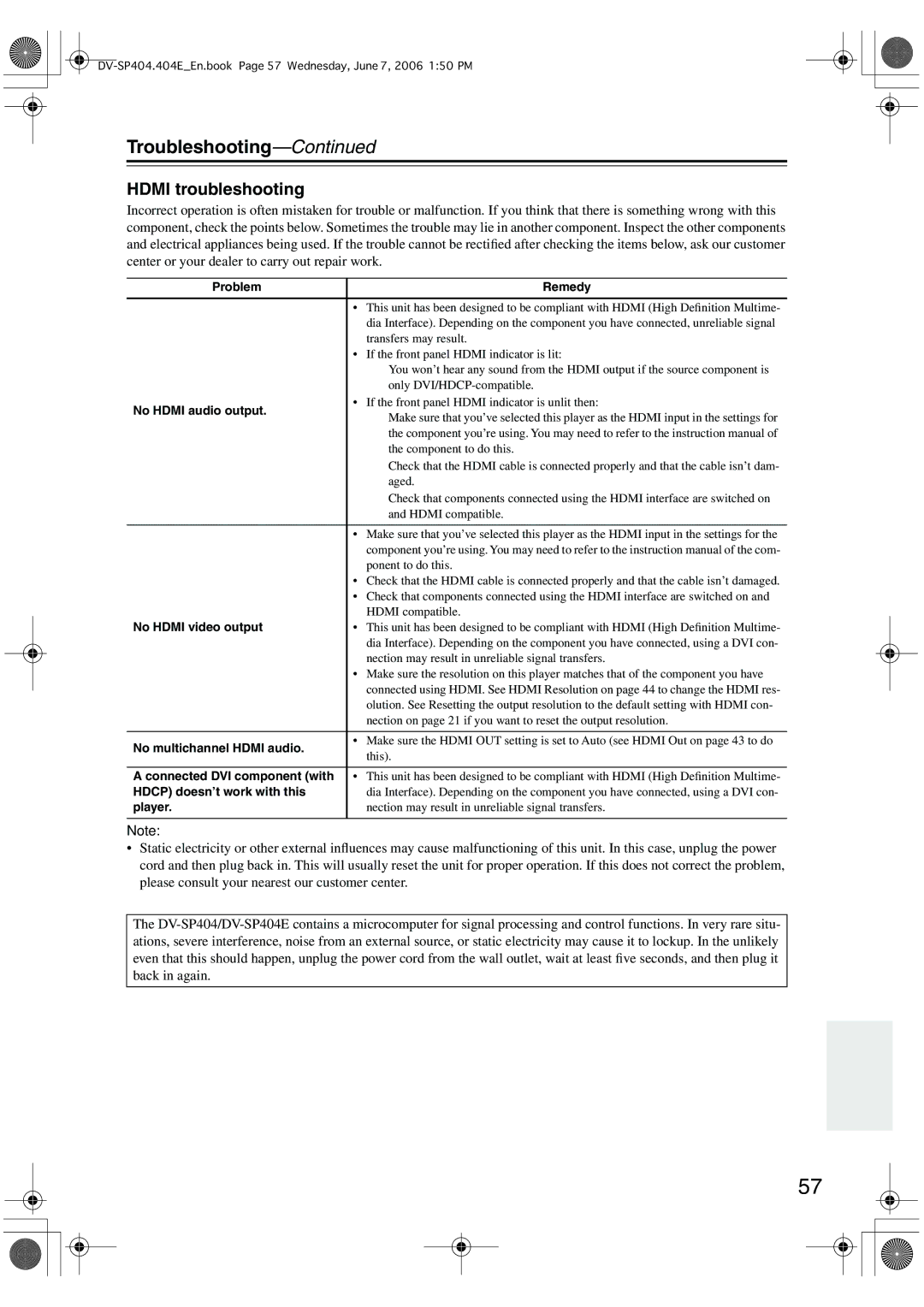Troubleshooting—Continued
HDMI troubleshooting
Incorrect operation is often mistaken for trouble or malfunction. If you think that there is something wrong with this component, check the points below. Sometimes the trouble may lie in another component. Inspect the other components and electrical appliances being used. If the trouble cannot be rectified after checking the items below, ask our customer center or your dealer to carry out repair work.
Problem | Remedy | |
|
| |
| • This unit has been designed to be compliant with HDMI (High Definition Multime- | |
| dia Interface). Depending on the component you have connected, unreliable signal | |
| transfers may result. | |
| • If the front panel HDMI indicator is lit: | |
| → You won’t hear any sound from the HDMI output if the source component is | |
| only | |
No HDMI audio output. | • If the front panel HDMI indicator is unlit then: | |
→ Make sure that you’ve selected this player as the HDMI input in the settings for | ||
| ||
| the component you’re using. You may need to refer to the instruction manual of | |
| the component to do this. | |
| → Check that the HDMI cable is connected properly and that the cable isn’t dam- | |
| aged. | |
| → Check that components connected using the HDMI interface are switched on | |
| and HDMI compatible. | |
|
| |
| • Make sure that you’ve selected this player as the HDMI input in the settings for the | |
| component you’re using. You may need to refer to the instruction manual of the com- | |
| ponent to do this. | |
| • Check that the HDMI cable is connected properly and that the cable isn’t damaged. | |
| • Check that components connected using the HDMI interface are switched on and | |
| HDMI compatible. | |
No HDMI video output | • This unit has been designed to be compliant with HDMI (High Definition Multime- | |
| dia Interface). Depending on the component you have connected, using a DVI con- | |
| nection may result in unreliable signal transfers. | |
| • Make sure the resolution on this player matches that of the component you have | |
| connected using HDMI. See HDMI Resolution on page 44 to change the HDMI res- | |
| olution. See Resetting the output resolution to the default setting with HDMI con- | |
| nection on page 21 if you want to reset the output resolution. | |
|
| |
No multichannel HDMI audio. | • Make sure the HDMI OUT setting is set to Auto (see HDMI Out on page 43 to do | |
this). | ||
| ||
|
| |
A connected DVI component (with | • This unit has been designed to be compliant with HDMI (High Definition Multime- | |
HDCP) doesn’t work with this | dia Interface). Depending on the component you have connected, using a DVI con- | |
player. | nection may result in unreliable signal transfers. | |
|
|
Note:
•Static electricity or other external influences may cause malfunctioning of this unit. In this case, unplug the power cord and then plug back in. This will usually reset the unit for proper operation. If this does not correct the problem, please consult your nearest our customer center.
The
57