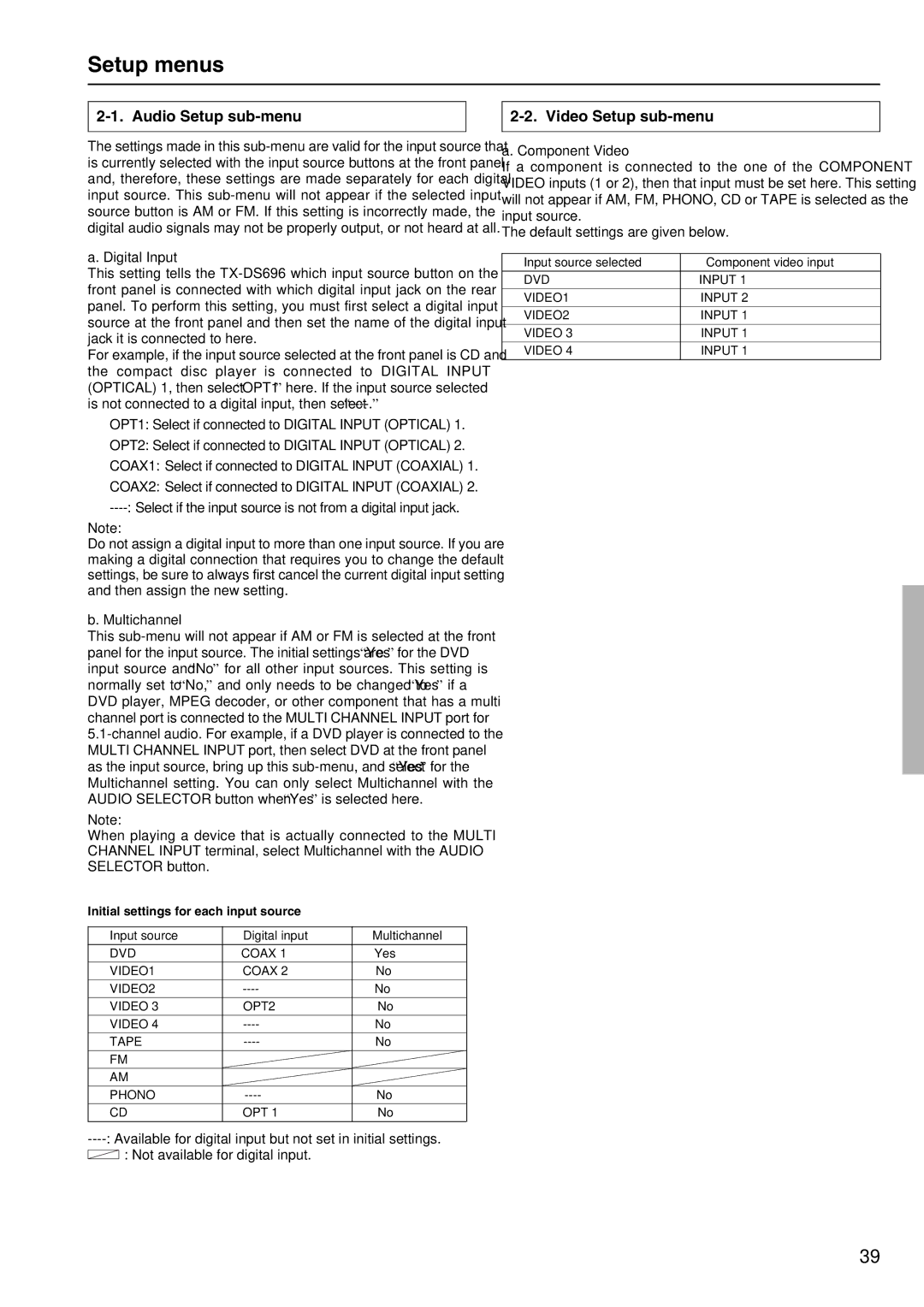TX-DS696 specifications
The Onkyo TX-DS696 is a powerful and versatile home theater receiver that has left a significant mark in the world of audio and video entertainment. Launched to cater to audiophiles and home cinema enthusiasts, this receiver is known for its robust performance, extensive connectivity options, and user-friendly features, making it a popular choice among consumers.At the heart of the TX-DS696 is its impressive multichannel processing capabilities. Supporting Dolby Digital and DTS surround sound formats, it delivers immersive audio experiences that enhance the enjoyment of movies, music, and games. The 5.1 channel configuration allows for exceptional sound staging, giving users a truly cinematic experience right in their living rooms.
One of the standout features of the TX-DS696 is its advanced room calibration technology. The receiver analyzes the acoustic characteristics of the room and adjusts the speaker settings accordingly, optimizing sound quality for any space. This ensures that listeners can enjoy a balanced audio performance regardless of their room’s layout or size.
Connection options are plentiful, with multiple audio and video inputs that facilitate direct connections to various devices. The receiver includes several composite and S-Video inputs, along with digital optical and coaxial inputs, allowing users to connect DVD players, gaming consoles, and other multimedia devices easily. The support for component video ensures high-quality image transfer, making it an excellent choice for those who want to enjoy high-definition video.
In terms of power, the TX-DS696 boasts a robust amplifier section capable of delivering rich and dynamic sound across all channels. The built-in high-current amplification technology ensures that even demanding speakers are driven effortlessly, resulting in clean and distortion-free audio at all volume levels.
The user interface is intuitive, with an easy-to-read LCD display and a well-laid-out remote control that provides convenient access to all the receiver’s functions. Additionally, the Onkyo TX-DS696 is compatible with various external devices, allowing for custom configurations that cater to personal preferences.
Overall, the Onkyo TX-DS696 stands out as an exemplary home theater receiver that combines advanced technology, user-friendly features, and powerful performance. Whether you’re a dedicated home theater enthusiast or a casual listener, this receiver offers a rich audio experience that is hard to match. Its blend of performance, versatility, and value makes it a lasting favorite in the realm of home audio systems.