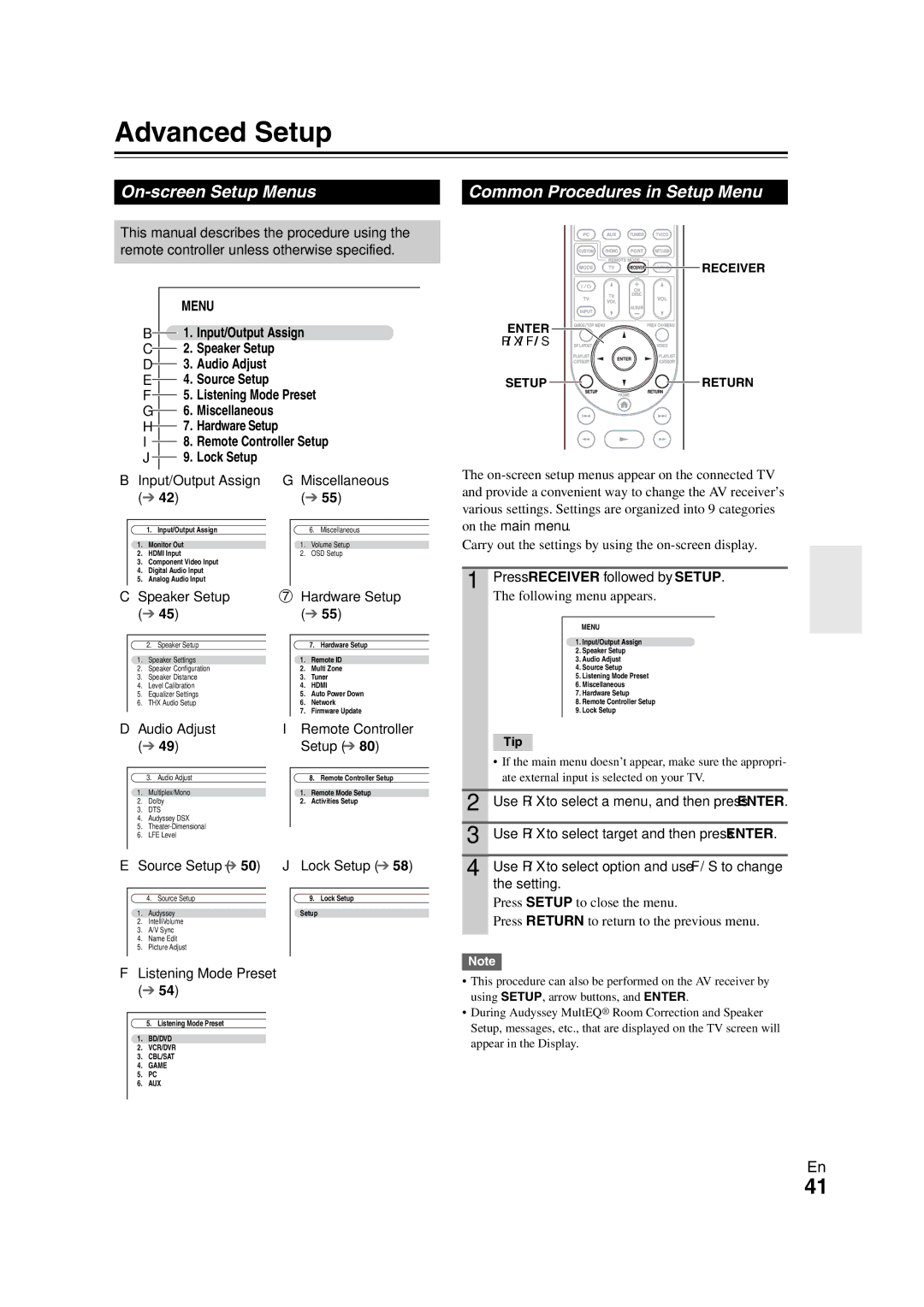TX-NR808
10 cm 4 at the rear. The rear edge of the shelf or
Always consider the environmental issues and follow
Board above the apparatus shall be set 10 cm
Away from the rear panel or wall, creating a flue-like
Precautions
Using the Remote Controller
Supplied Accessories
Installing the Batteries
Aiming the Remote Controller
Contents
Amplifier
Features
Processing
Miscellaneous
Amplifier is prohibited
THX Select2 Plus
SAT , Game , PC , AUX , Tuner , TV/CD , Phono
Front & Rear Panels
Front Panel
Display
Return button Setup MIC jack
Phones jack Zone 2, Zone 3 and OFF buttons
AUX Input jacks HDMI, VIDEO, Audio L/R and Digital 18
Hdmi in and Hdmi output Hdmi OUT Main
Rear Panel
Front L/R, CENTER, Surr L/R
SB/FH/FW L/R, SUBWOOFER, Zone 2 L/R and Zone 3 L/R
Controlling the AV Receiver
Remote Controller
Enjoying Home Theater
About Home Theater
Connecting Your Speakers
Connecting the AV Receiver
Speaker Configuration
Speaker Connection Precautions
Screw-type speaker terminals Strip 1/2 to 5/8 12 to 15 mm
Connecting the Speaker Cables
Bi-amping the Front Speakers
Using Dipole Speakers
Connecting a Powered Subwoofer
Powered subwoofer
Connecting a Power Amplifier
Power amplifier
Connected image with AV components
About AV Connections
AV Cables and Jacks
Hdmi cable
Audio return channel ARC function
Connecting Your Components with Hdmi
Jack Signal Components Assignable
Front Rear
Connecting Your Components
How to record the video
Connecting Onkyo uComponents
Remote Control
Step
Connecting the Power Cord
Connecting Antenna
North American
Taiwan models Asian models
Video Connection Formats
Which Connections Should I Use?
Receiver’s Hdmi OUT Main and Hdmi OUT SUB to your
TVs
Use this setting if you connect the AV receiver’s Compo
Monitor Out setting set to Analog
Video Signal Flow and the Resolution Setting
Audio Connection Formats
Turning On/Off the AV Receiver
Standby indicator
Turning On
Turning Off
Setting the Display Brightness
Selecting the Language Used for the Onscreen Setup Menus
Basic Operations
Playing the Connected Component
Selecting Speaker Layout
Muting the AV Receiver Using the Home Menu
Using the Sleep Timer
Using Easy Macros
Using Headphones
Changing the Input Display
Press MY MOVIE, MY TV, or MY Music
Restoring Default
Audyssey MultEQ Room Correction and Speaker Setup
Using Audyssey MultEQ
Turning Off the Components
Enter
Using a Powered Subwoofer
Error Messages
Changing the Speaker Settings Manually
Tuning into Radio Stations
Using the Tuner
Listening to the Radio
Listening to the Radio
Using RDS excluding North American and Taiwan models
Presetting FM/AM Stations
RDS program types PTY
Finding Stations by Type PTY
Listening to Traffic News TP
Recording
Connecting a Recording Component
Recording Separate AV Sources
AV Recording
Selecting Listening Modes
Using the Listening Modes
Listening Mode Buttons
Explanatory Notes
About Listening Modes
Input Source
Speaker Layout
Listening Modes
Audio
DTS-HD Master
DTS Express
DSD *6
Listening Mode Description Input Speaker Source Layout
Onkyo-Original DSP Listening Modes
On-screen Setup Menus
Advanced Setup
Common Procedures in Setup Menu
Menu
Monitor Out
Input/Output Assign
OUT
OUT Main
Hdmi Input
Changing Monitor Out setting manually
Resolution
Component Video Input
Here are the default assignments
BD/DVD, VCR/DVR, CBL/SAT, GAME, PC TV/CD, PHONO, Port
BD/DVD, VCR/DVR, CBL/SAT, GAME, PC, AUX TV/CD, PHONO, Port
Speaker Settings
Speaker Setup
Digital Audio Input
Analog Audio Input
Speaker Distance
Level Calibration
Equalizer Settings
Subwoofer*1
Equalizer
BGC
THX Audio Setup
Dolby
Audio Adjust
Multiplex/Mono
Theater-Dimensional
Source Setup
Audyssey DSX
LFE Level
Reference Level
Dynamic Volume
Name Edit
IntelliVolume
Sync
Picture Adjust
Listening Mode Preset
Miscellaneous
Hardware Setup
Tuner
Sirius Settings North American models
Network
Auto Power Down
Firmware Update
Using the Audio Settings
Lock Setup
Tone Control Settings
Audyssey Settings
Music Optimizer
Late Night
Re-EQ
Audio Selector
Setting the Incoming Digital Signal Fixed Mode
Audio Selector
Network Requirements
Connecting the AV Receiver
About NET
Listening to vTuner Internet Radio
Listening to Internet Radio
Listening to Other Internet Radio
Playback starts and the following screen appears
Station and Song Presets
Registering Presets*1
Playing Music Files on a Server
Items on the Internet Radio Top Menu
Supported Audio File Formats
Windows Media Player 11 Setup
MP3
WMA
About Dlna
Server Requirements
WAV
AAC
Using Remote Playback
Windows Media Player 12 Setup
Remote Playback from Media Server/ Personal Computer
Supported Music File Formats
Dhcp
Network Settings
Playing Music Files on a USB Device
About USB
USB Mass Storage Device Requirements
Receiver’s USB port
Plug your USB mass storage device into the AV
Press NET/USB repeatedly to select the USB
Input
Connecting Your Zone 2 Speakers Directly to the AV receiver
Connecting Zone
Connecting Your Zone 2 Speakers to an Amp in Zone
Multi Zone
Connecting Your Zone 3 Speakers to an Amp in Zone
Connecting Zone Setting the Powered Zone
Zone 3 12V Trigger
Use Front WIDE/ZONE 2 L/R terminals to
Controlling Zone 2/3 from the AV receiver
Setting the Multi Zone
Using Zone 2/3
Adjusting the Volume for Zones
Controlling Zone 2/3 with the Remote Controller
Adjusting the Tone and Balance of Zones
Muting Zones
Using a Multiroom Kit with Other Components
Using a Multiroom Kit with Zone 2/3
Using a Multiroom Kit with a Cabinet
Extended Mode control
Standard Mode control
Playing Music Files on the iPod/iPhone
Top screen list
Onkyo Dock Cable
Connecting an Onkyo Dock
Models sold are different depending on the region
UP-A1 Dock
Using the Onkyo Dock
RI Dock
Controlling Your iPod
Without the RI Control
With the RI Control
Onkyo Dock Buttons UP-A1 Dock
Available buttons
UDock
E/rENTER PLAYLISTe/r
Controlling Other Components
Preprogrammed Remote Control Codes
Looking up for Remote Control Code
Network , and then press ENTER. When you
AV receiver accesses and searches
Skip when you don’t want to select
Use qw/ to select the brand name, and then
Remote Control Codes for Onkyo Components Connected via u
Entering Remote Control Codes
Remote Mode BD/DVD
TV/CD
Resetting the Remote Controller
Resetting Remote Mode Buttons
You can reset the remote controller to its default settings
Controlling Other Components
Cassettetape deck
Components Buttons
TV VOL q/w
Number +10
Activities Setup
Message for transfer will appear
Learning Commands
To learn more commands, repeat steps 2
Deleting Learning Commands
Using Normal Macros
Making Macros
Running Macros
Standby indicator flashes red
Troubleshooting
There’s no sound, or it’s very quiet
Can’t turn on the AV receiver
About DTS signals
There’s no sound with a certain signal format
Can’t select the Pure Audio listening mode
Only the center speaker produces sound
There’s no picture
Remote controller doesn’t work
There’s no picture from a source connected to an Hdmi
On-screen menus don’t appear
Can’t access the server or Internet radio
Can’t learn commands from another remote controller
Can’t access the music files on a USB device
Stand-by power consumption
Nent Video Monitor OUT
Ufunctions don’t work
CBL/SAT, GAME, or AUX input
Amplifier Section Tuner Section
Specifications
General
Video Section
Others
Audio Outputs
About Copyright Protection
About Hdmi
Supported Audio Formats
Operations that can be performed with p connection
Using an RIHD-compatible TV, Player, or Recorder
About p-compatible components
Confirm the connecting and setting
How to connect and setup
Confirm the settings
Operate with the remote controller
Output
Video Resolution Chart
Output
Memo
Onkyo Europe Electronics GmbH UK Branch
Onkyo Europe Electronics GmbH