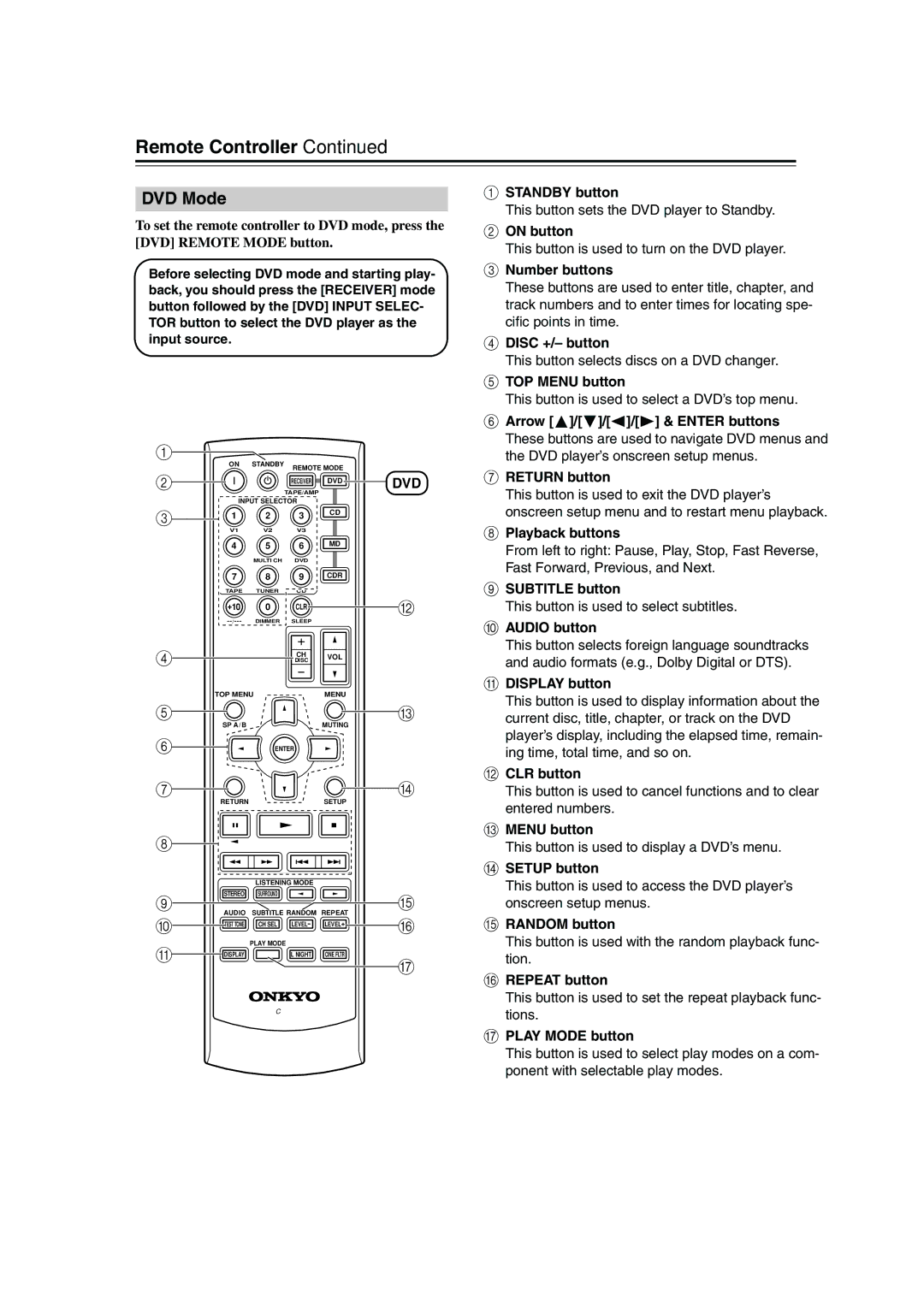TX-SR303, TX-SR303E specifications
The Onkyo TX-SR303 and TX-SR303E are part of Onkyo's well-regarded lineup of home theater receivers, designed to deliver exceptional audio performance and versatility for both music and movie enthusiasts. With an emphasis on user-friendly interfaces and high-quality sound reproduction, these models are ideal for consumers seeking an immersive home entertainment experience without breaking the bank.One of the standout features of the TX-SR303 is its robust 5.1-channel surround sound capability. This allows users to set up a comprehensive audio system with support for multiple speakers, including those for front, center, and surround channels, creating a rich soundstage that enhances the viewing experience of films and multimedia content. The unit is equipped with advanced decoding technology that supports popular audio formats, including Dolby Digital and DTS, ensuring that audiences can enjoy their favorite content with precise sound clarity.
In addition to its impressive audio capabilities, the TX-SR303 boasts a variety of connectivity options. With multiple HDMI inputs, users can easily connect their Blu-ray players, gaming consoles, and streaming devices while supporting high-definition video formats, including 4K pass-through. The receiver also includes legacy input options, such as RCA and optical, allowing it to integrate seamlessly with older components and systems.
The TX-SR303's user-friendly setup and calibration features make it suitable for both novice and experienced users. The inclusion of an intuitive on-screen setup menu guides users through the installation process, while the built-in calibration technology helps optimize speaker settings based on the specific acoustics of the room, ensuring that every note and sound effect is heard at its best.
Moreover, the TX-SR303 is designed with energy efficiency in mind. Its eco-friendly features reduce power consumption during idle periods, contributing to long-term sustainability while still providing the performance expected from a high-quality receiver.
Overall, the Onkyo TX-SR303 and TX-SR303E reflect a perfect balance of technology, user-friendliness, and performance, making them standout choices for anyone looking to enhance their home entertainment setup.