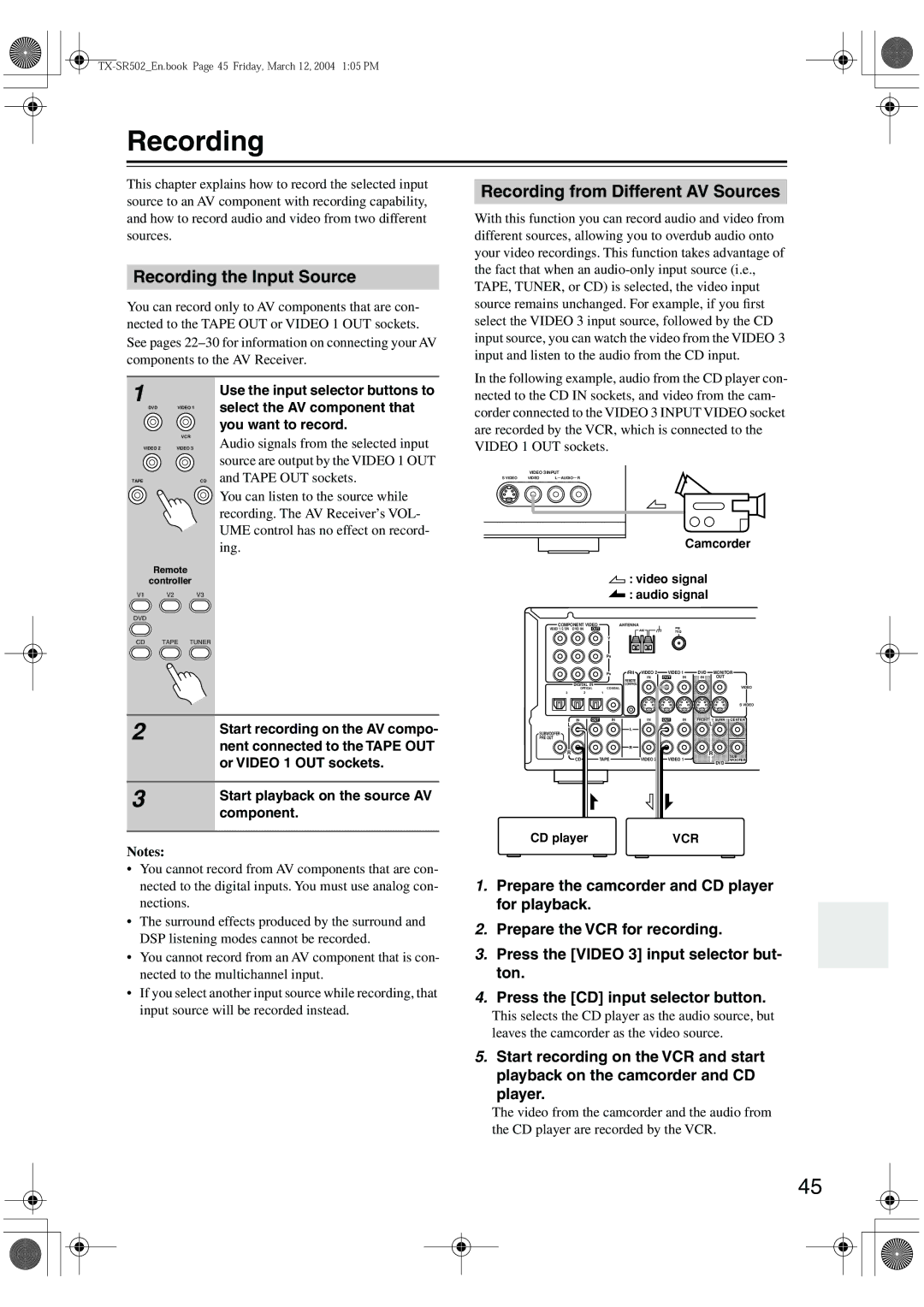Recording
This chapter explains how to record the selected input source to an AV component with recording capability, and how to record audio and video from two different sources.
Recording the Input Source
You can record only to AV components that are con- nected to the TAPE OUT or VIDEO 1 OUT sockets. See pages
1 |
| Use the input selector buttons to |
|
| |
| DVDVIDEO 1 | select the AV component that |
|
| you want to record. |
Recording from Different AV Sources
With this function you can record audio and video from different sources, allowing you to overdub audio onto your video recordings. This function takes advantage of the fact that when an
In the following example, audio from the CD player con- nected to the CD IN sockets, and video from the cam- corder connected to the VIDEO 3 INPUT VIDEO socket are recorded by the VCR, which is connected to the
| VCR |
VIDEO 2 | VIDEO 3 |
TAPE | C D |
Remote
controller
V1 V2 V3
DVD
CD TAPE TUNER
Audio signals from the selected input source are output by the VIDEO 1 OUT and TAPE OUT sockets.
You can listen to the source while recording. The AV Receiver’s VOL- UME control has no effect on record- ing.
VIDEO 1 OUT sockets.
VIDEO 3 INPUT
S VIDEO | VIDEO | L AUDIO R | ||
|
|
|
|
|
|
|
|
|
|
|
|
|
|
|
Camcorder
![]() : video signal
: video signal ![]() : audio signal
: audio signal
COMPONENT VIDEO | ANTENNA |
| |
VIDEO 1 /2/3IN DVD IN | OUT | AM | FM |
|
| 75 | |
|
| Y |
|
PB
2 | Start recording on the AV compo- |
| |
| nent connected to the TAPE OUT |
| or VIDEO 1 OUT sockets. |
|
|
3 | Start playback on the source AV |
| |
| component. |
|
|
|
| PR | VIDEO 2 | VIDEO 1 | DVD | MONITOR | |
|
|
| IN | OUT | IN | IN | OUT |
|
|
| REMOTE |
|
|
|
|
DIGITAL IN |
| CONTROL |
|
|
| VIDEO | |
| OPTICAL | COAXIAL |
|
|
|
| |
3 | 2 | 1 |
|
|
|
|
|
|
|
|
|
|
|
| S VIDEO |
IN | OUT | IN | IN | OUT | IN | FRONT | SURR CENTER |
L |
|
| L |
|
|
| L |
SUBWOOFER |
|
|
|
|
|
| |
|
|
|
|
|
|
| |
PRE OUT |
|
|
|
|
|
|
|
R |
| R |
|
|
|
|
| R | |
CD | TAPE | VIDEO 2 | VIDEO 1 | SUB |
WOOFER | ||||
|
|
|
| DVD |
CD player | VCR |
Notes:
•You cannot record from AV components that are con- nected to the digital inputs. You must use analog con- nections.
•The surround effects produced by the surround and DSP listening modes cannot be recorded.
•You cannot record from an AV component that is con- nected to the multichannel input.
•If you select another input source while recording, that input source will be recorded instead.
1.Prepare the camcorder and CD player for playback.
2.Prepare the VCR for recording.
3.Press the [VIDEO 3] input selector but- ton.
4.Press the [CD] input selector button.
This selects the CD player as the audio source, but leaves the camcorder as the video source.
5.Start recording on the VCR and start playback on the camcorder and CD
player.
The video from the camcorder and the audio from the CD player are recorded by the VCR.
45