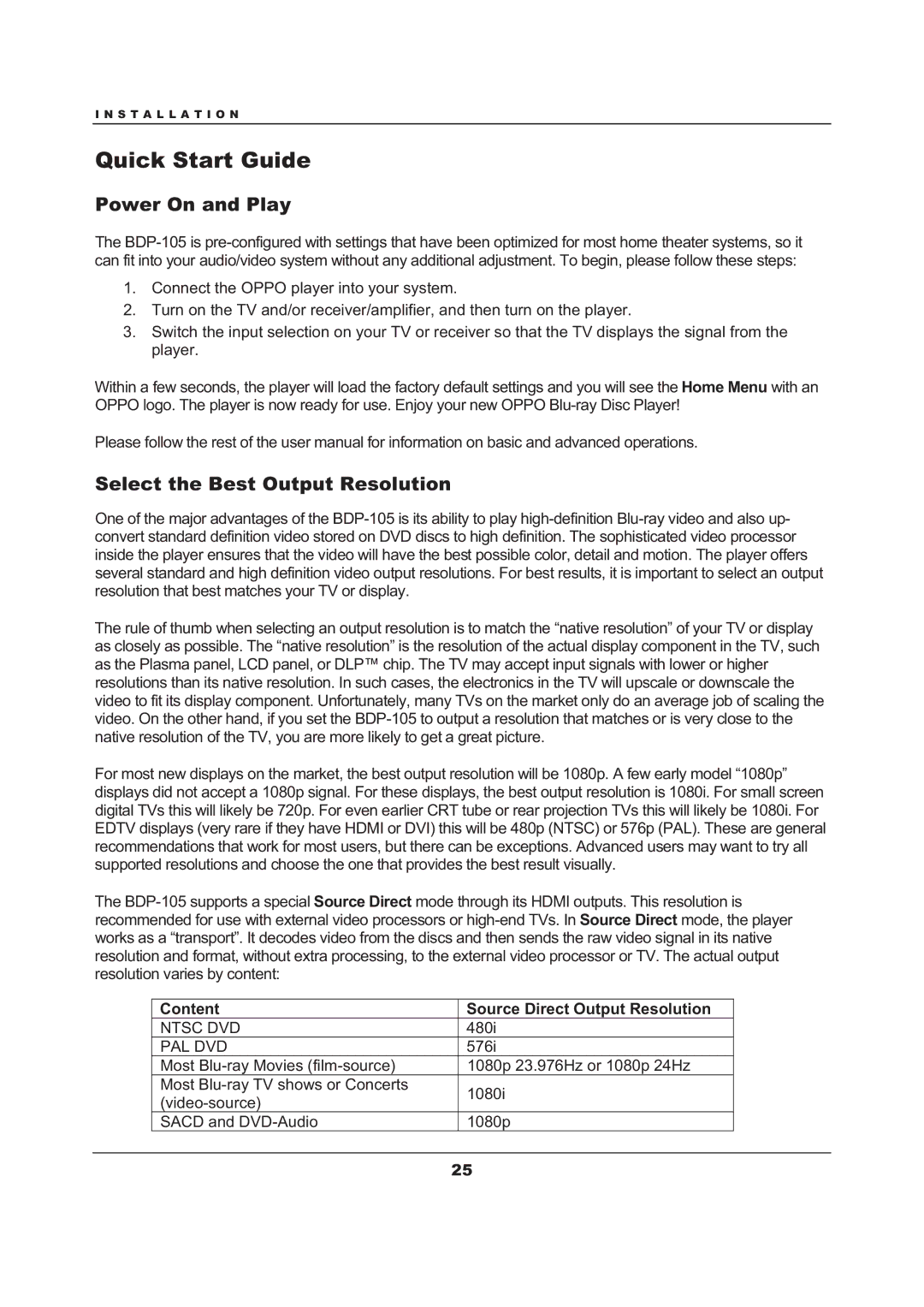I N S T A L L A T I O N
Quick Start Guide
Power On and Play
The
1.Connect the OPPO player into your system.
2.Turn on the TV and/or receiver/amplifier, and then turn on the player.
3.Switch the input selection on your TV or receiver so that the TV displays the signal from the player.
Within a few seconds, the player will load the factory default settings and you will see the Home Menu with an OPPO logo. The player is now ready for use. Enjoy your new OPPO
Please follow the rest of the user manual for information on basic and advanced operations.
Select the Best Output Resolution
One of the major advantages of the
The rule of thumb when selecting an output resolution is to match the “native resolution” of your TV or display as closely as possible. The “native resolution” is the resolution of the actual display component in the TV, such as the Plasma panel, LCD panel, or DLP™ chip. The TV may accept input signals with lower or higher resolutions than its native resolution. In such cases, the electronics in the TV will upscale or downscale the video to fit its display component. Unfortunately, many TVs on the market only do an average job of scaling the video. On the other hand, if you set the
For most new displays on the market, the best output resolution will be 1080p. A few early model “1080p” displays did not accept a 1080p signal. For these displays, the best output resolution is 1080i. For small screen digital TVs this will likely be 720p. For even earlier CRT tube or rear projection TVs this will likely be 1080i. For EDTV displays (very rare if they have HDMI or DVI) this will be 480p (NTSC) or 576p (PAL). These are general recommendations that work for most users, but there can be exceptions. Advanced users may want to try all supported resolutions and choose the one that provides the best result visually.
The
Content | Source Direct Output Resolution | |
NTSC DVD | 480i | |
PAL DVD | 576i | |
Most | 1080p 23.976Hz or 1080p 24Hz | |
Most | 1080i | |
| ||
SACD and | 1080p |
25