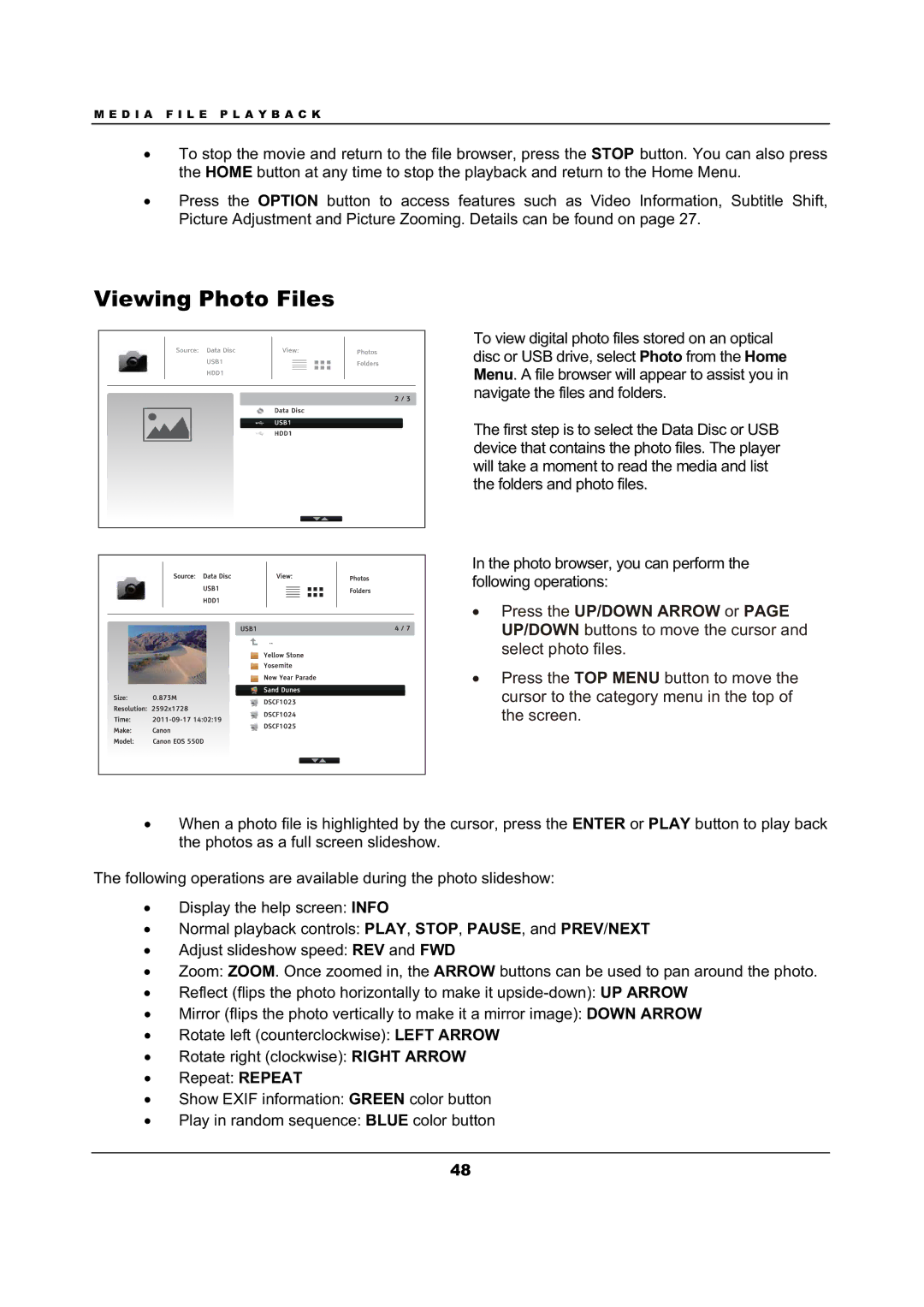M E D I A F I L E P L A Y B A C K
ξTo stop the movie and return to the file browser, press the STOP button. You can also press the HOME button at any time to stop the playback and return to the Home Menu.
ξPress the OPTION button to access features such as Video Information, Subtitle Shift, Picture Adjustment and Picture Zooming. Details can be found on page 27.
Viewing Photo Files
To view digital photo files stored on an optical disc or USB drive, select Photo from the Home Menu. A file browser will appear to assist you in navigate the files and folders.
The first step is to select the Data Disc or USB device that contains the photo files. The player will take a moment to read the media and list the folders and photo files.
In the photo browser, you can perform the following operations:
ξ Press the UP/DOWN ARROW or PAGE UP/DOWN buttons to move the cursor and select photo files.
ξ Press the TOP MENU button to move the cursor to the category menu in the top of the screen.
ξWhen a photo file is highlighted by the cursor, press the ENTER or PLAY button to play back the photos as a full screen slideshow.
The following operations are available during the photo slideshow:
ξDisplay the help screen: INFO
ξNormal playback controls: PLAY, STOP, PAUSE, and PREV/NEXT
ξAdjust slideshow speed: REV and FWD
ξZoom: ZOOM. Once zoomed in, the ARROW buttons can be used to pan around the photo.
ξReflect (flips the photo horizontally to make it
ξMirror (flips the photo vertically to make it a mirror image): DOWN ARROW
ξRotate left (counterclockwise): LEFT ARROW
ξRotate right (clockwise): RIGHT ARROW
ξRepeat: REPEAT
ξShow EXIF information: GREEN color button
ξPlay in random sequence: BLUE color button
48