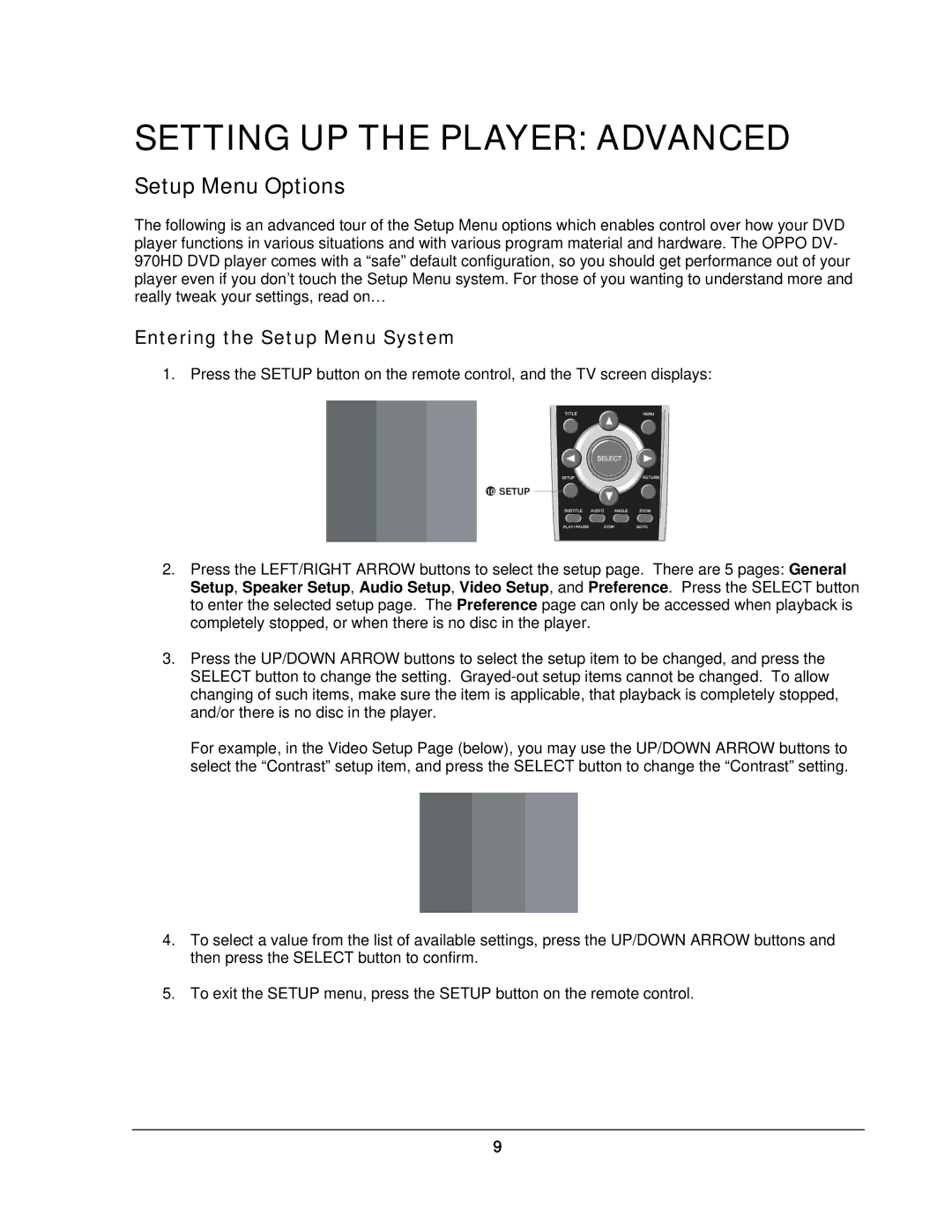SETTING UP THE PLAYER: ADVANCED
Setup Menu Options
The following is an advanced tour of the Setup Menu options which enables control over how your DVD player functions in various situations and with various program material and hardware. The OPPO DV- 970HD DVD player comes with a “safe” default configuration, so you should get performance out of your player even if you don’t touch the Setup Menu system. For those of you wanting to understand more and really tweak your settings, read on…
Entering the Setup Menu System
1. Press the SETUP button on the remote control, and the TV screen displays:
10 SETUP ![]()
![]()
2.Press the LEFT/RIGHT ARROW buttons to select the setup page. There are 5 pages: General Setup, Speaker Setup, Audio Setup, Video Setup, and Preference. Press the SELECT button to enter the selected setup page. The Preference page can only be accessed when playback is completely stopped, or when there is no disc in the player.
3.Press the UP/DOWN ARROW buttons to select the setup item to be changed, and press the SELECT button to change the setting.
For example, in the Video Setup Page (below), you may use the UP/DOWN ARROW buttons to select the “Contrast” setup item, and press the SELECT button to change the “Contrast” setting.
4.To select a value from the list of available settings, press the UP/DOWN ARROW buttons and then press the SELECT button to confirm.
5.To exit the SETUP menu, press the SETUP button on the remote control.
9