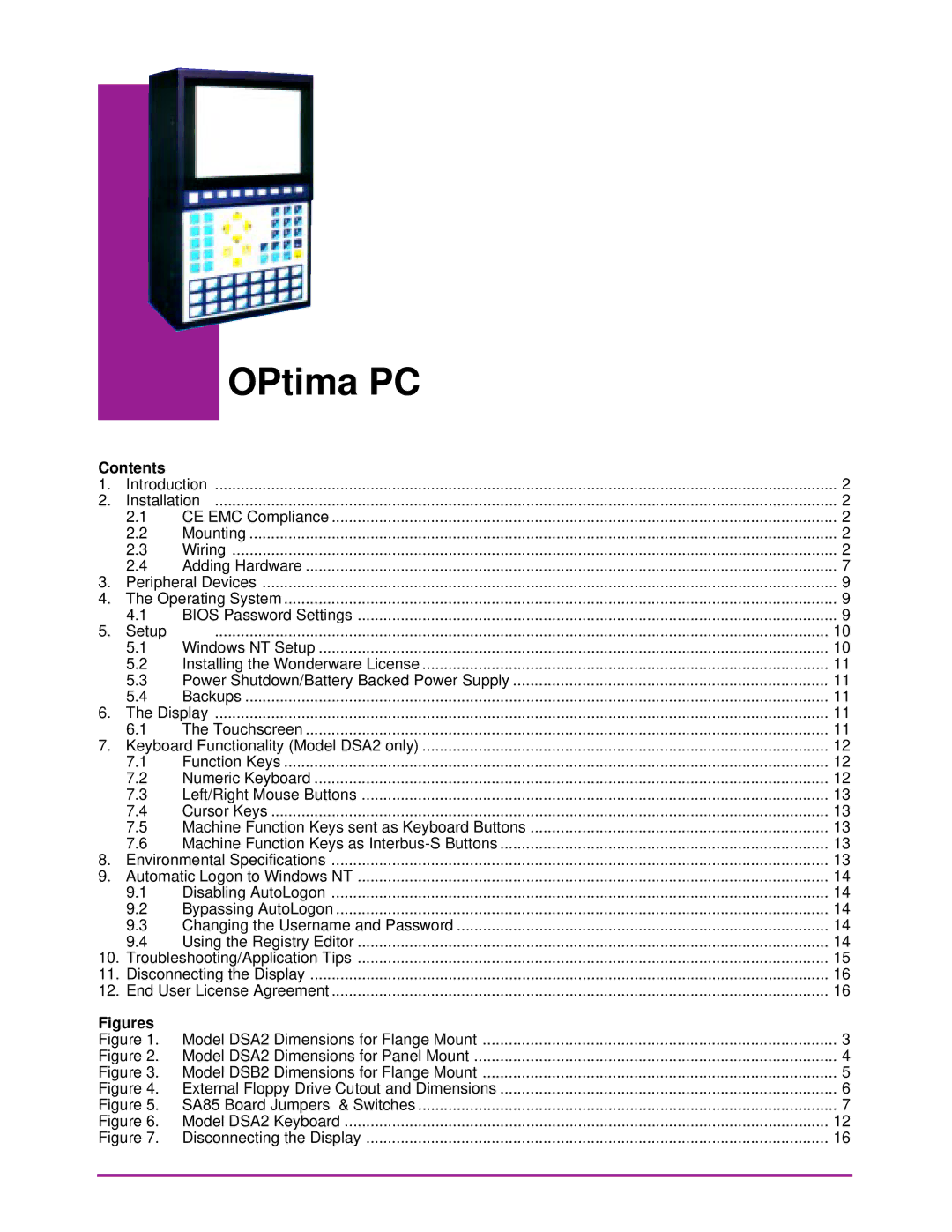OPtima PC
Contents |
|
| |
1. | Introduction | 2 | |
2. | Installation | 2 | |
| 2.1 | CE EMC Compliance | 2 |
| 2.2 | Mounting | 2 |
| 2.3 | Wiring | 2 |
| 2.4 | Adding Hardware | 7 |
3. | Peripheral Devices | 9 | |
4. | The Operating System | 9 | |
| 4.1 | BIOS Password Settings | 9 |
5. | Setup | .............................................................................................................................................. | 10 |
| 5.1 | Windows NT Setup | 10 |
| 5.2 | Installing the Wonderware License | 11 |
| 5.3 | Power Shutdown/Battery Backed Power Supply | 11 |
| 5.4 | Backups | 11 |
6. | The Display | 11 | |
| 6.1 | The Touchscreen | 11 |
7. | Keyboard Functionality (Model DSA2 only) | 12 | |
| 7.1 | Function Keys | 12 |
| 7.2 | Numeric Keyboard | 12 |
| 7.3 | Left/Right Mouse Buttons | 13 |
| 7.4 | Cursor Keys | 13 |
| 7.5 | Machine Function Keys sent as Keyboard Buttons | 13 |
| 7.6 | Machine Function Keys as | 13 |
8. | Environmental Specifications | 13 | |
9. | Automatic Logon to Windows NT | 14 | |
| 9.1 | Disabling AutoLogon | 14 |
| 9.2 | Bypassing AutoLogon | 14 |
| 9.3 | Changing the Username and Password | 14 |
| 9.4 | Using the Registry Editor | 14 |
10. | Troubleshooting/Application Tips | 15 | |
11. | Disconnecting the Display | 16 | |
12. | End User License Agreement | 16 | |
Figures |
|
| |
Figure 1. | Model DSA2 Dimensions for Flange Mount | 3 | |
Figure 2. | Model DSA2 Dimensions for Panel Mount | 4 | |
Figure 3. | Model DSB2 Dimensions for Flange Mount | 5 | |
Figure 4. | External Floppy Drive Cutout and Dimensions | 6 | |
Figure 5. | SA85 Board Jumpers & Switches | 7 | |
Figure 6. | Model DSA2 Keyboard | 12 | |
Figure 7. | Disconnecting the Display | 16 | |
|
|
|
|