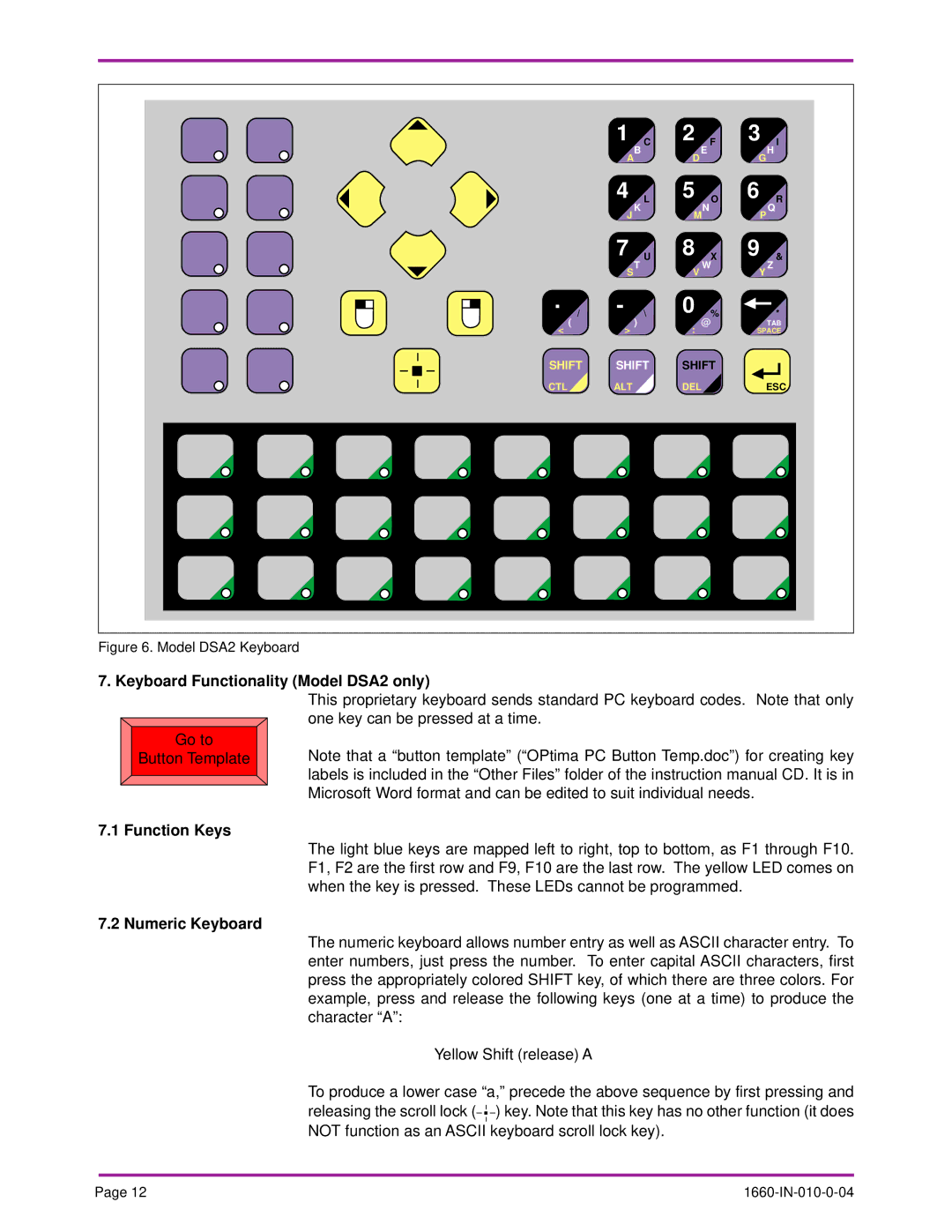| 1 | C | 2 | F | 3 | I |
| A | B | D | E | G | H |
|
|
|
| |||
| 4 | L | 5 | O | 6 | R |
| J | K |
| N | P | Q |
|
| M |
| |||
| 7 | U | 8 | X | 9 | & |
| S | T | V | W | Y | Z |
|
|
|
| |||
. / | - | \ | 0 | % |
| * |
( | > | ) | : | @ |
| TAB |
< |
|
| SPACE | |||
SHIFT | SHIFT | SHIFT |
|
| ||
CTL | ALT |
| DEL | ESC | ||
Figure 6. Model DSA2 Keyboard
7. Keyboard Functionality (Model DSA2 only)
This proprietary keyboard sends standard PC keyboard codes. Note that only one key can be pressed at a time.
Go to
Button Template Note that a “button template” (“OPtima PC Button Temp.doc”) for creating key labels is included in the “Other Files” folder of the instruction manual CD. It is in Microsoft Word format and can be edited to suit individual needs.
7.1 Function Keys
The light blue keys are mapped left to right, top to bottom, as F1 through F10. F1, F2 are the first row and F9, F10 are the last row. The yellow LED comes on when the key is pressed. These LEDs cannot be programmed.
7.2 Numeric Keyboard
The numeric keyboard allows number entry as well as ASCII character entry. To enter numbers, just press the number. To enter capital ASCII characters, first press the appropriately colored SHIFT key, of which there are three colors. For example, press and release the following keys (one at a time) to produce the character “A”:
Yellow Shift (release) A
To produce a lower case “a,” precede the above sequence by first pressing and releasing the scroll lock (![]()
![]()
![]() ) key. Note that this key has no other function (it does NOT function as an ASCII keyboard scroll lock key).
) key. Note that this key has no other function (it does NOT function as an ASCII keyboard scroll lock key).
Page 12 |
|