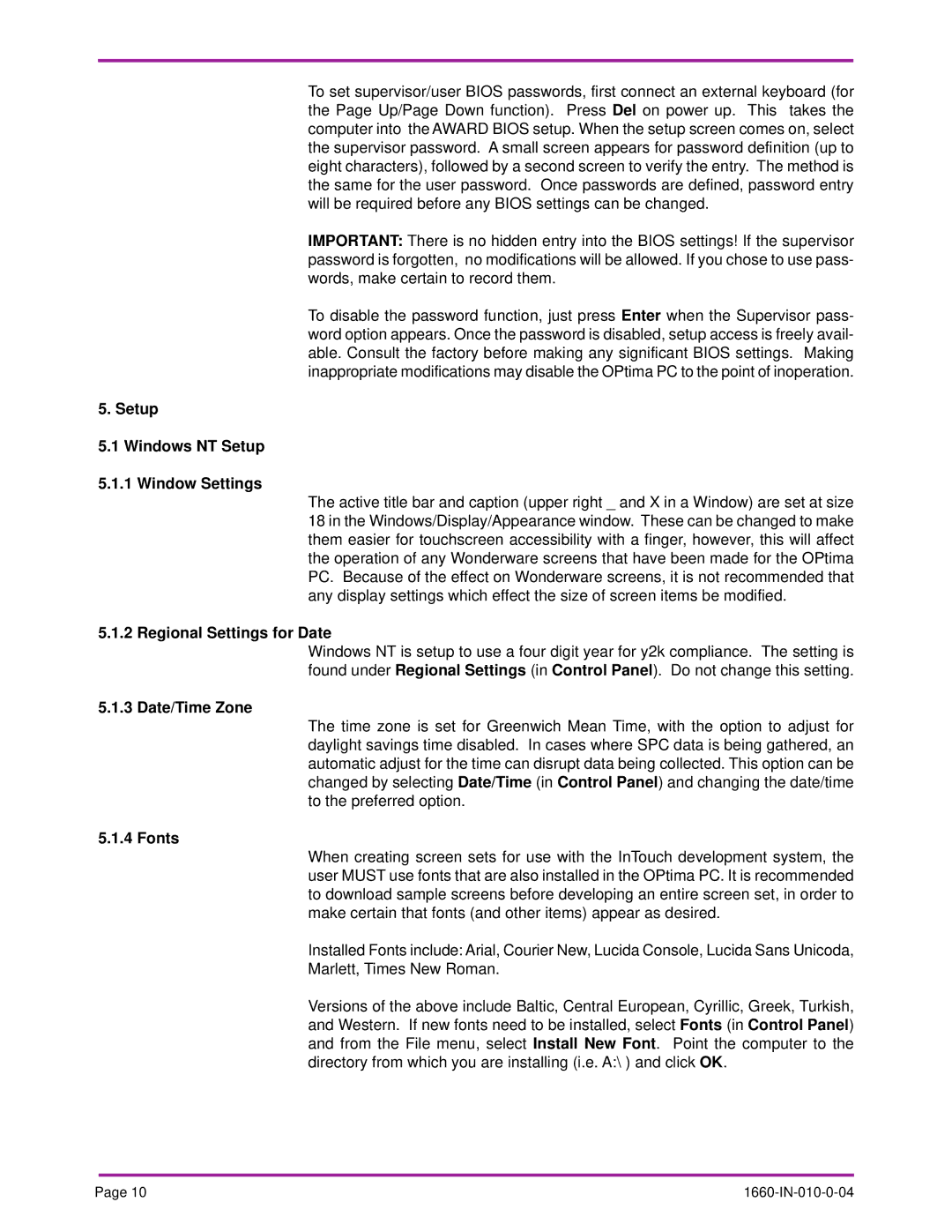To set supervisor/user BIOS passwords, first connect an external keyboard (for the Page Up/Page Down function). Press Del on power up. This takes the computer into the AWARD BIOS setup. When the setup screen comes on, select the supervisor password. A small screen appears for password definition (up to eight characters), followed by a second screen to verify the entry. The method is the same for the user password. Once passwords are defined, password entry will be required before any BIOS settings can be changed.
IMPORTANT: There is no hidden entry into the BIOS settings! If the supervisor password is forgotten, no modifications will be allowed. If you chose to use pass- words, make certain to record them.
To disable the password function, just press Enter when the Supervisor pass- word option appears. Once the password is disabled, setup access is freely avail- able. Consult the factory before making any significant BIOS settings. Making inappropriate modifications may disable the OPtima PC to the point of inoperation.
5. Setup
5.1Windows NT Setup 5.1.1 Window Settings
The active title bar and caption (upper right _ and X in a Window) are set at size 18 in the Windows/Display/Appearance window. These can be changed to make them easier for touchscreen accessibility with a finger, however, this will affect the operation of any Wonderware screens that have been made for the OPtima PC. Because of the effect on Wonderware screens, it is not recommended that any display settings which effect the size of screen items be modified.
5.1.2 Regional Settings for Date
Windows NT is setup to use a four digit year for y2k compliance. The setting is found under Regional Settings (in Control Panel). Do not change this setting.
5.1.3 Date/Time Zone
The time zone is set for Greenwich Mean Time, with the option to adjust for daylight savings time disabled. In cases where SPC data is being gathered, an automatic adjust for the time can disrupt data being collected. This option can be changed by selecting Date/Time (in Control Panel) and changing the date/time to the preferred option.
5.1.4 Fonts
When creating screen sets for use with the InTouch development system, the user MUST use fonts that are also installed in the OPtima PC. It is recommended to download sample screens before developing an entire screen set, in order to make certain that fonts (and other items) appear as desired.
Installed Fonts include: Arial, Courier New, Lucida Console, Lucida Sans Unicoda,
Marlett, Times New Roman.
Versions of the above include Baltic, Central European, Cyrillic, Greek, Turkish, and Western. If new fonts need to be installed, select Fonts (in Control Panel) and from the File menu, select Install New Font. Point the computer to the directory from which you are installing (i.e. A:\ ) and click OK.
Page 10 |
|