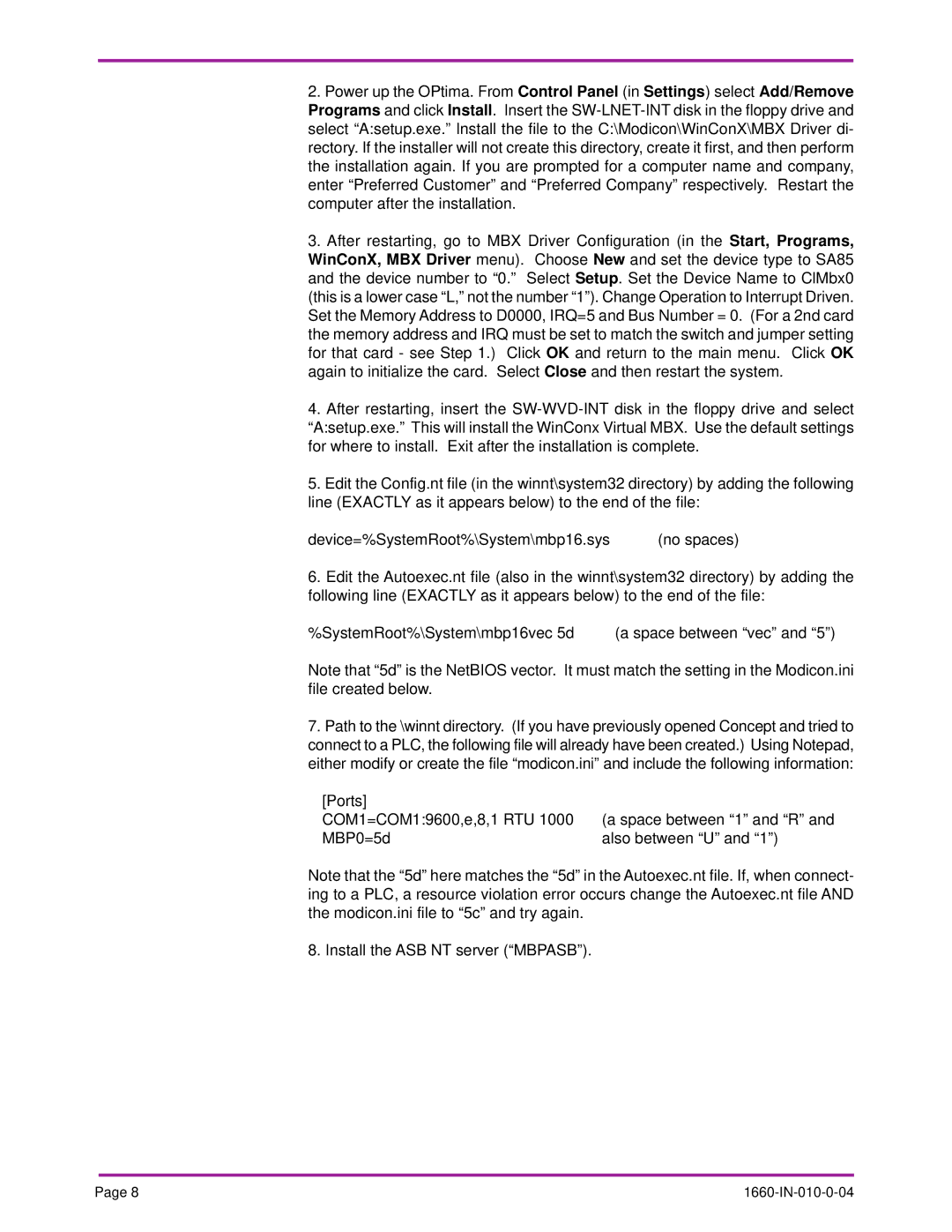2.Power up the OPtima. From Control Panel (in Settings) select Add/Remove Programs and click Install. Insert the
3.After restarting, go to MBX Driver Configuration (in the Start, Programs, WinConX, MBX Driver menu). Choose New and set the device type to SA85 and the device number to “0.” SelectSetup. Set the Device Name to ClMbx0 (this is a lower case “L,” not the number “1”). Change Operation to Interrupt Driven. Set the Memory Address to D0000, IRQ=5 and Bus Number = 0. (For a 2nd card the memory address and IRQ must be set to match the switch and jumper setting for that card - see Step 1.) Click OK and return to the main menu. Click OK again to initialize the card. Select Close and then restart the system.
4.After restarting, insert the
5.Edit the Config.nt file (in the winnt\system32 directory) by adding the following line (EXACTLY as it appears below) to the end of the file:
device=%SystemRoot%\System\mbp16.sys | (no spaces) |
6.Edit the Autoexec.nt file (also in the winnt\system32 directory) by adding the following line (EXACTLY as it appears below) to the end of the file:
%SystemRoot%\System\mbp16vec 5d | (a space between “vec” and “5”) |
Note that “5d” is the NetBIOS vector. It must match the setting in the Modicon.ini file created below.
7.Path to the \winnt directory. (If you have previously opened Concept and tried to connect to a PLC, the following file will already have been created.) Using Notepad, either modify or create the file “modicon.ini” and include the following information:
[Ports] |
|
COM1=COM1:9600,e,8,1 RTU 1000 | (a space between “1” and “R” and |
MBP0=5d | also between “U” and “1”) |
Note that the “5d” here matches the “5d” in the Autoexec.nt file. If, when connect- ing to a PLC, a resource violation error occurs change the Autoexec.nt file AND the modicon.ini file to “5c” and try again.
8. Install the ASB NT server (“MBPASB”).
Page 8 |
|