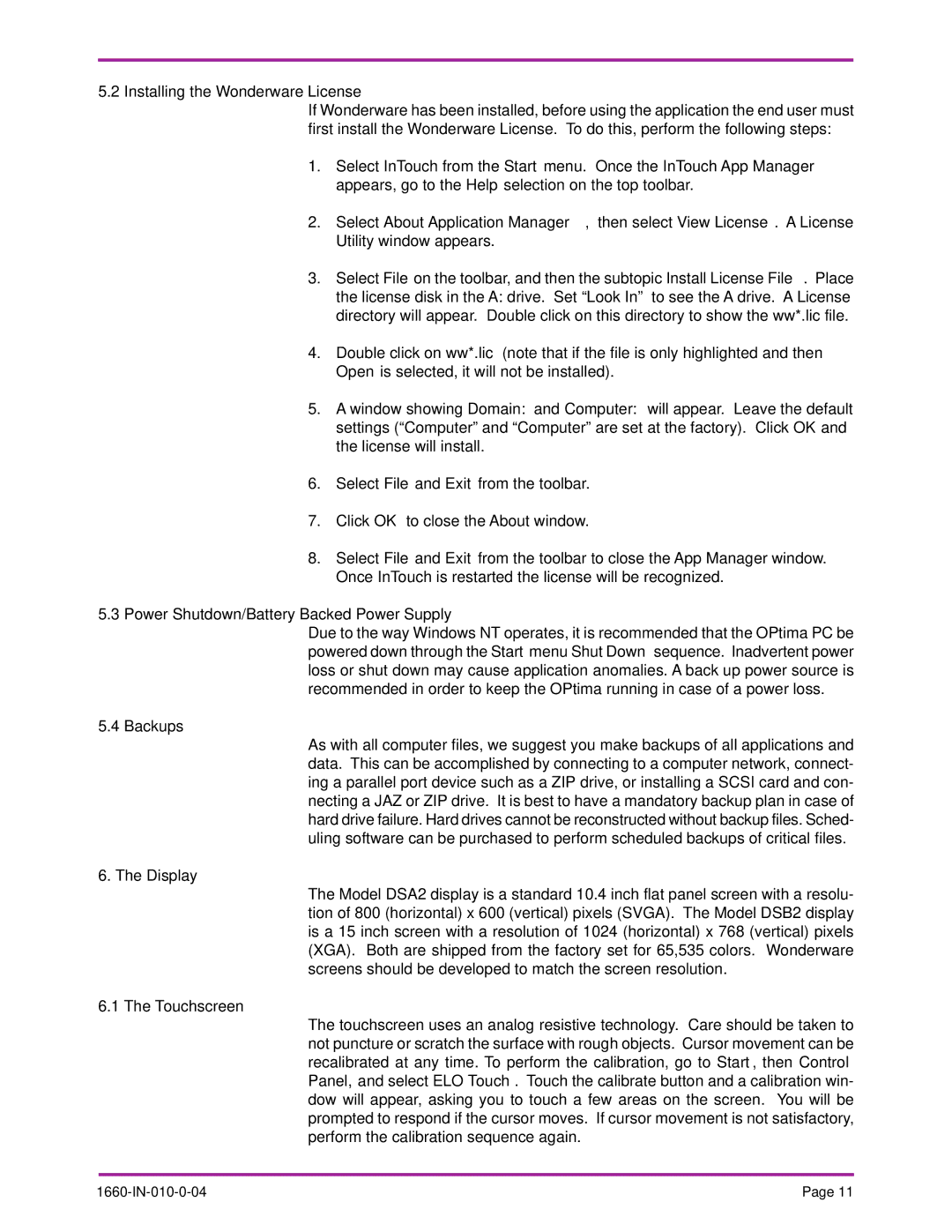5.2 Installing the Wonderware License
If Wonderware has been installed, before using the application the end user must first install the Wonderware License. To do this, perform the following steps:
1.Select InTouch from the Start menu. Once the InTouch App Manager appears, go to the Help selection on the top toolbar.
2.Select About Application Manager, then select View License. A License Utility window appears.
3.Select File on the toolbar, and then the subtopic Install License File. Place the license disk in the A: drive. Set “Look In” to see the A drive. A License directory will appear. Double click on this directory to show the ww*.lic file.
4.Double click on ww*.lic (note that if the file is only highlighted and then Open is selected, it will not be installed).
5.A window showing Domain: and Computer: will appear. Leave the default settings (“Computer” and “Computer” are set at the factory). ClickOK and the license will install.
6.Select File and Exit from the toolbar.
7.Click OK to close the About window.
8.Select File and Exit from the toolbar to close the App Manager window. Once InTouch is restarted the license will be recognized.
5.3Power Shutdown/Battery Backed Power Supply
Due to the way Windows NT operates, it is recommended that the OPtima PC be powered down through the Start menu Shut Down sequence. Inadvertent power loss or shut down may cause application anomalies. A back up power source is recommended in order to keep the OPtima running in case of a power loss.
5.4 Backups
As with all computer files, we suggest you make backups of all applications and data. This can be accomplished by connecting to a computer network, connect- ing a parallel port device such as a ZIP drive, or installing a SCSI card and con- necting a JAZ or ZIP drive. It is best to have a mandatory backup plan in case of hard drive failure. Hard drives cannot be reconstructed without backup files. Sched- uling software can be purchased to perform scheduled backups of critical files.
6. The Display
The Model DSA2 display is a standard 10.4 inch flat panel screen with a resolu- tion of 800 (horizontal) x 600 (vertical) pixels (SVGA). The Model DSB2 display is a 15 inch screen with a resolution of 1024 (horizontal) x 768 (vertical) pixels (XGA). Both are shipped from the factory set for 65,535 colors. Wonderware screens should be developed to match the screen resolution.
6.1 The Touchscreen
The touchscreen uses an analog resistive technology. Care should be taken to not puncture or scratch the surface with rough objects. Cursor movement can be recalibrated at any time. To perform the calibration, go to Start, then Control Panel, and select ELO Touch. Touch the calibrate button and a calibration win- dow will appear, asking you to touch a few areas on the screen. You will be prompted to respond if the cursor moves. If cursor movement is not satisfactory, perform the calibration sequence again.
Page 11 |