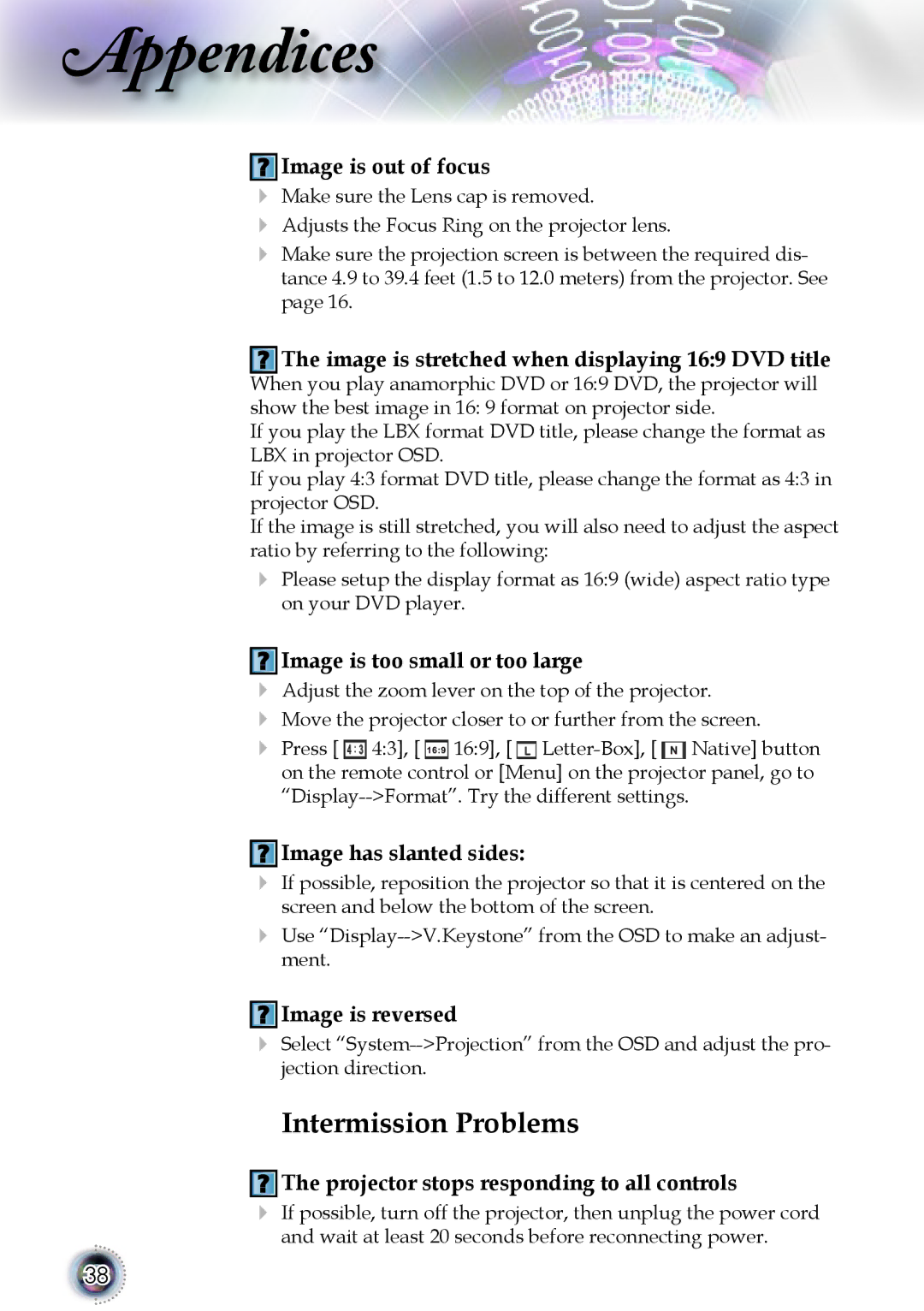Appendices
 Image is out of focus
Image is out of focus
Make sure the Lens cap is removed.
Adjusts the Focus Ring on the projector lens.
Make sure the projection screen is between the required dis- tance 4.9 to 39.4 feet (1.5 to 12.0 meters) from the projector. See page 16.
The image is stretched when displaying 16:9 DVD title
When you play anamorphic DVD or 16:9 DVD, the projector will show the best image in 16: 9 format on projector side.
If you play the LBX format DVD title, please change the format as LBX in projector OSD.
If you play 4:3 format DVD title, please change the format as 4:3 in projector OSD.
If the image is still stretched, you will also need to adjust the aspect ratio by referring to the following:
Please setup the display format as 16:9 (wide) aspect ratio type on your DVD player.
 Image is too small or too large
Image is too small or too large
Adjust the zoom lever on the top of the projector.
Move the projector closer to or further from the screen.
Press [ ![]() 4:3], [
4:3], [ ![]() 16:9], [
16:9], [ ![]()
![]() Native] button on the remote control or [Menu] on the projector panel, go to
Native] button on the remote control or [Menu] on the projector panel, go to
 Image has slanted sides:
Image has slanted sides:
If possible, reposition the projector so that it is centered on the screen and below the bottom of the screen.
![]() Image is reversed
Image is reversed
Select
Intermission Problems
 The projector stops responding to all controls
The projector stops responding to all controls
If possible, turn off the projector, then unplug the power cord and wait at least 20 seconds before reconnecting power.
38