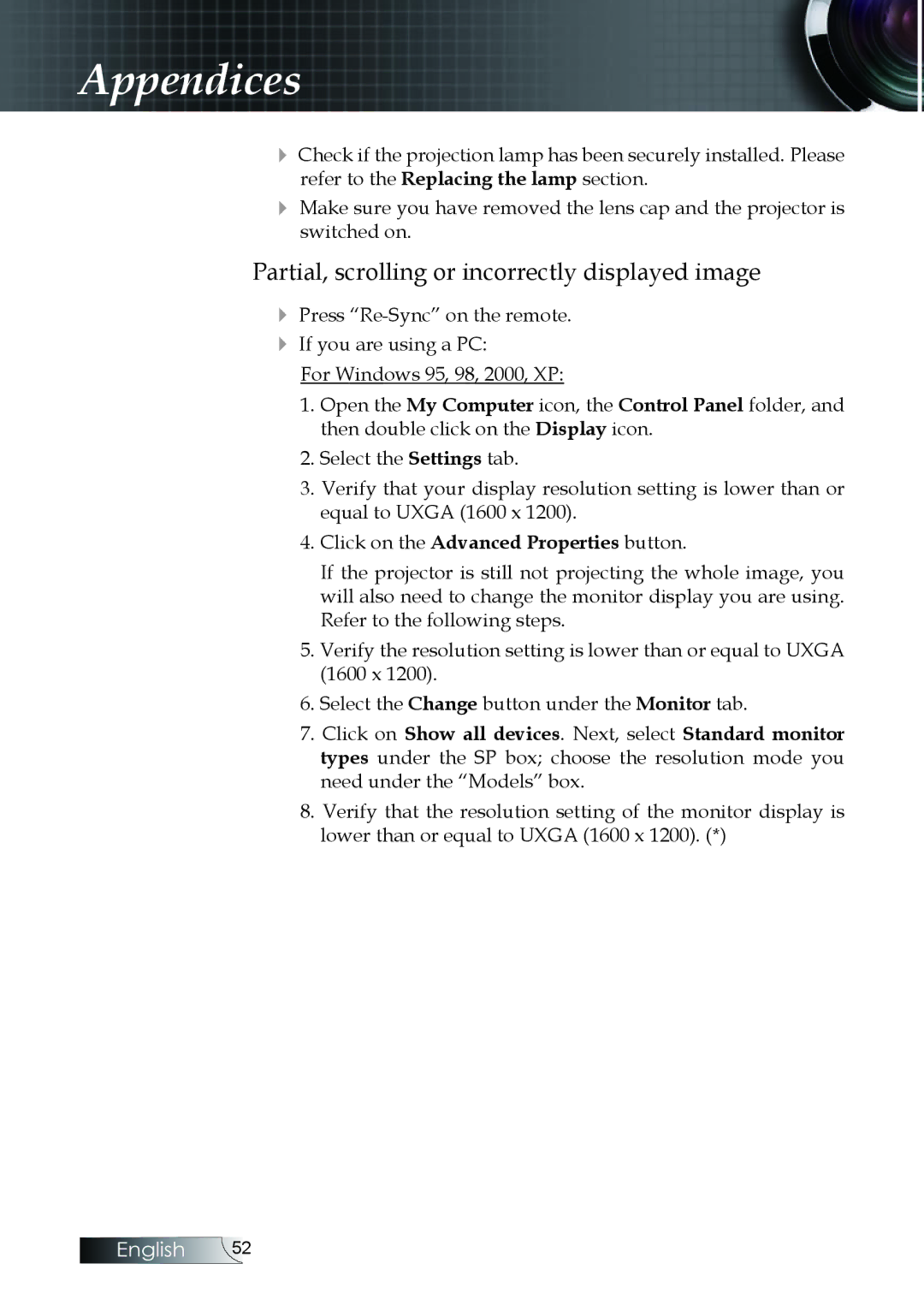Appendices
4Check if the projection lamp has been securely installed. Please refer to the Replacing the lamp section.
4Make sure you have removed the lens cap and the projector is switched on.
Partial, scrolling or incorrectly displayed image
4Press
4If you are using a PC:
For Windows 95, 98, 2000, XP:
1.Open the My Computer icon, the Control Panel folder, and then double click on the Display icon.
2.Select the Settings tab.
3.Verify that your display resolution setting is lower than or equal to UXGA (1600 x 1200).
4.Click on the Advanced Properties button.
If the projector is still not projecting the whole image, you will also need to change the monitor display you are using. Refer to the following steps.
5.Verify the resolution setting is lower than or equal to UXGA
(1600 x 1200).
6.Select the Change button under the Monitor tab.
7.Click on Show all devices. Next, select Standard monitor types under the SP box; choose the resolution mode you need under the “Models” box.
8.Verify that the resolution setting of the monitor display is lower than or equal to UXGA (1600 x 1200). (*)
English 52