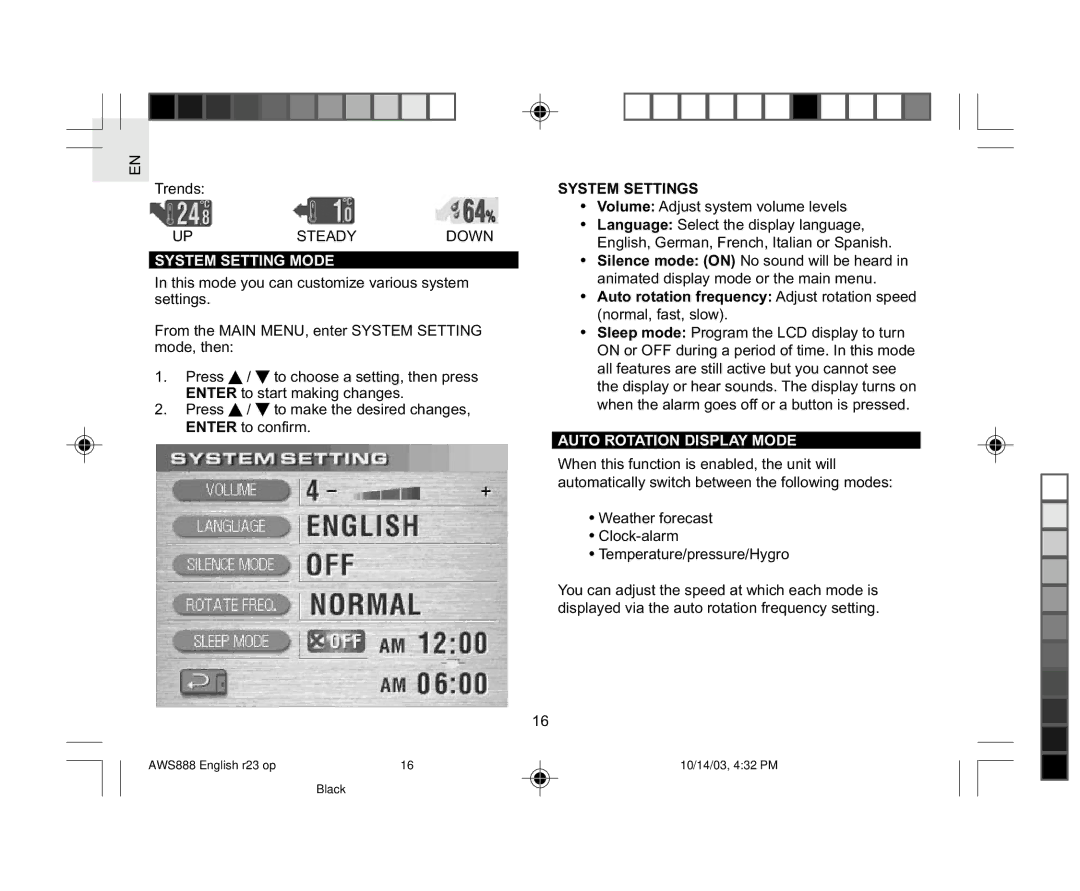EN
Trends:
UP | STEADY | DOWN |
SYSTEM SETTING MODE
In this mode you can customize various system settings.
From the MAIN MENU, enter SYSTEM SETTING mode, then:
1. Press ![]() /
/ ![]() to choose a setting, then press ENTER to start making changes.
to choose a setting, then press ENTER to start making changes.
2. Press ![]() /
/ ![]() to make the desired changes, ENTER to confirm.
to make the desired changes, ENTER to confirm.
AWS888 English r23 op | 16 |
Black
SYSTEM SETTINGS
•Volume: Adjust system volume levels
•Language: Select the display language, English, German, French, Italian or Spanish.
•Silence mode: (ON) No sound will be heard in animated display mode or the main menu.
•Auto rotation frequency: Adjust rotation speed (normal, fast, slow).
•Sleep mode: Program the LCD display to turn ON or OFF during a period of time. In this mode all features are still active but you cannot see the display or hear sounds. The display turns on when the alarm goes off or a button is pressed.
AUTO ROTATION DISPLAY MODE
When this function is enabled, the unit will automatically switch between the following modes:
•Weather forecast
•Clock-alarm
•Temperature/pressure/Hygro
You can adjust the speed at which each mode is displayed via the auto rotation frequency setting.
16
10/14/03, 4:32 PM