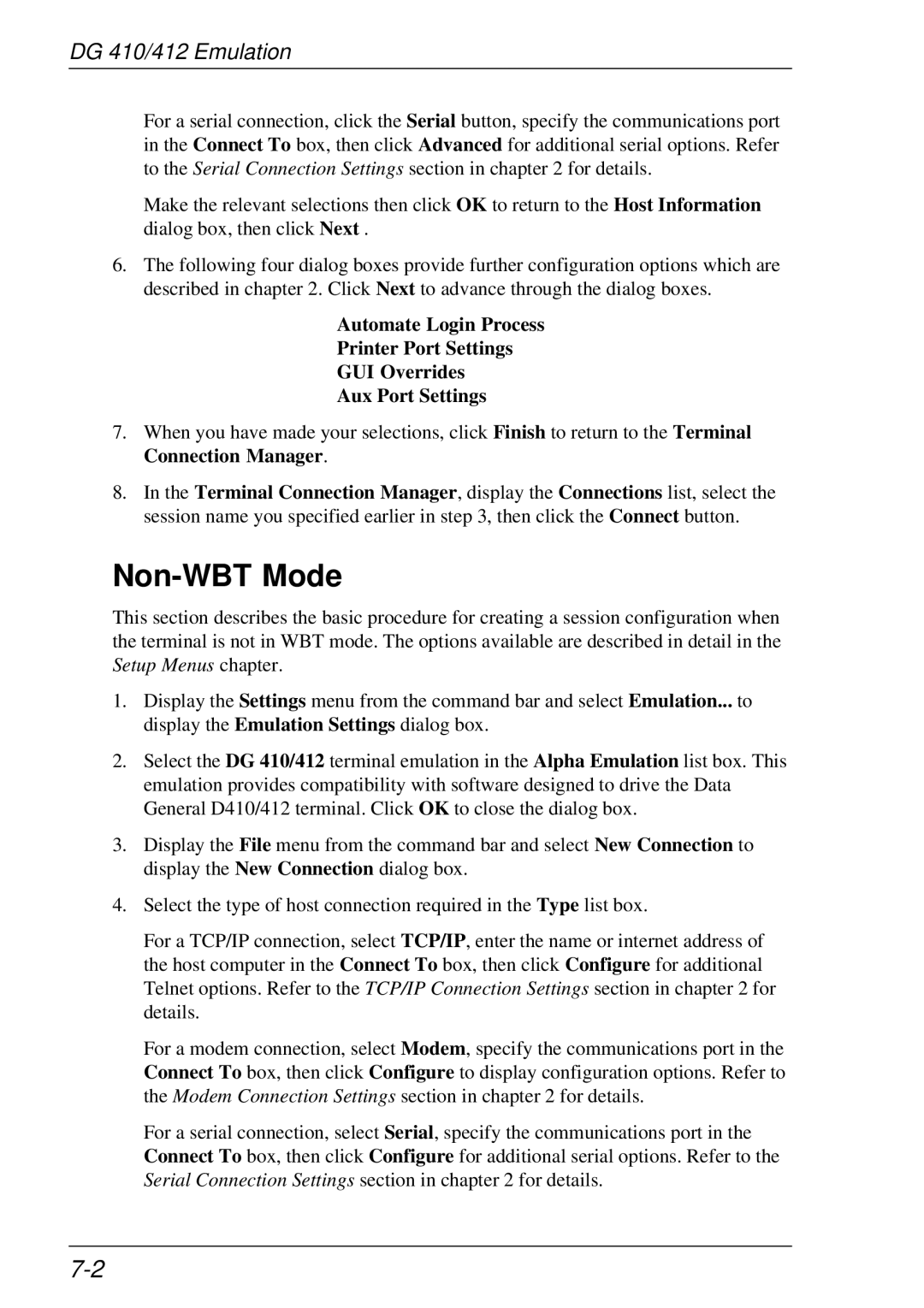DG 410/412 Emulation
For a serial connection, click the Serial button, specify the communications port in the Connect To box, then click Advanced for additional serial options. Refer to the Serial Connection Settings section in chapter 2 for details.
Make the relevant selections then click OK to return to the Host Information dialog box, then click Next .
6.The following four dialog boxes provide further configuration options which are described in chapter 2. Click Next to advance through the dialog boxes.
Automate Login Process
Printer Port Settings
GUI Overrides
Aux Port Settings
7.When you have made your selections, click Finish to return to the Terminal Connection Manager.
8.In the Terminal Connection Manager, display the Connections list, select the session name you specified earlier in step 3, then click the Connect button.
Non-WBT Mode
This section describes the basic procedure for creating a session configuration when the terminal is not in WBT mode. The options available are described in detail in the Setup Menus chapter.
1.Display the Settings menu from the command bar and select Emulation... to display the Emulation Settings dialog box.
2.Select the DG 410/412 terminal emulation in the Alpha Emulation list box. This emulation provides compatibility with software designed to drive the Data General D410/412 terminal. Click OK to close the dialog box.
3.Display the File menu from the command bar and select New Connection to display the New Connection dialog box.
4.Select the type of host connection required in the Type list box.
For a TCP/IP connection, select TCP/IP, enter the name or internet address of the host computer in the Connect To box, then click Configure for additional Telnet options. Refer to the TCP/IP Connection Settings section in chapter 2 for details.
For a modem connection, select Modem, specify the communications port in the Connect To box, then click Configure to display configuration options. Refer to the Modem Connection Settings section in chapter 2 for details.
For a serial connection, select Serial, specify the communications port in the Connect To box, then click Configure for additional serial options. Refer to the Serial Connection Settings section in chapter 2 for details.