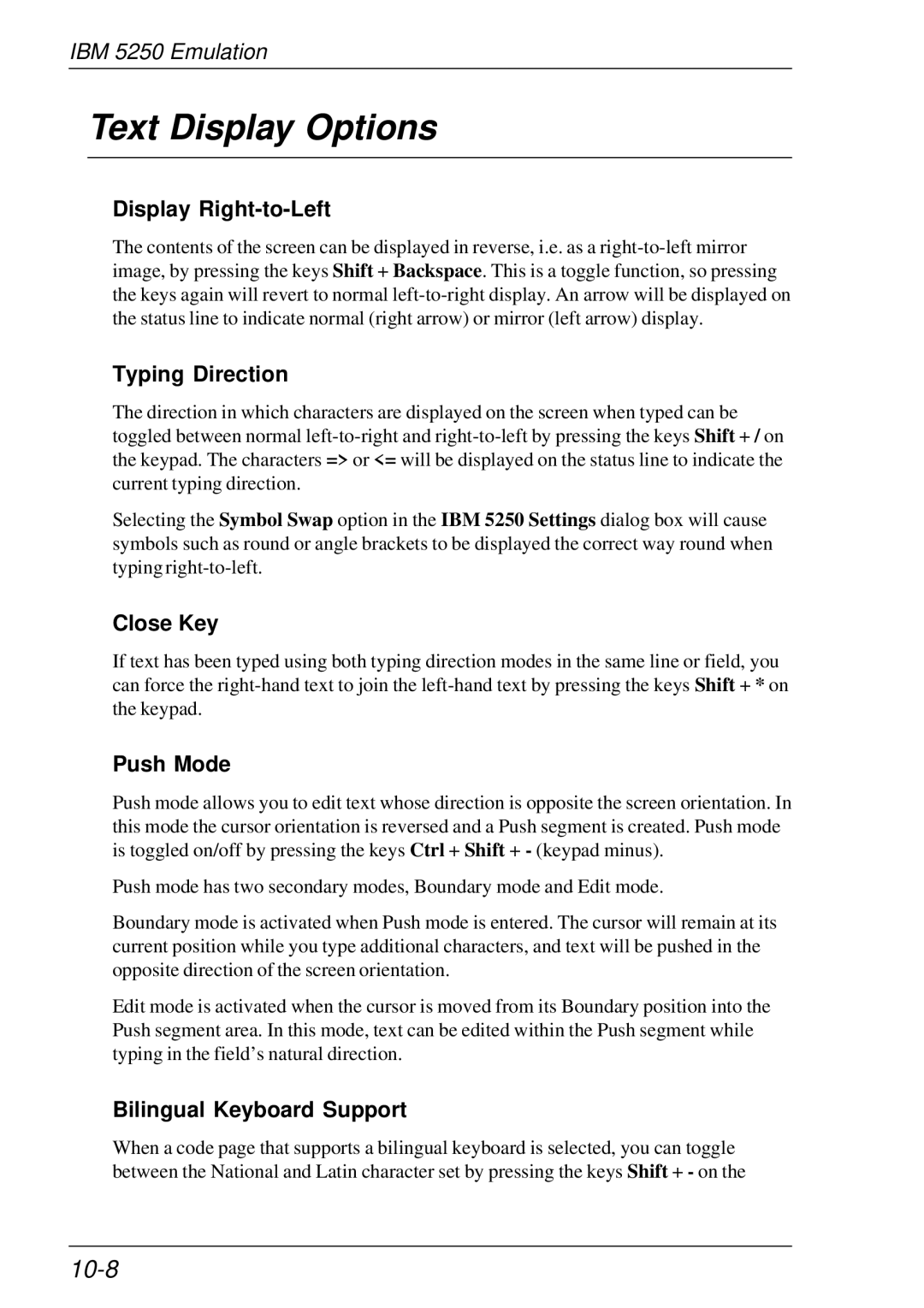IBM 5250 Emulation
Text Display Options
Display Right-to-Left
The contents of the screen can be displayed in reverse, i.e. as a
Typing Direction
The direction in which characters are displayed on the screen when typed can be toggled between normal
Selecting the Symbol Swap option in the IBM 5250 Settings dialog box will cause symbols such as round or angle brackets to be displayed the correct way round when typing
Close Key
If text has been typed using both typing direction modes in the same line or field, you can force the
Push Mode
Push mode allows you to edit text whose direction is opposite the screen orientation. In this mode the cursor orientation is reversed and a Push segment is created. Push mode is toggled on/off by pressing the keys Ctrl + Shift + - (keypad minus).
Push mode has two secondary modes, Boundary mode and Edit mode.
Boundary mode is activated when Push mode is entered. The cursor will remain at its current position while you type additional characters, and text will be pushed in the opposite direction of the screen orientation.
Edit mode is activated when the cursor is moved from its Boundary position into the Push segment area. In this mode, text can be edited within the Push segment while typing in the field’s natural direction.
Bilingual Keyboard Support
When a code page that supports a bilingual keyboard is selected, you can toggle between the National and Latin character set by pressing the keys Shift + - on the