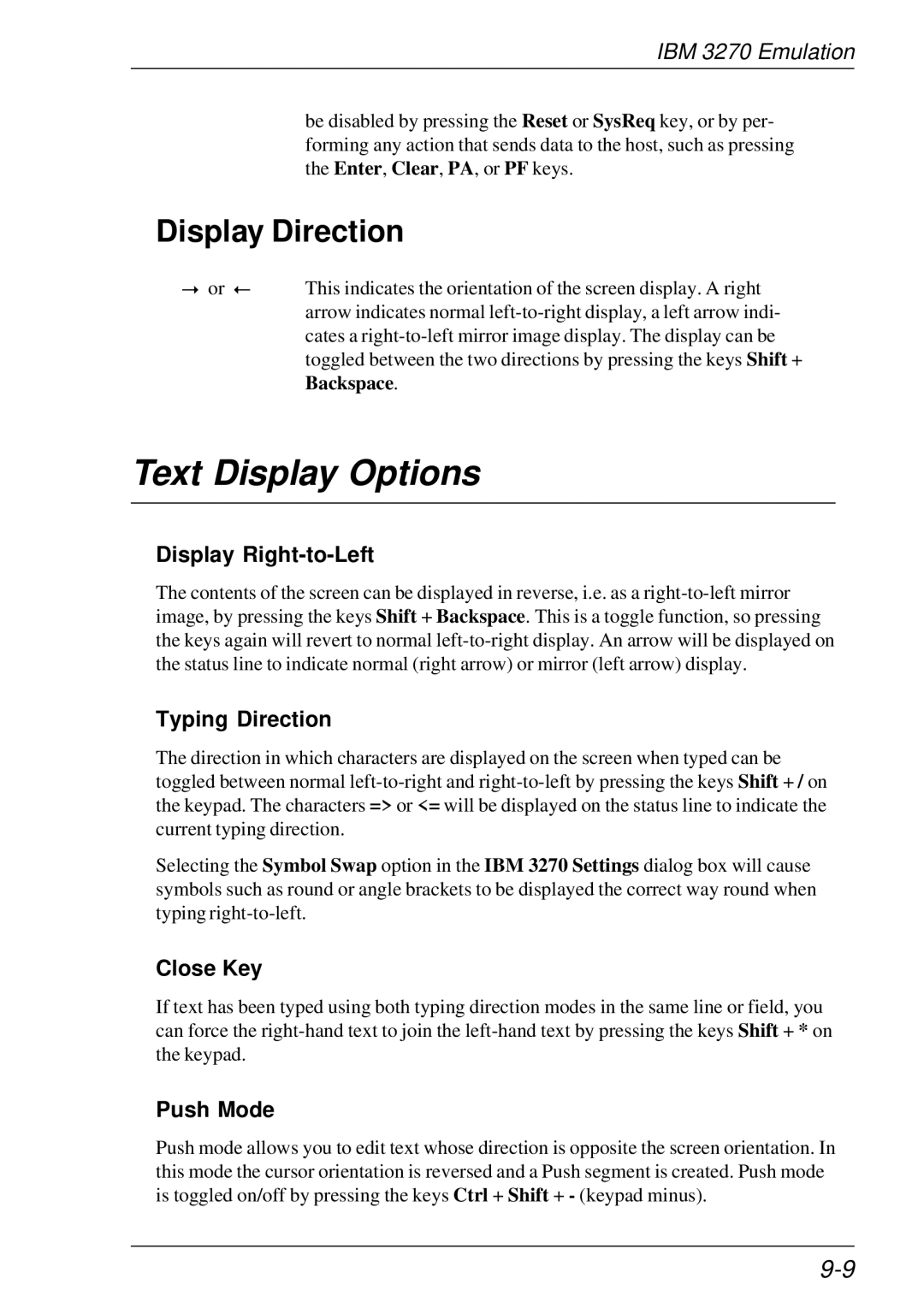IBM 3270 Emulation
be disabled by pressing the Reset or SysReq key, or by per- forming any action that sends data to the host, such as pressing the Enter, Clear, PA, or PF keys.
Display Direction
or |
| This indicates the orientation of the screen display. A right |
| ||
|
| arrow indicates normal |
|
| cates a |
|
| toggled between the two directions by pressing the keys Shift + |
|
| Backspace. |
Text Display Options
Display Right-to-Left
The contents of the screen can be displayed in reverse, i.e. as a
Typing Direction
The direction in which characters are displayed on the screen when typed can be toggled between normal
Selecting the Symbol Swap option in the IBM 3270 Settings dialog box will cause symbols such as round or angle brackets to be displayed the correct way round when typing
Close Key
If text has been typed using both typing direction modes in the same line or field, you can force the
Push Mode
Push mode allows you to edit text whose direction is opposite the screen orientation. In this mode the cursor orientation is reversed and a Push segment is created. Push mode is toggled on/off by pressing the keys Ctrl + Shift + - (keypad minus).