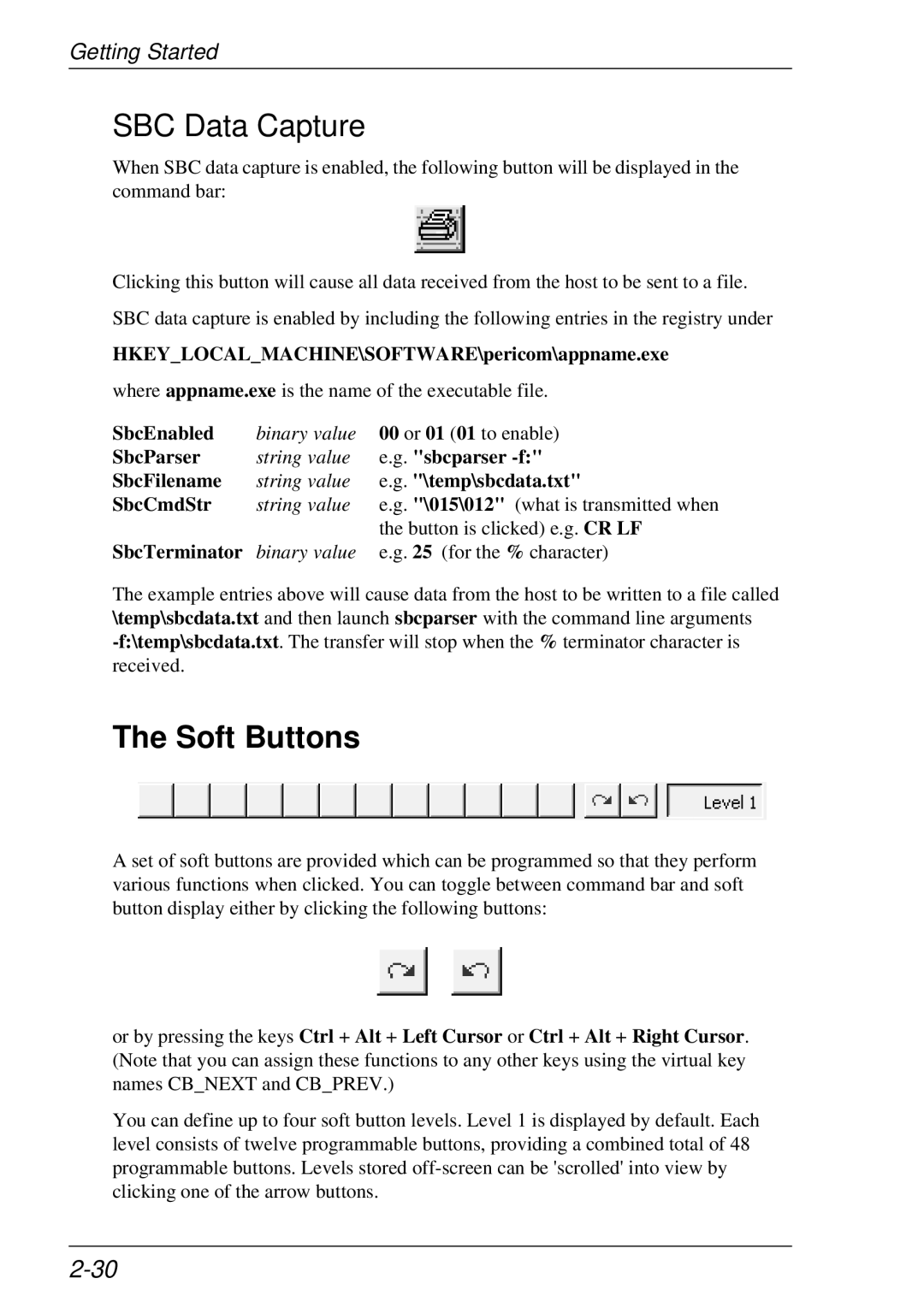Getting Started
SBC Data Capture
When SBC data capture is enabled, the following button will be displayed in the command bar:
Clicking this button will cause all data received from the host to be sent to a file.
SBC data capture is enabled by including the following entries in the registry under
HKEY_LOCAL_MACHINE\SOFTWARE\pericom\appname.exe
where appname.exe is the name of the executable file.
SbcEnabled | binary value | 00 or 01 (01 to enable) |
SbcParser | string value | e.g. "sbcparser |
SbcFilename | string value | e.g. "\temp\sbcdata.txt" |
SbcCmdStr | string value | e.g. "\015\012" (what is transmitted when |
|
| the button is clicked) e.g. CR LF |
SbcTerminator | binary value | e.g. 25 (for the % character) |
The example entries above will cause data from the host to be written to a file called \temp\sbcdata.txt and then launch sbcparser with the command line arguments
The Soft Buttons
A set of soft buttons are provided which can be programmed so that they perform various functions when clicked. You can toggle between command bar and soft button display either by clicking the following buttons:
or by pressing the keys Ctrl + Alt + Left Cursor or Ctrl + Alt + Right Cursor. (Note that you can assign these functions to any other keys using the virtual key names CB_NEXT and CB_PREV.)
You can define up to four soft button levels. Level 1 is displayed by default. Each level consists of twelve programmable buttons, providing a combined total of 48 programmable buttons. Levels stored