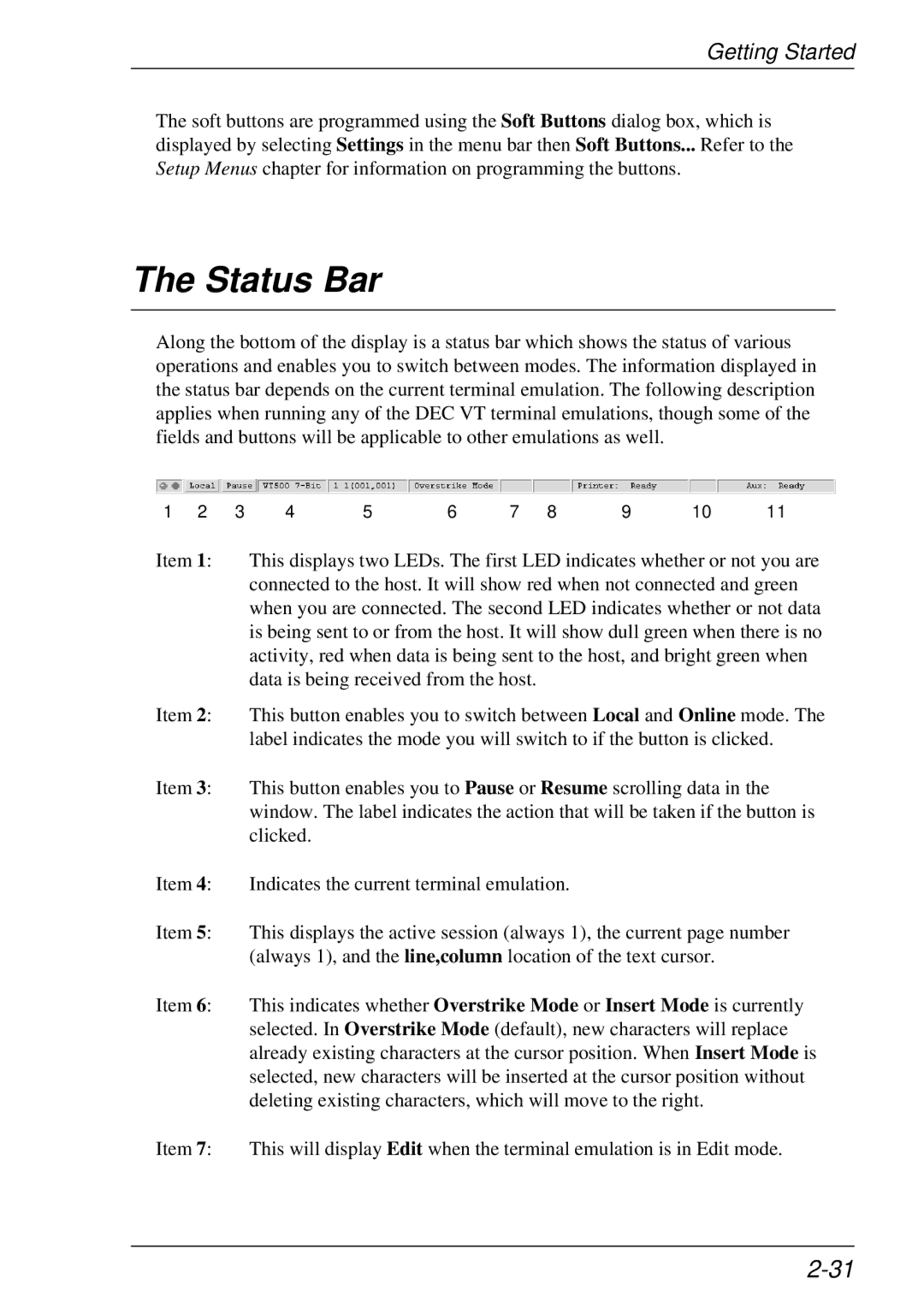Getting Started
The soft buttons are programmed using the Soft Buttons dialog box, which is displayed by selecting Settings in the menu bar then Soft Buttons... Refer to the Setup Menus chapter for information on programming the buttons.
The Status Bar
Along the bottom of the display is a status bar which shows the status of various operations and enables you to switch between modes. The information displayed in the status bar depends on the current terminal emulation. The following description applies when running any of the DEC VT terminal emulations, though some of the fields and buttons will be applicable to other emulations as well.
1 | 2 | 3 | 4 | 5 | 6 | 7 | 8 | 9 | 10 | 11 |
Item 1: This displays two LEDs. The first LED indicates whether or not you are connected to the host. It will show red when not connected and green when you are connected. The second LED indicates whether or not data is being sent to or from the host. It will show dull green when there is no activity, red when data is being sent to the host, and bright green when data is being received from the host.
Item 2: This button enables you to switch between Local and Online mode. The label indicates the mode you will switch to if the button is clicked.
Item 3: This button enables you to Pause or Resume scrolling data in the window. The label indicates the action that will be taken if the button is clicked.
Item 4: Indicates the current terminal emulation.
Item 5: This displays the active session (always 1), the current page number (always 1), and the line,column location of the text cursor.
Item 6: This indicates whether Overstrike Mode or Insert Mode is currently selected. In Overstrike Mode (default), new characters will replace already existing characters at the cursor position. When Insert Mode is selected, new characters will be inserted at the cursor position without deleting existing characters, which will move to the right.
Item 7: This will display Edit when the terminal emulation is in Edit mode.