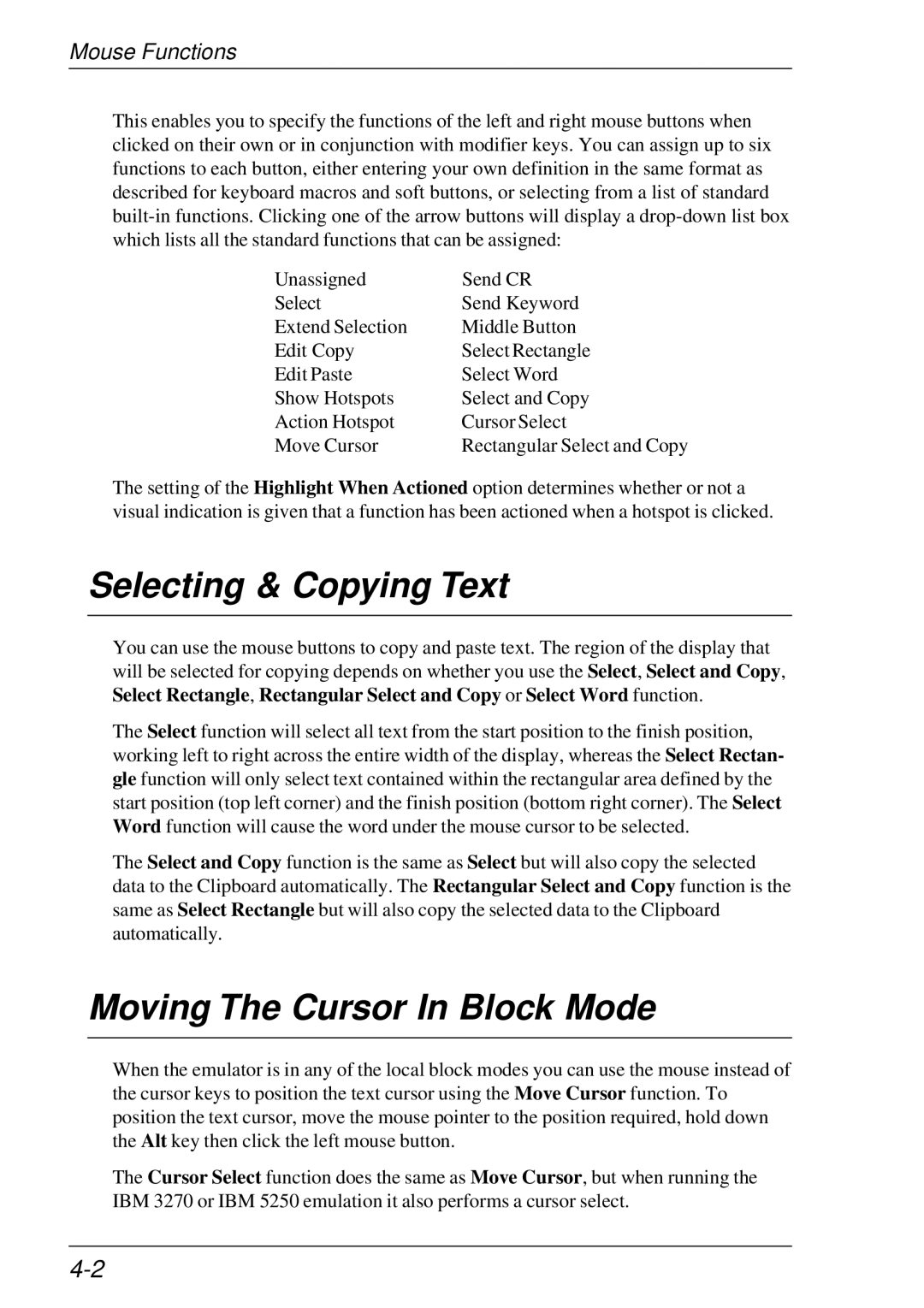Mouse Functions
This enables you to specify the functions of the left and right mouse buttons when clicked on their own or in conjunction with modifier keys. You can assign up to six functions to each button, either entering your own definition in the same format as described for keyboard macros and soft buttons, or selecting from a list of standard
Unassigned | Send CR |
Select | Send Keyword |
Extend Selection | Middle Button |
Edit Copy | Select Rectangle |
Edit Paste | Select Word |
Show Hotspots | Select and Copy |
Action Hotspot | Cursor Select |
Move Cursor | Rectangular Select and Copy |
The setting of the Highlight When Actioned option determines whether or not a visual indication is given that a function has been actioned when a hotspot is clicked.
Selecting & Copying Text
You can use the mouse buttons to copy and paste text. The region of the display that will be selected for copying depends on whether you use the Select, Select and Copy, Select Rectangle, Rectangular Select and Copy or Select Word function.
The Select function will select all text from the start position to the finish position, working left to right across the entire width of the display, whereas the Select Rectan- gle function will only select text contained within the rectangular area defined by the start position (top left corner) and the finish position (bottom right corner). The Select Word function will cause the word under the mouse cursor to be selected.
The Select and Copy function is the same as Select but will also copy the selected data to the Clipboard automatically. The Rectangular Select and Copy function is the same as Select Rectangle but will also copy the selected data to the Clipboard automatically.
Moving The Cursor In Block Mode
When the emulator is in any of the local block modes you can use the mouse instead of the cursor keys to position the text cursor using the Move Cursor function. To position the text cursor, move the mouse pointer to the position required, hold down the Alt key then click the left mouse button.
The Cursor Select function does the same as Move Cursor, but when running the IBM 3270 or IBM 5250 emulation it also performs a cursor select.