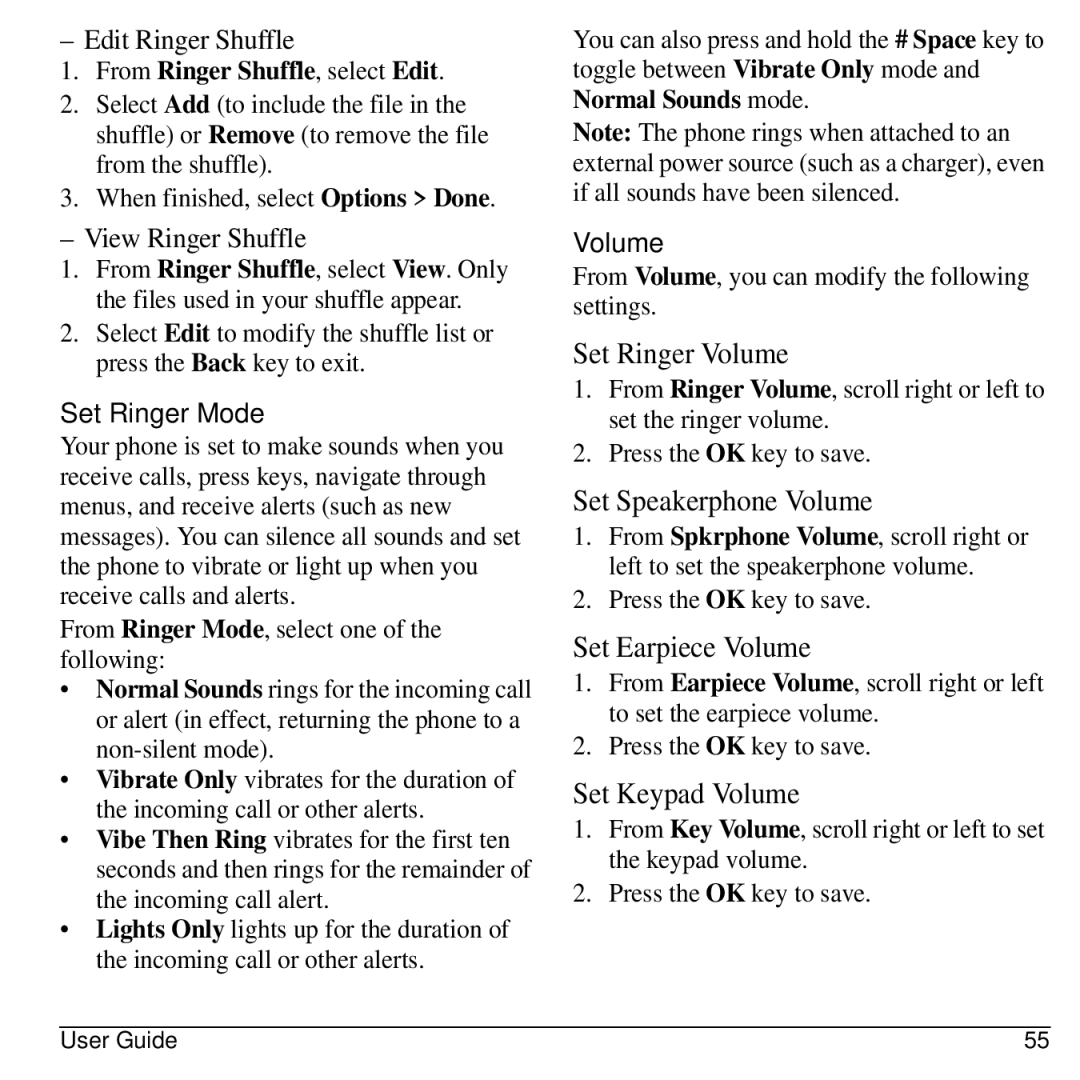– Edit Ringer Shuffle
1.From Ringer Shuffle, select Edit.
2.Select Add (to include the file in the shuffle) or Remove (to remove the file from the shuffle).
3.When finished, select Options > Done.
– View Ringer Shuffle
1.From Ringer Shuffle, select View. Only the files used in your shuffle appear.
2.Select Edit to modify the shuffle list or press the Back key to exit.
Set Ringer Mode
Your phone is set to make sounds when you receive calls, press keys, navigate through menus, and receive alerts (such as new messages). You can silence all sounds and set the phone to vibrate or light up when you receive calls and alerts.
From Ringer Mode, select one of the following:
•Normal Sounds rings for the incoming call or alert (in effect, returning the phone to a
•Vibrate Only vibrates for the duration of the incoming call or other alerts.
•Vibe Then Ring vibrates for the first ten seconds and then rings for the remainder of the incoming call alert.
•Lights Only lights up for the duration of the incoming call or other alerts.
You can also press and hold the # Space key to toggle between Vibrate Only mode and Normal Sounds mode.
Note: The phone rings when attached to an external power source (such as a charger), even if all sounds have been silenced.
Volume
From Volume, you can modify the following settings.
Set Ringer Volume
1.From Ringer Volume, scroll right or left to set the ringer volume.
2.Press the OK key to save.
Set Speakerphone Volume
1.From Spkrphone Volume, scroll right or left to set the speakerphone volume.
2.Press the OK key to save.
Set Earpiece Volume
1.From Earpiece Volume, scroll right or left to set the earpiece volume.
2.Press the OK key to save.
Set Keypad Volume
1.From Key Volume, scroll right or left to set the keypad volume.
2.Press the OK key to save.
User Guide | 55 |