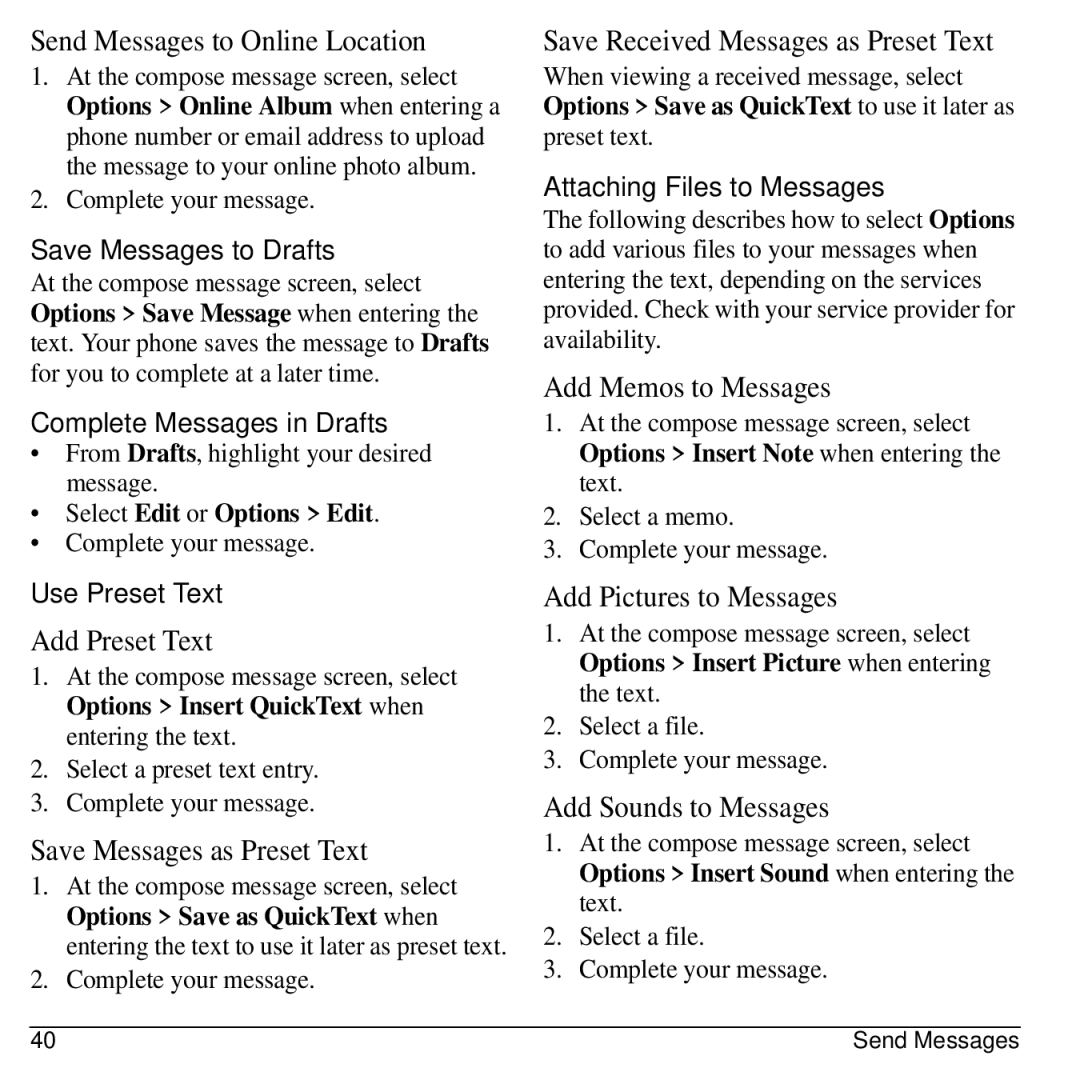Contents
Laylo M1400 User guide
Laylo M1400 User Guide
Bluetooth Certification
Avoid magnetic environments
Resetting the phone
To purchase accessories, visit
Table of Contents
Media Gallery
Phone Battery
Install the Battery
Charge the Battery
Get Started
Battery Safety Guidelines
Common Causes of Battery Drain
Never use any damaged battery
Supervise all battery usage by children
Get to Know Your Phone
Phone Overview
Scroll right to go to Tools & Games Voice Memo
Phone Overview
Screen Icons
These icons may appear on your phone’s screen
Main Menu
Brew
Guide Conventions
Call Features
Power Phone Up
Make Phone Calls
Answer Phone Calls
Volume Control
End Phone Calls
Activate Voice Dialing
Use Speed Dialing
Call Emergency Services
Emergency Services
Exit Emergency Services
Text entry screen has the following features
Text Entry
Text Entry Modes
Enter Numbers with Number Keypad
Enter Symbols with Number Keypad
Rapid Entry with Number Keypad
To change case mode, press the * Shift key
@ ? ! , & ‘
Text Entry Quick Reference
Browser
Launch Browser
Browse the Web
Add a Bookmark
Contacts Menu
Contacts
Use Contacts to store information about a person or company
Access Contacts
Add Contacts
Use Contacts
Customize Contacts
Erase Contacts
Contact Groups
Speed Dial List
Enable Voice Dial Tags
Voice Dial List
Check Contacts
Search Contact Voice
Camera Tips
Camera
Take a Picture
Camera Setting Options
Other Camera Options
Go to Camera Pictures
Set Brightness Level
Take a Picture in a Frame
Recent Calls Menu
Recent Calls
Work with Call Lists
Erase Call List Records
Work with Call Timers
View Data Counter
Messaging
Messaging Menu
When done, select Send
Send Messages
Create a Text Message
Create a Multimedia Message
Receive Calls while Creating Messages
Enter Message Recipients
Use Preset Text
Save Messages to Drafts
Complete Messages in Drafts
Attaching Files to Messages
Add Contacts to Messages
Add Slides to Messages
Add Media Files to Messages
Take Pictures for Messages
Set Individual Message Settings
Preview Messages
Handle Received Messages
Reply to Text Messages
Set the Validity Period
Set the Slide Interval
Reply to Multimedia Messages with Auto Retrieve
Reply to Multimedia Messages with Prompt
Forward Messages
Reply to all Recipients
View Recipients
View Sender Information
Lock Messages
Sort Messages in Inbox
Use Voicemail
Handle Sent Messages
Message Settings
Handle Browser Alerts
Edit Preset Messages
Enable Auto Retrieve
Enable CC/BCC Fields
Enable Save to Sent
Message Groups
Create a New Message Group
Send Text Messages to Message Groups
Send Multimedia Messages to Message Groups
Add Contacts to Message Groups
Erase Messages
Check Message Count
Erase a Single Message
Erase Messages from a Folder
Settings
Settings Menu
Bluetooth
Enable Bluetooth
Use Bluetooth Devices
Pair with a Device
Sounds
Change Bluetooth Settings
Ringers
Set Ringer Mode
Volume
Display
Set Screensaver
Set Theme
Set Main Menu View
Set Greeting Banner
Enable Airplane Mode
Convenience
Set Time and Date Format
Set Date and Time
Enable Auto-Hyphenation
Enable Hold Call
Use 1-Touch Dialing
Answer Hold
Call Contact using Fast Find
Enable Frequent List
Enable Minute Alert
Enable Open to Answer
Voice Features
Accessories
Network
Enable Roaming Call Alert
Set Roaming Restrictions
Set Phone Line
Set Location Information
Security
Lock Phone
Set Limit Calls
Change Lock Code
Access User Guide
Phone Info
View Version Information
View Phone Icons
Tools & Games
Tools & Games Menu
Play Brick Attack
Select Resume to restart the game
Voice Memo
Scheduler
Record Voice Memos
Play Voice Memos
View Events
Modify Events
Change Scheduler Settings
Erase Events
Alarm Clock
Set an Alarm
Use Tip Calculator
Set the Quick Alarm
Use Calculator
Use Stopwatch
Use Timer
Memopad
World Clock
How does Brew Work?
Access Help for Brew
Download an Application
Media Gallery
Media Gallery Menu
Images
Send a Picture
Change the Default Wallpaper
Change the Default Screensaver
Edit the Wallpaper Shuffle
Assign a Caller ID
Media File Options
Erase Media Files
Voice Commands
Call a Contact
Call a Number
Use a Shortcut
Find a Contact
User Guide Customer Support
Get Help
Puerto Rico
Qualified Service
Phone Accessories Become a Product Evaluator
Become a Product Evaluator
Index
Camera, 31 brightness
Data counter, 36 display
Downloads, 75 help Drafts folder
Help, getting, 82 hold calls
Keypad
Appended, 47 attaching contacts
Missed calls, 35 multimedia, 76 multimedia messages
Tip calculator, 72 voice memos, 68 world clock
Vibrate mode
Voice dial list automatic add, 61 digit lengths, 61 editing