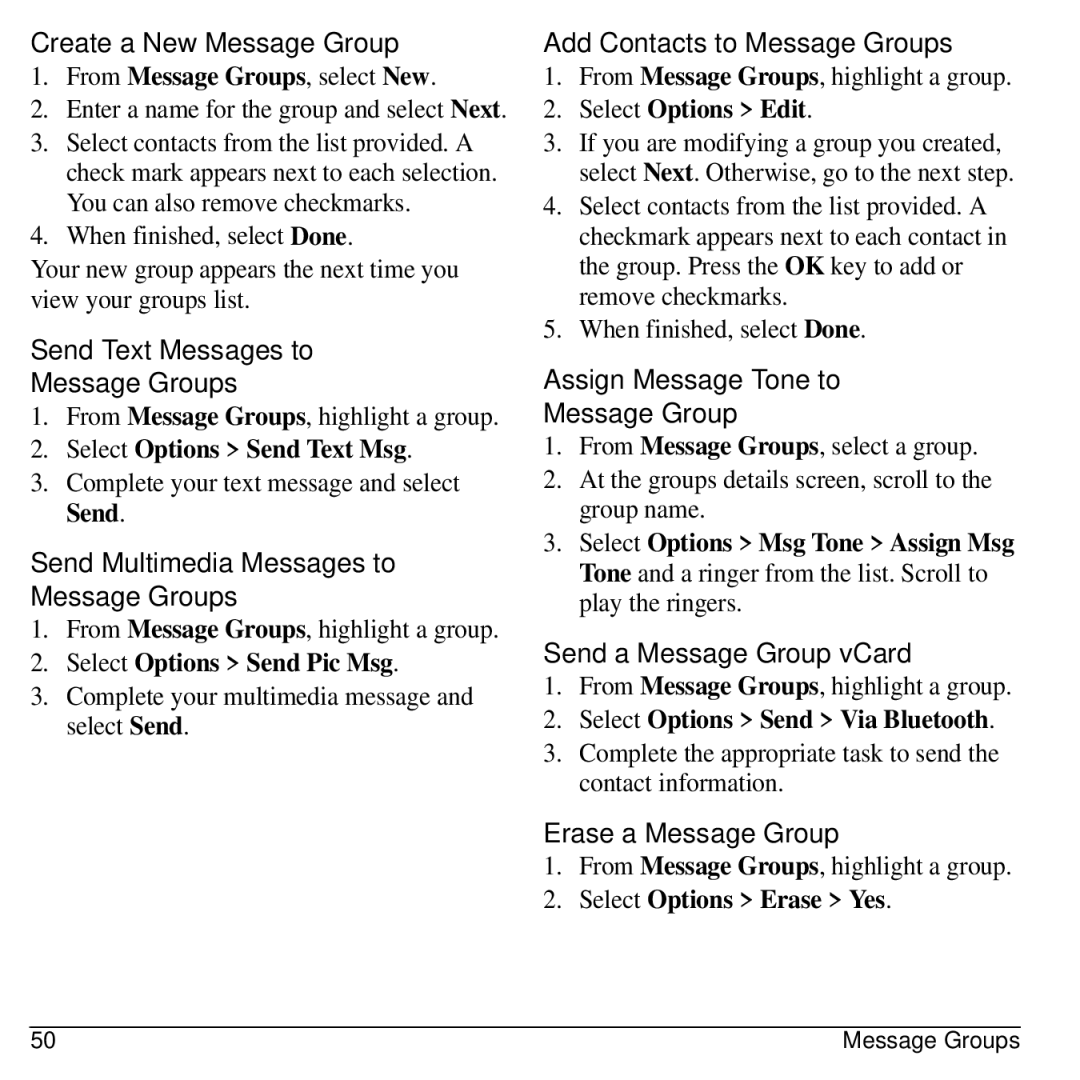Create a New Message Group
1.From Message Groups, select New.
2.Enter a name for the group and select Next.
3.Select contacts from the list provided. A check mark appears next to each selection. You can also remove checkmarks.
4.When finished, select Done.
Your new group appears the next time you view your groups list.
Send Text Messages to
Message Groups
1.From Message Groups, highlight a group.
2.Select Options > Send Text Msg.
3.Complete your text message and select Send.
Send Multimedia Messages to Message Groups
1.From Message Groups, highlight a group.
2.Select Options > Send Pic Msg.
3.Complete your multimedia message and select Send.
Add Contacts to Message Groups
1.From Message Groups, highlight a group.
2.Select Options > Edit.
3.If you are modifying a group you created, select Next. Otherwise, go to the next step.
4.Select contacts from the list provided. A checkmark appears next to each contact in the group. Press the OK key to add or remove checkmarks.
5.When finished, select Done.
Assign Message Tone to
Message Group
1.From Message Groups, select a group.
2.At the groups details screen, scroll to the group name.
3.Select Options > Msg Tone > Assign Msg Tone and a ringer from the list. Scroll to play the ringers.
Send a Message Group vCard
1.From Message Groups, highlight a group.
2.Select Options > Send > Via Bluetooth.
3.Complete the appropriate task to send the contact information.
Erase a Message Group
1.From Message Groups, highlight a group.
2.Select Options > Erase > Yes.
50 | Message Groups |