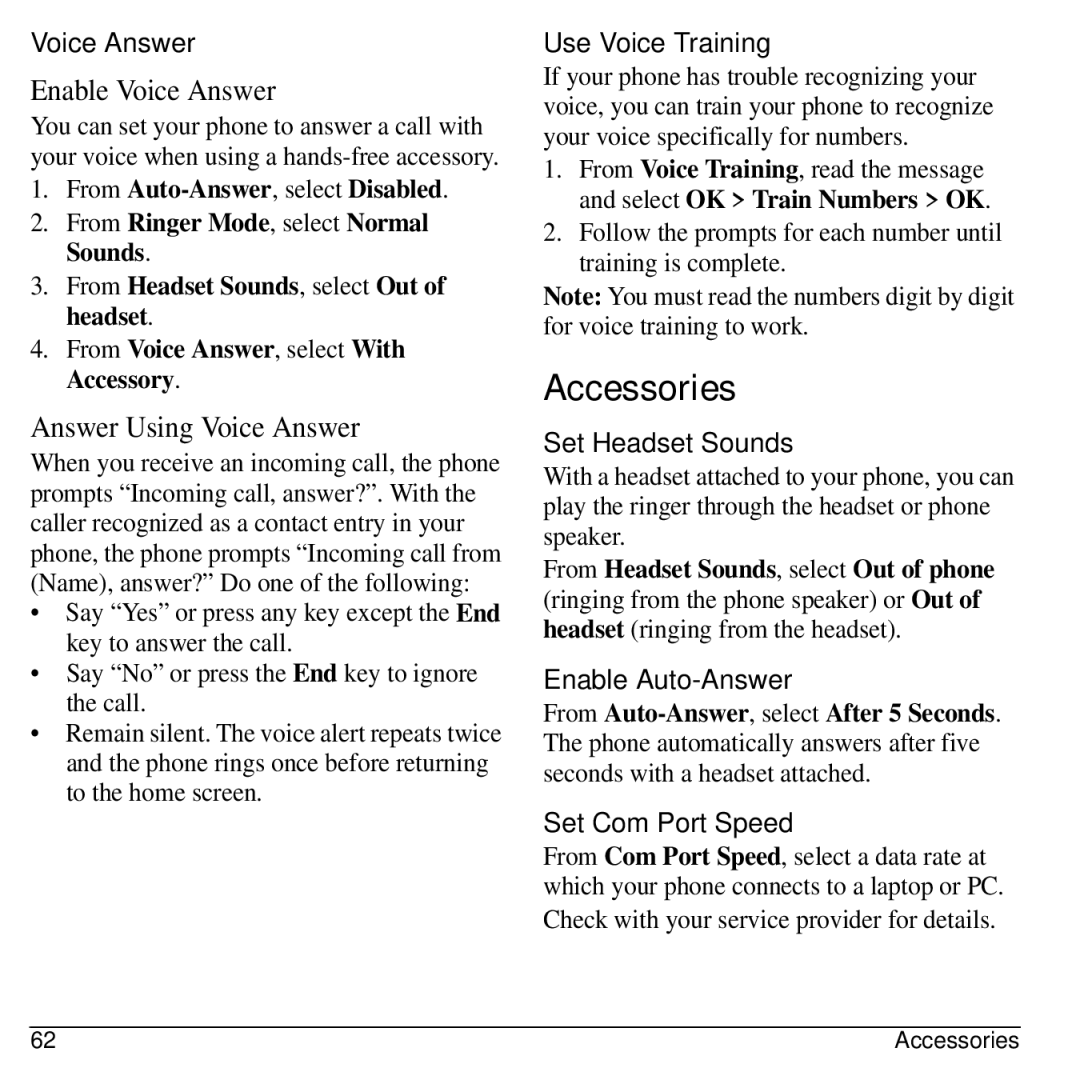Voice Answer
Enable Voice Answer
You can set your phone to answer a call with your voice when using a
1.From
2.From Ringer Mode, select Normal Sounds.
3.From Headset Sounds, select Out of headset.
4.From Voice Answer, select With Accessory.
Answer Using Voice Answer
When you receive an incoming call, the phone prompts “Incoming call, answer?”. With the caller recognized as a contact entry in your phone, the phone prompts “Incoming call from (Name), answer?” Do one of the following:
•Say “Yes” or press any key except the End key to answer the call.
•Say “No” or press the End key to ignore the call.
•Remain silent. The voice alert repeats twice and the phone rings once before returning to the home screen.
Use Voice Training
If your phone has trouble recognizing your voice, you can train your phone to recognize your voice specifically for numbers.
1.From Voice Training, read the message and select OK > Train Numbers > OK.
2.Follow the prompts for each number until training is complete.
Note: You must read the numbers digit by digit for voice training to work.
Accessories
Set Headset Sounds
With a headset attached to your phone, you can play the ringer through the headset or phone speaker.
From Headset Sounds, select Out of phone (ringing from the phone speaker) or Out of headset (ringing from the headset).
Enable Auto-Answer
From
Set Com Port Speed
From Com Port Speed, select a data rate at which your phone connects to a laptop or PC.
Check with your service provider for details.
62 | Accessories |