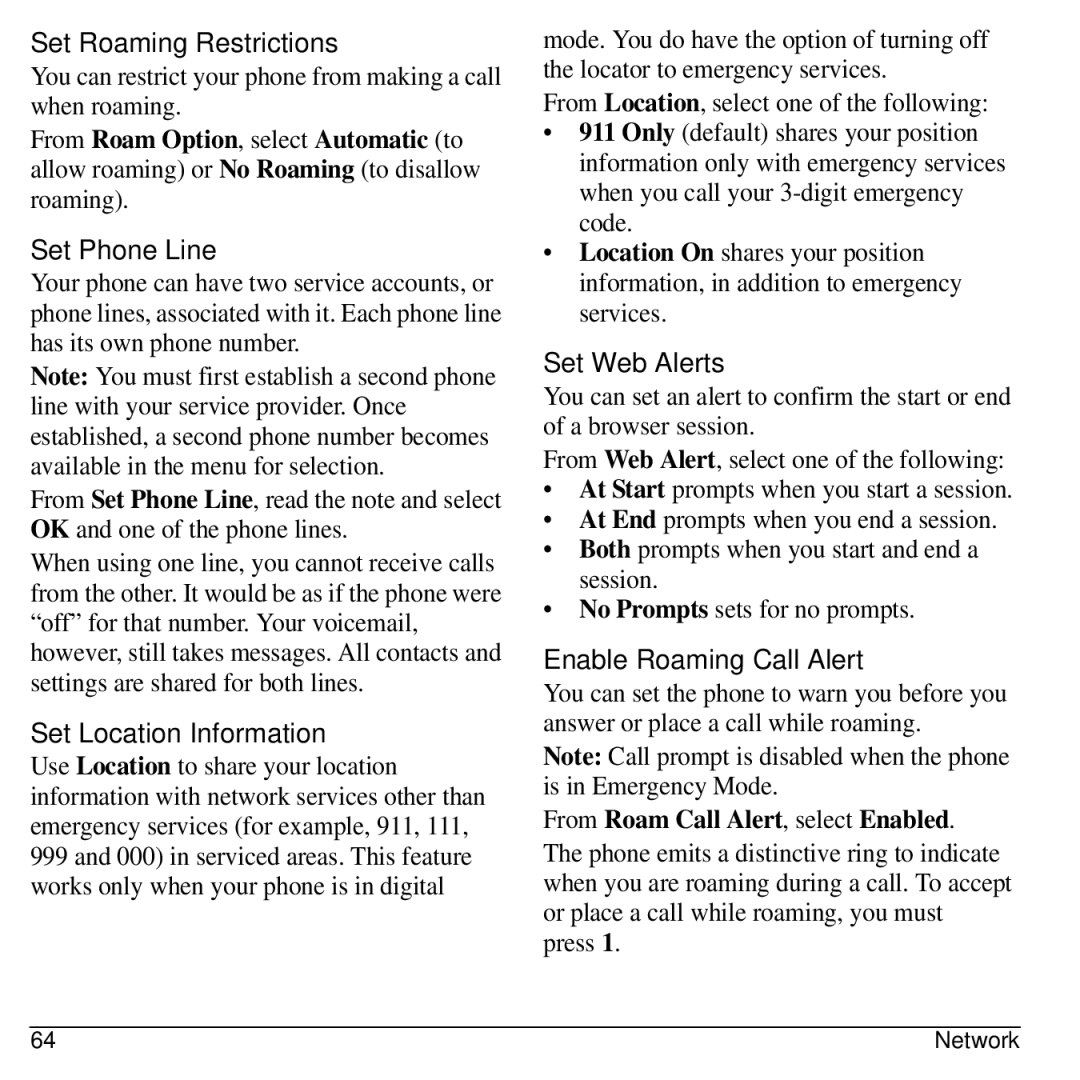Set Roaming Restrictions
You can restrict your phone from making a call when roaming.
From Roam Option, select Automatic (to allow roaming) or No Roaming (to disallow roaming).
Set Phone Line
Your phone can have two service accounts, or phone lines, associated with it. Each phone line has its own phone number.
Note: You must first establish a second phone line with your service provider. Once established, a second phone number becomes available in the menu for selection.
From Set Phone Line, read the note and select OK and one of the phone lines.
When using one line, you cannot receive calls from the other. It would be as if the phone were “off” for that number. Your voicemail, however, still takes messages. All contacts and settings are shared for both lines.
Set Location Information
Use Location to share your location information with network services other than emergency services (for example, 911, 111, 999 and 000) in serviced areas. This feature works only when your phone is in digital
mode. You do have the option of turning off the locator to emergency services.
From Location, select one of the following:
•911 Only (default) shares your position information only with emergency services when you call your
•Location On shares your position information, in addition to emergency services.
Set Web Alerts
You can set an alert to confirm the start or end of a browser session.
From Web Alert, select one of the following:
•At Start prompts when you start a session.
•At End prompts when you end a session.
•Both prompts when you start and end a session.
•No Prompts sets for no prompts.
Enable Roaming Call Alert
You can set the phone to warn you before you answer or place a call while roaming.
Note: Call prompt is disabled when the phone is in Emergency Mode.
From Roam Call Alert, select Enabled.
The phone emits a distinctive ring to indicate when you are roaming during a call. To accept or place a call while roaming, you must press 1.
64 | Network |