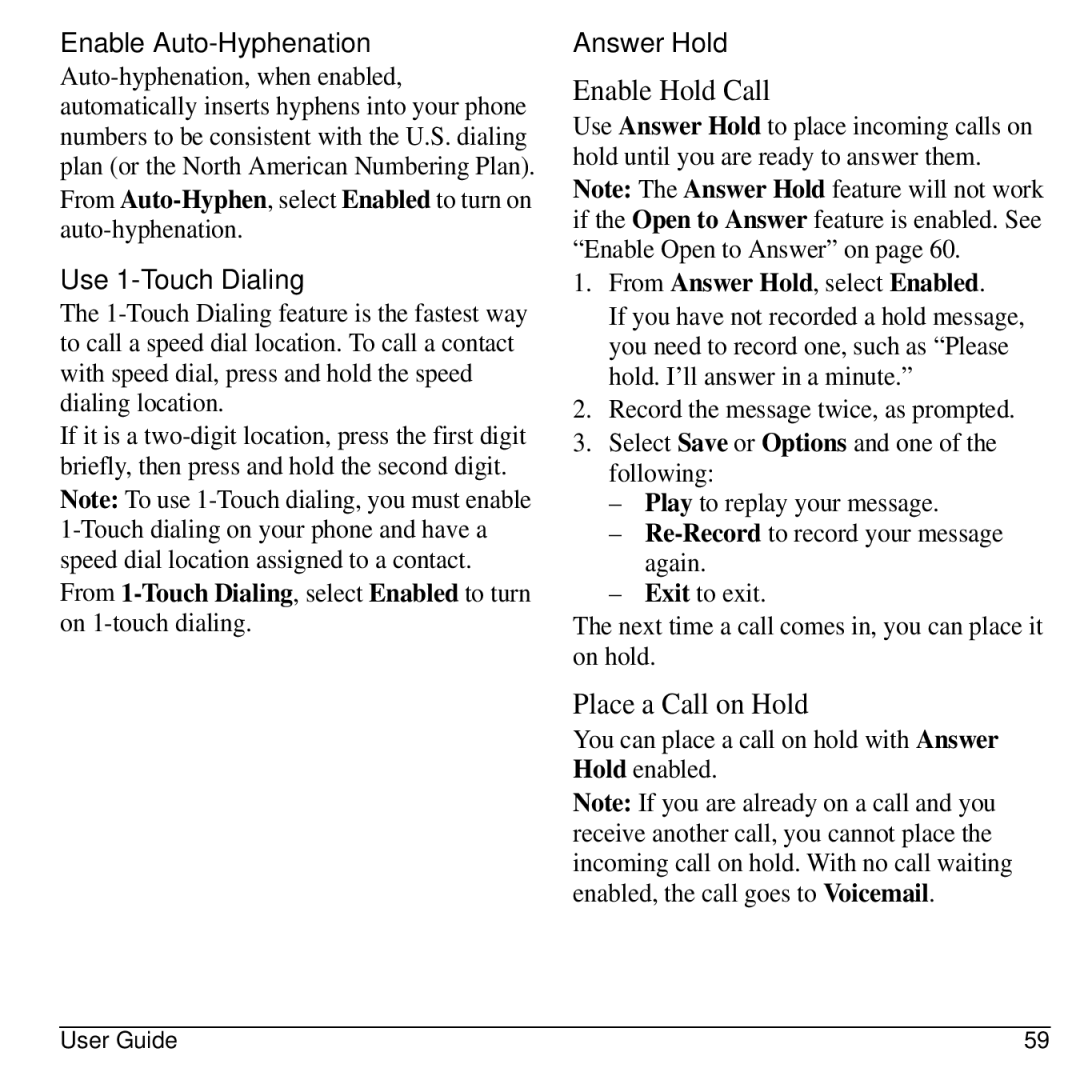Enable Auto-Hyphenation
From
Use 1-Touch Dialing
The
If it is a
Note: To use
From
Answer Hold
Enable Hold Call
Use Answer Hold to place incoming calls on hold until you are ready to answer them.
Note: The Answer Hold feature will not work if the Open to Answer feature is enabled. See “Enable Open to Answer” on page 60.
1.From Answer Hold, select Enabled.
If you have not recorded a hold message, you need to record one, such as “Please hold. I’ll answer in a minute.”
2.Record the message twice, as prompted.
3.Select Save or Options and one of the following:
–Play to replay your message.
–
–Exit to exit.
The next time a call comes in, you can place it on hold.
Place a Call on Hold
You can place a call on hold with Answer Hold enabled.
Note: If you are already on a call and you receive another call, you cannot place the incoming call on hold. With no call waiting enabled, the call goes to Voicemail.
User Guide | 59 |