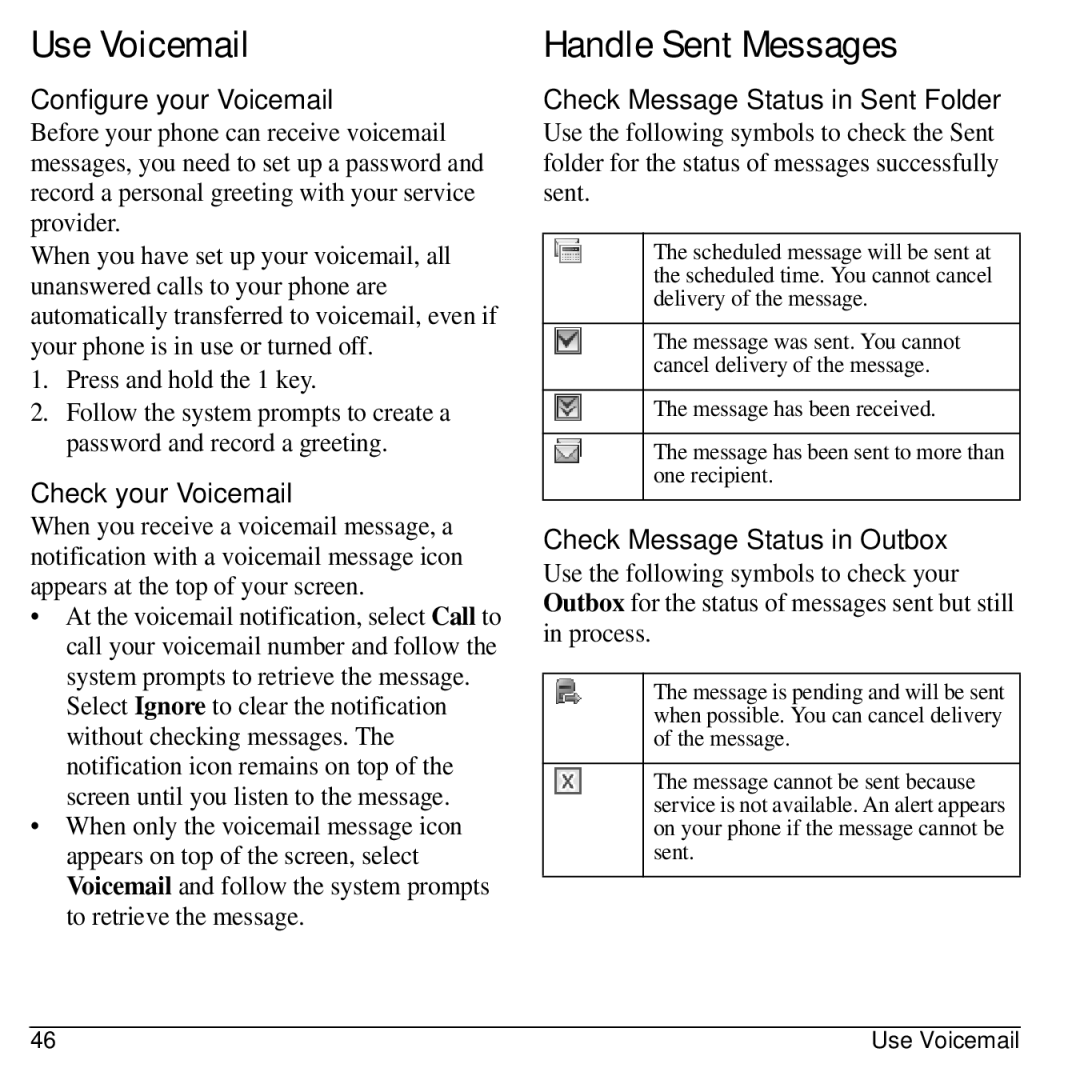Use Voicemail
Configure your Voicemail
Before your phone can receive voicemail messages, you need to set up a password and record a personal greeting with your service provider.
When you have set up your voicemail, all unanswered calls to your phone are automatically transferred to voicemail, even if your phone is in use or turned off.
1.Press and hold the 1 key.
2.Follow the system prompts to create a password and record a greeting.
Check your Voicemail
When you receive a voicemail message, a notification with a voicemail message icon appears at the top of your screen.
•At the voicemail notification, select Call to call your voicemail number and follow the system prompts to retrieve the message.
Select Ignore to clear the notification without checking messages. The notification icon remains on top of the screen until you listen to the message.
•When only the voicemail message icon appears on top of the screen, select Voicemail and follow the system prompts to retrieve the message.
Handle Sent Messages
Check Message Status in Sent Folder
Use the following symbols to check the Sent folder for the status of messages successfully sent.
The scheduled message will be sent at the scheduled time. You cannot cancel delivery of the message.
The message was sent. You cannot cancel delivery of the message.
The message has been received.
The message has been sent to more than one recipient.
Check Message Status in Outbox
Use the following symbols to check your Outbox for the status of messages sent but still in process.
The message is pending and will be sent when possible. You can cancel delivery of the message.
The message cannot be sent because service is not available. An alert appears on your phone if the message cannot be sent.
46 | Use Voicemail |