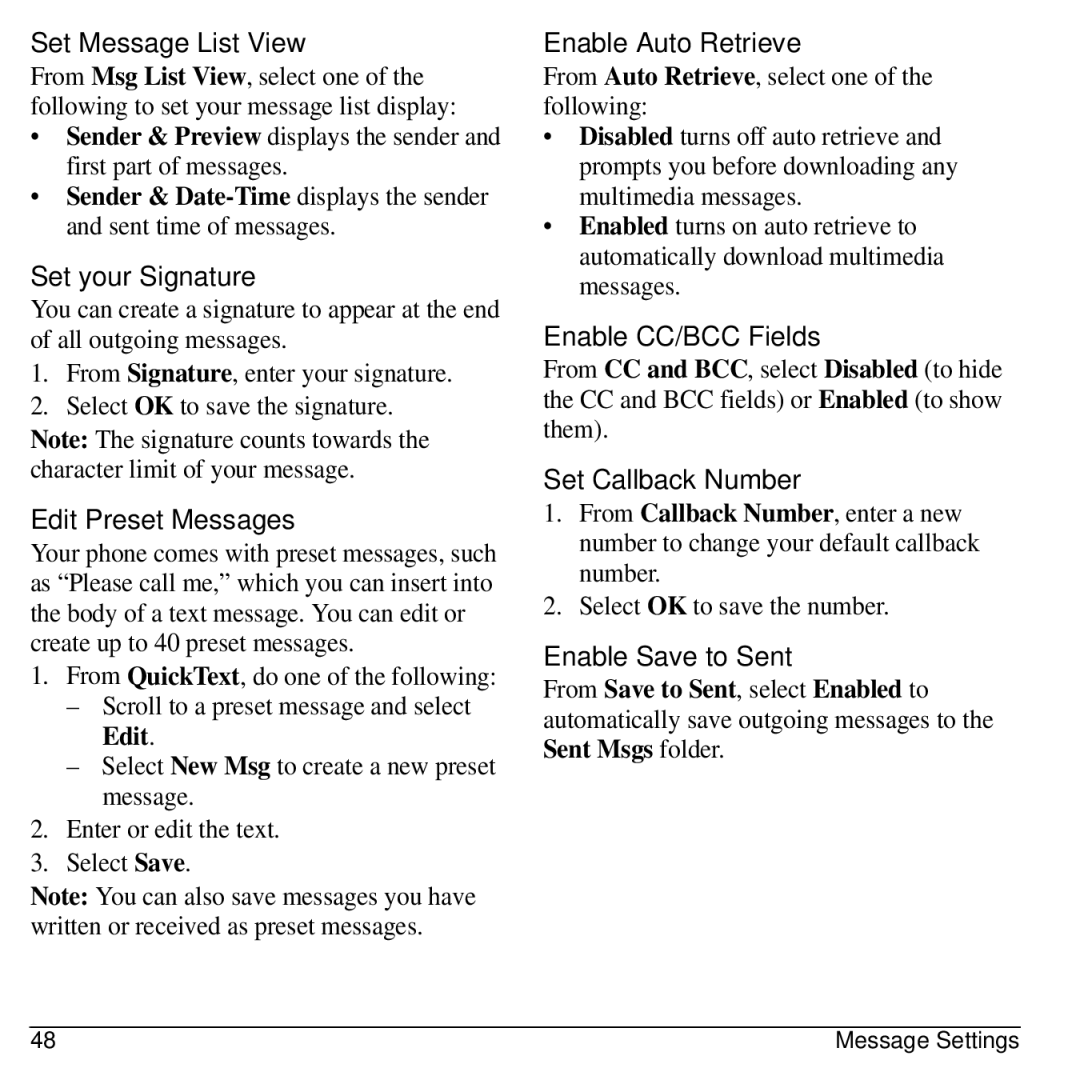Set Message List View
From Msg List View, select one of the following to set your message list display:
•Sender & Preview displays the sender and first part of messages.
•Sender &
Set your Signature
You can create a signature to appear at the end of all outgoing messages.
1.From Signature, enter your signature.
2.Select OK to save the signature.
Note: The signature counts towards the character limit of your message.
Edit Preset Messages
Your phone comes with preset messages, such as “Please call me,” which you can insert into the body of a text message. You can edit or create up to 40 preset messages.
1.From QuickText, do one of the following:
–Scroll to a preset message and select Edit.
–Select New Msg to create a new preset message.
2.Enter or edit the text.
3.Select Save.
Note: You can also save messages you have written or received as preset messages.
Enable Auto Retrieve
From Auto Retrieve, select one of the following:
•Disabled turns off auto retrieve and prompts you before downloading any multimedia messages.
•Enabled turns on auto retrieve to automatically download multimedia messages.
Enable CC/BCC Fields
From CC and BCC, select Disabled (to hide the CC and BCC fields) or Enabled (to show them).
Set Callback Number
1.From Callback Number, enter a new number to change your default callback number.
2.Select OK to save the number.
Enable Save to Sent
From Save to Sent, select Enabled to automatically save outgoing messages to the Sent Msgs folder.
48 | Message Settings |