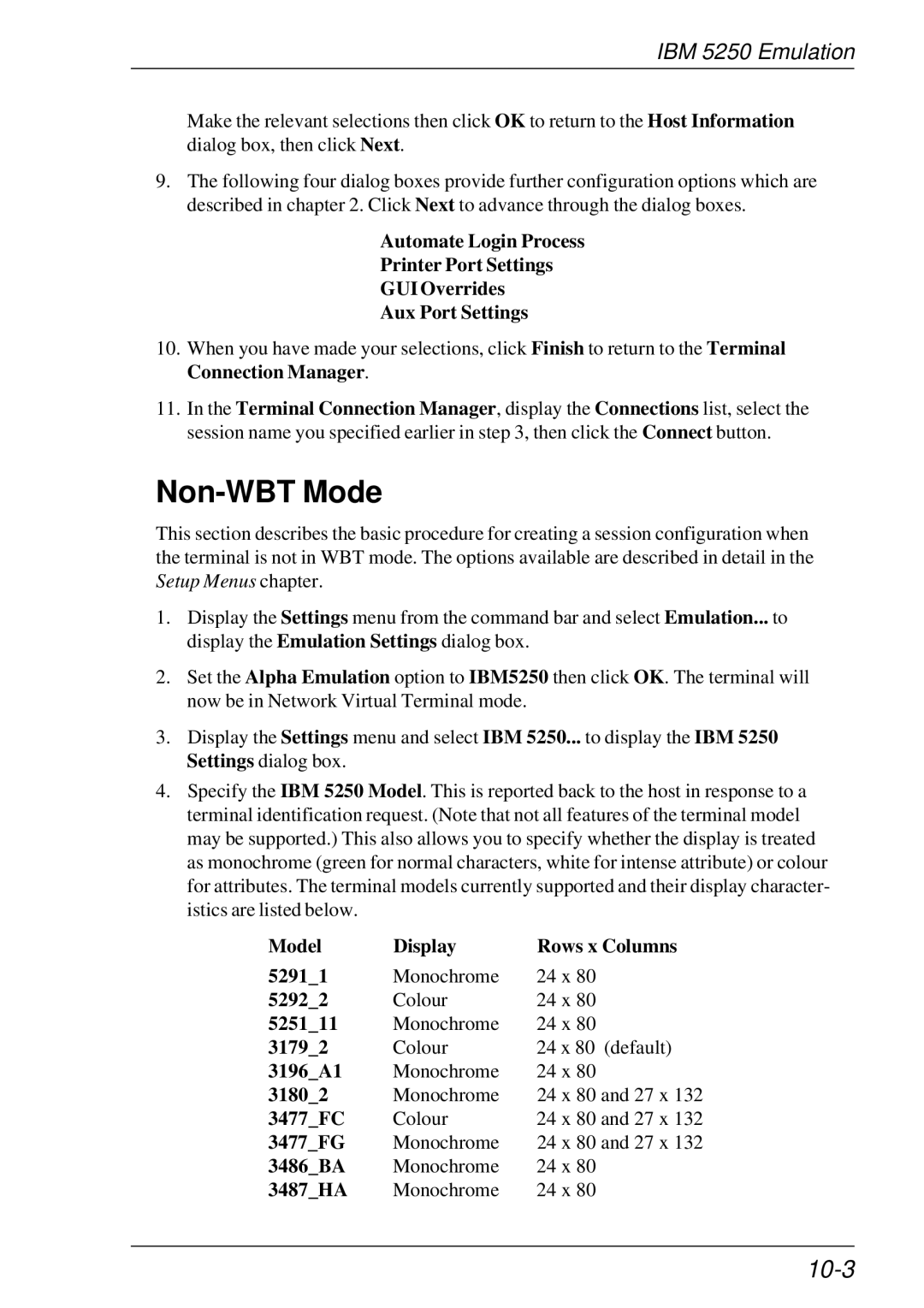IBM 5250 Emulation
Make the relevant selections then click OK to return to the Host Information dialog box, then click Next.
9.The following four dialog boxes provide further configuration options which are described in chapter 2. Click Next to advance through the dialog boxes.
Automate Login Process
Printer Port Settings
GUI Overrides
Aux Port Settings
10.When you have made your selections, click Finish to return to the Terminal Connection Manager.
11.In the Terminal Connection Manager, display the Connections list, select the session name you specified earlier in step 3, then click the Connect button.
Non-WBT Mode
This section describes the basic procedure for creating a session configuration when the terminal is not in WBT mode. The options available are described in detail in the Setup Menus chapter.
1.Display the Settings menu from the command bar and select Emulation... to display the Emulation Settings dialog box.
2.Set the Alpha Emulation option to IBM5250 then click OK. The terminal will now be in Network Virtual Terminal mode.
3.Display the Settings menu and select IBM 5250... to display the IBM 5250 Settings dialog box.
4.Specify the IBM 5250 Model. This is reported back to the host in response to a terminal identification request. (Note that not all features of the terminal model may be supported.) This also allows you to specify whether the display is treated as monochrome (green for normal characters, white for intense attribute) or colour for attributes. The terminal models currently supported and their display character- istics are listed below.
Model | Display | Rows x Columns |
5291_1 | Monochrome | 24 x 80 |
5292_2 | Colour | 24 x 80 |
5251_11 | Monochrome | 24 x 80 |
3179_2 | Colour | 24 x 80 (default) |
3196_A1 | Monochrome | 24 x 80 |
3180_2 | Monochrome | 24 x 80 and 27 x 132 |
3477_FC | Colour | 24 x 80 and 27 x 132 |
3477_FG | Monochrome | 24 x 80 and 27 x 132 |
3486_BA | Monochrome | 24 x 80 |
3487_HA | Monochrome | 24 x 80 |