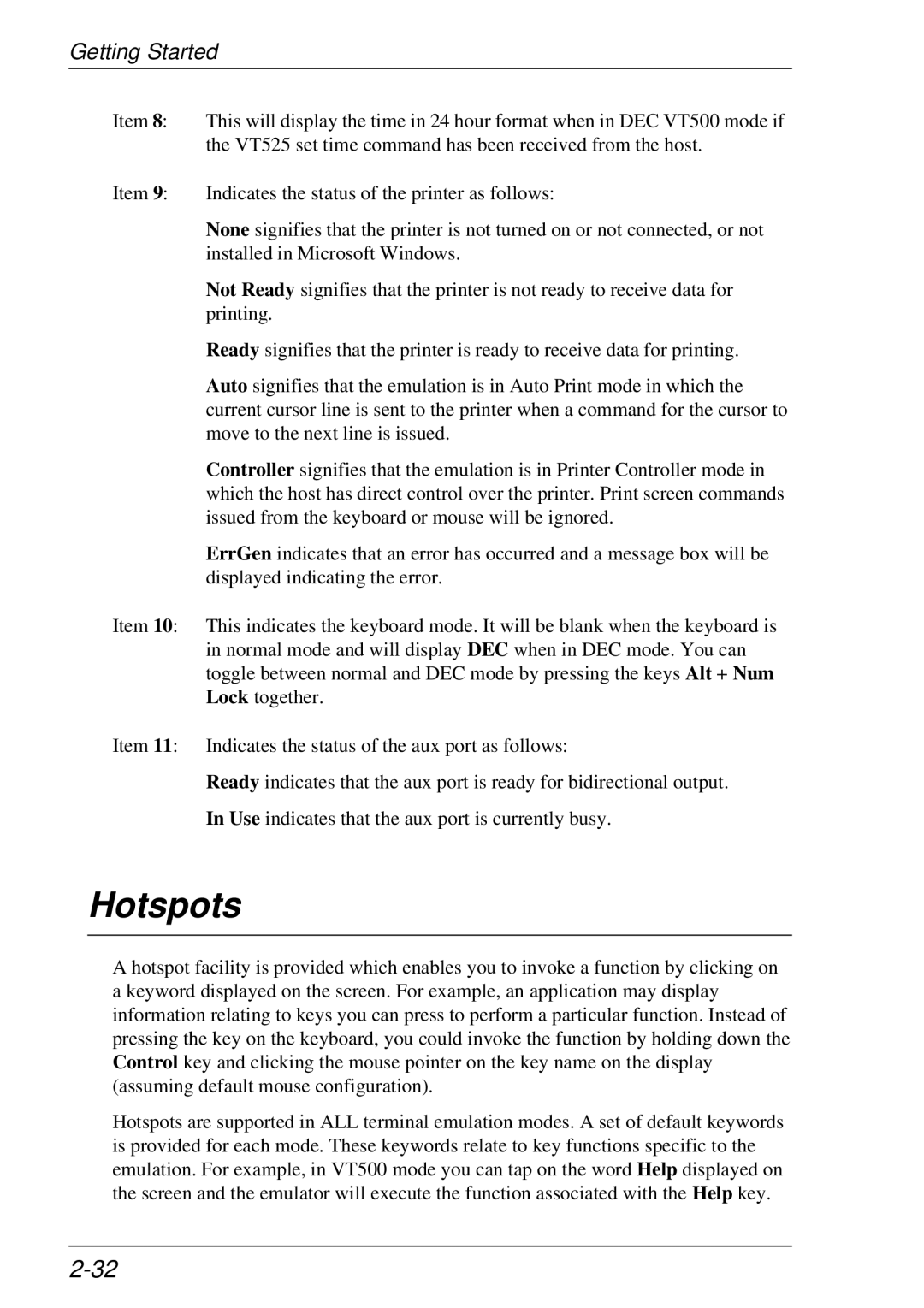Getting Started
Item 8: This will display the time in 24 hour format when in DEC VT500 mode if the VT525 set time command has been received from the host.
Item 9: Indicates the status of the printer as follows:
None signifies that the printer is not turned on or not connected, or not installed in Microsoft Windows.
Not Ready signifies that the printer is not ready to receive data for printing.
Ready signifies that the printer is ready to receive data for printing.
Auto signifies that the emulation is in Auto Print mode in which the current cursor line is sent to the printer when a command for the cursor to move to the next line is issued.
Controller signifies that the emulation is in Printer Controller mode in which the host has direct control over the printer. Print screen commands issued from the keyboard or mouse will be ignored.
ErrGen indicates that an error has occurred and a message box will be displayed indicating the error.
Item 10: This indicates the keyboard mode. It will be blank when the keyboard is in normal mode and will display DEC when in DEC mode. You can toggle between normal and DEC mode by pressing the keys Alt + Num Lock together.
Item 11: Indicates the status of the aux port as follows:
Ready indicates that the aux port is ready for bidirectional output.
In Use indicates that the aux port is currently busy.
Hotspots
A hotspot facility is provided which enables you to invoke a function by clicking on a keyword displayed on the screen. For example, an application may display information relating to keys you can press to perform a particular function. Instead of pressing the key on the keyboard, you could invoke the function by holding down the Control key and clicking the mouse pointer on the key name on the display (assuming default mouse configuration).
Hotspots are supported in ALL terminal emulation modes. A set of default keywords is provided for each mode. These keywords relate to key functions specific to the emulation. For example, in VT500 mode you can tap on the word Help displayed on the screen and the emulator will execute the function associated with the Help key.