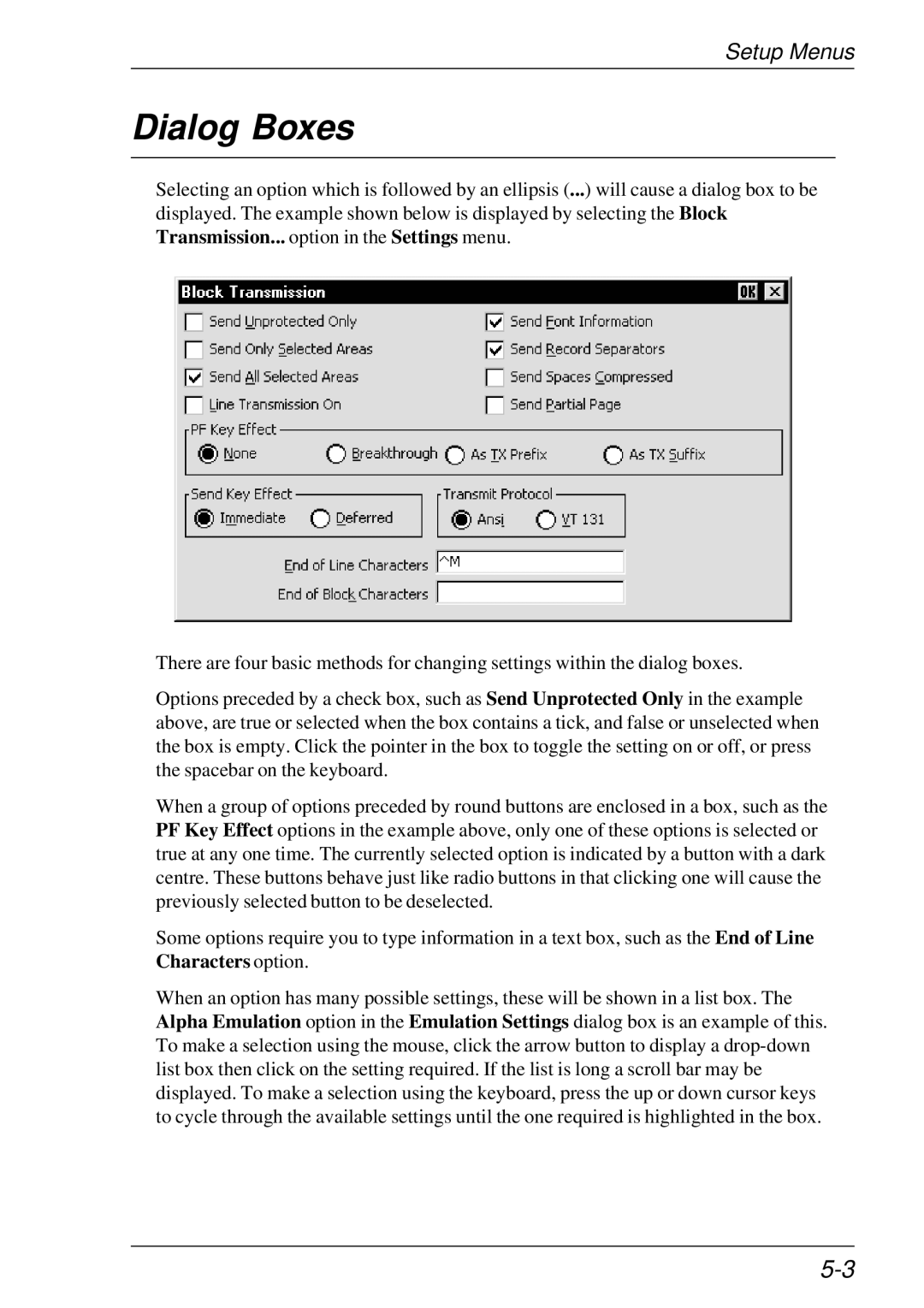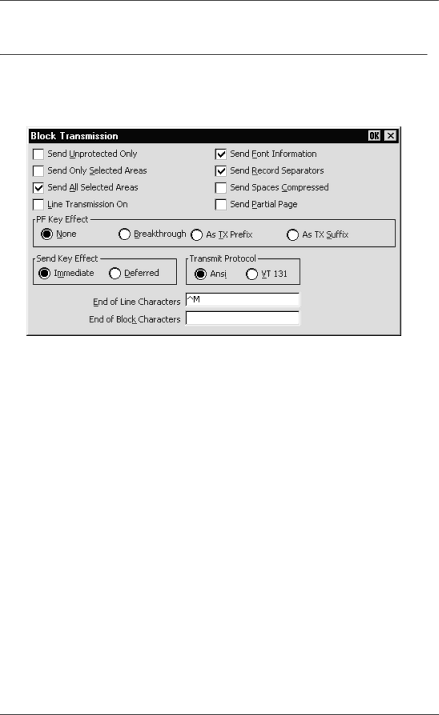
Setup Menus
Dialog Boxes
Selecting an option which is followed by an ellipsis (...) will cause a dialog box to be displayed. The example shown below is displayed by selecting the Block Transmission... option in the Settings menu.
There are four basic methods for changing settings within the dialog boxes.
Options preceded by a check box, such as Send Unprotected Only in the example above, are true or selected when the box contains a tick, and false or unselected when the box is empty. Click the pointer in the box to toggle the setting on or off, or press the spacebar on the keyboard.
When a group of options preceded by round buttons are enclosed in a box, such as the PF Key Effect options in the example above, only one of these options is selected or true at any one time. The currently selected option is indicated by a button with a dark centre. These buttons behave just like radio buttons in that clicking one will cause the previously selected button to be deselected.
Some options require you to type information in a text box, such as the End of Line Characters option.
When an option has many possible settings, these will be shown in a list box. The Alpha Emulation option in the Emulation Settings dialog box is an example of this. To make a selection using the mouse, click the arrow button to display a