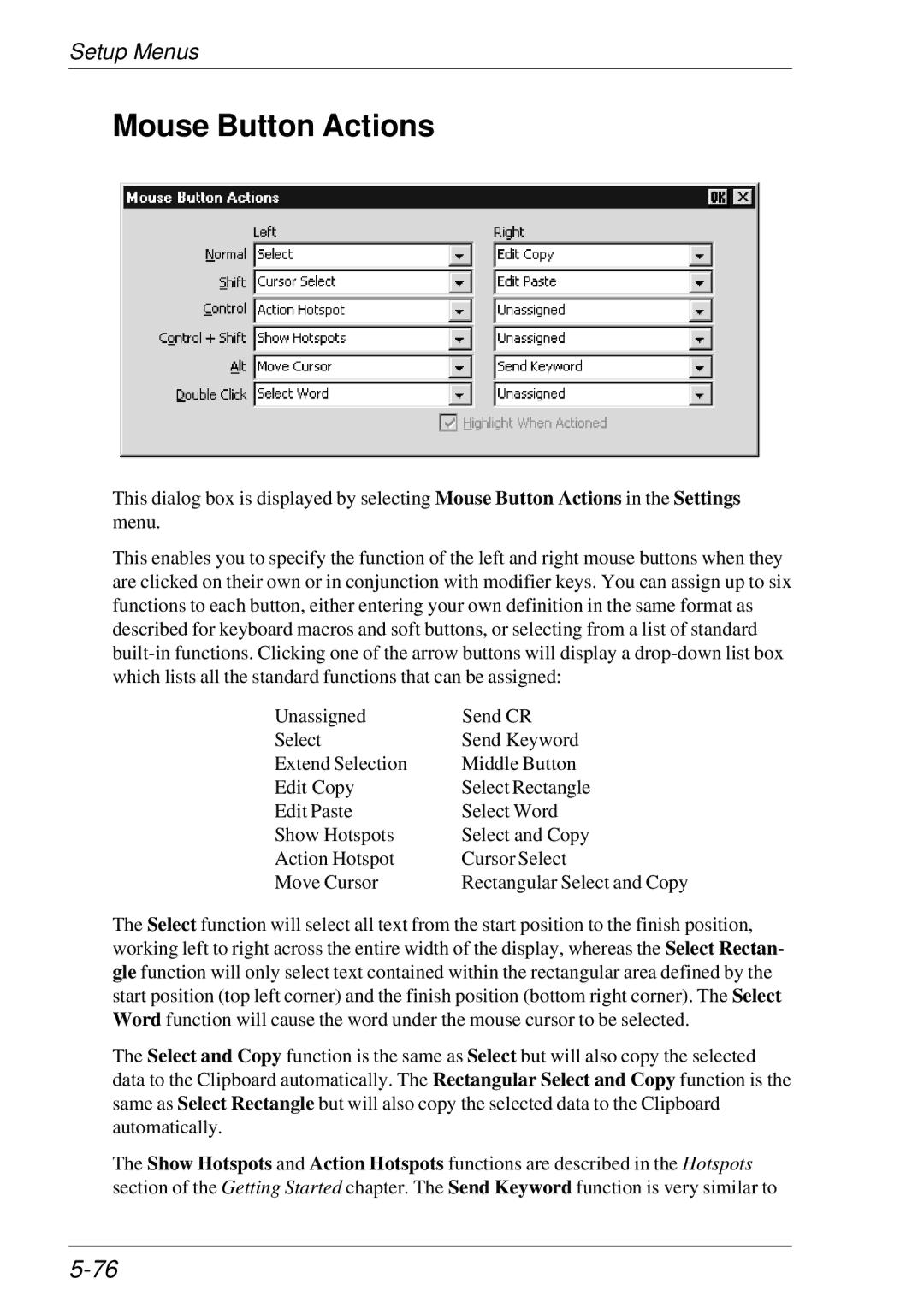Setup Menus
Mouse Button Actions
This dialog box is displayed by selecting Mouse Button Actions in the Settings menu.
This enables you to specify the function of the left and right mouse buttons when they are clicked on their own or in conjunction with modifier keys. You can assign up to six functions to each button, either entering your own definition in the same format as described for keyboard macros and soft buttons, or selecting from a list of standard
Unassigned | Send CR |
Select | Send Keyword |
Extend Selection | Middle Button |
Edit Copy | Select Rectangle |
Edit Paste | Select Word |
Show Hotspots | Select and Copy |
Action Hotspot | Cursor Select |
Move Cursor | Rectangular Select and Copy |
The Select function will select all text from the start position to the finish position, working left to right across the entire width of the display, whereas the Select Rectan- gle function will only select text contained within the rectangular area defined by the start position (top left corner) and the finish position (bottom right corner). The Select Word function will cause the word under the mouse cursor to be selected.
The Select and Copy function is the same as Select but will also copy the selected data to the Clipboard automatically. The Rectangular Select and Copy function is the same as Select Rectangle but will also copy the selected data to the Clipboard automatically.
The Show Hotspots and Action Hotspots functions are described in the Hotspots section of the Getting Started chapter. The Send Keyword function is very similar to