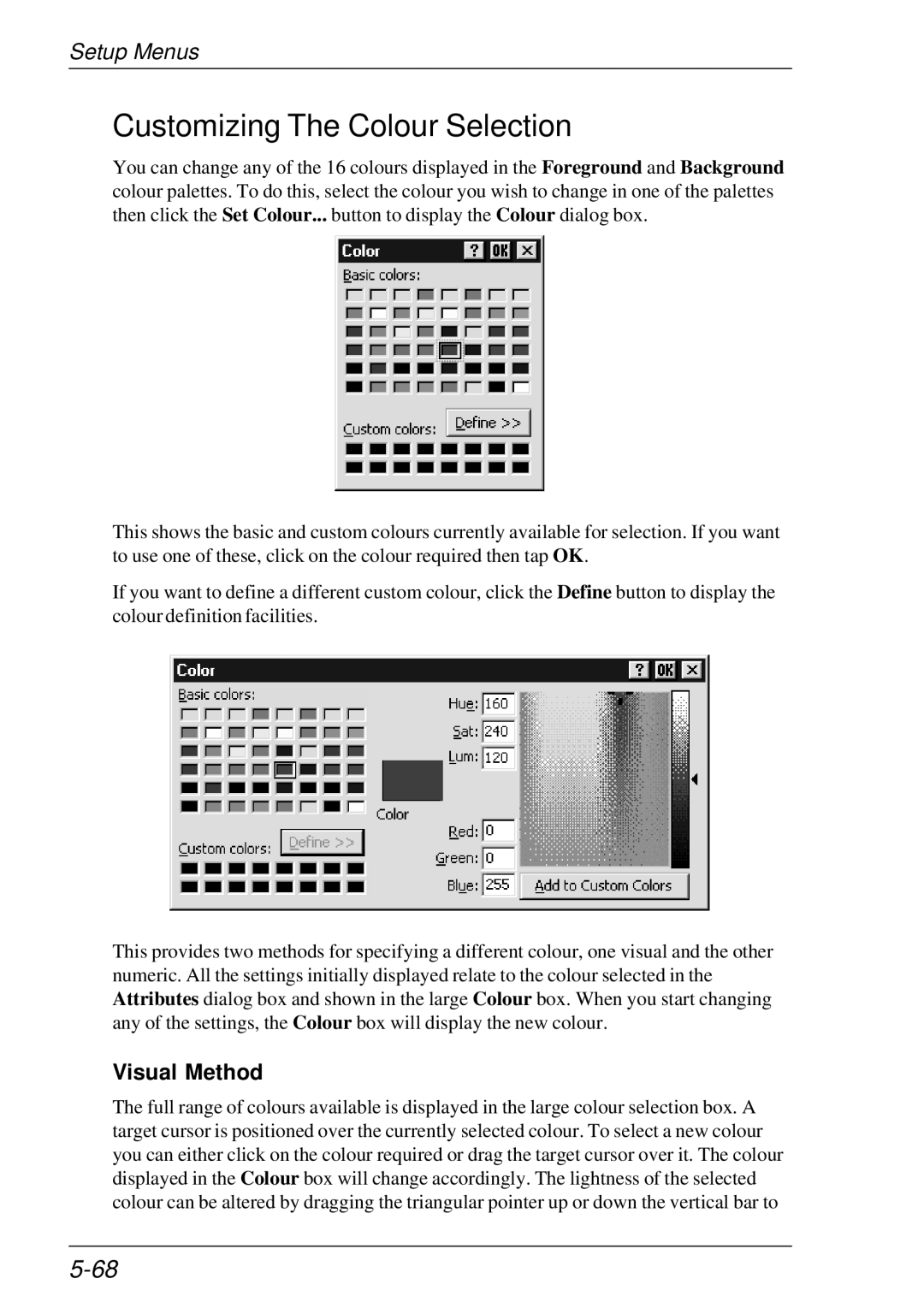Setup Menus
Customizing The Colour Selection
You can change any of the 16 colours displayed in the Foreground and Background colour palettes. To do this, select the colour you wish to change in one of the palettes then click the Set Colour... button to display the Colour dialog box.
This shows the basic and custom colours currently available for selection. If you want to use one of these, click on the colour required then tap OK.
If you want to define a different custom colour, click the Define button to display the colour definition facilities.
This provides two methods for specifying a different colour, one visual and the other numeric. All the settings initially displayed relate to the colour selected in the Attributes dialog box and shown in the large Colour box. When you start changing any of the settings, the Colour box will display the new colour.
Visual Method
The full range of colours available is displayed in the large colour selection box. A target cursor is positioned over the currently selected colour. To select a new colour you can either click on the colour required or drag the target cursor over it. The colour displayed in the Colour box will change accordingly. The lightness of the selected colour can be altered by dragging the triangular pointer up or down the vertical bar to