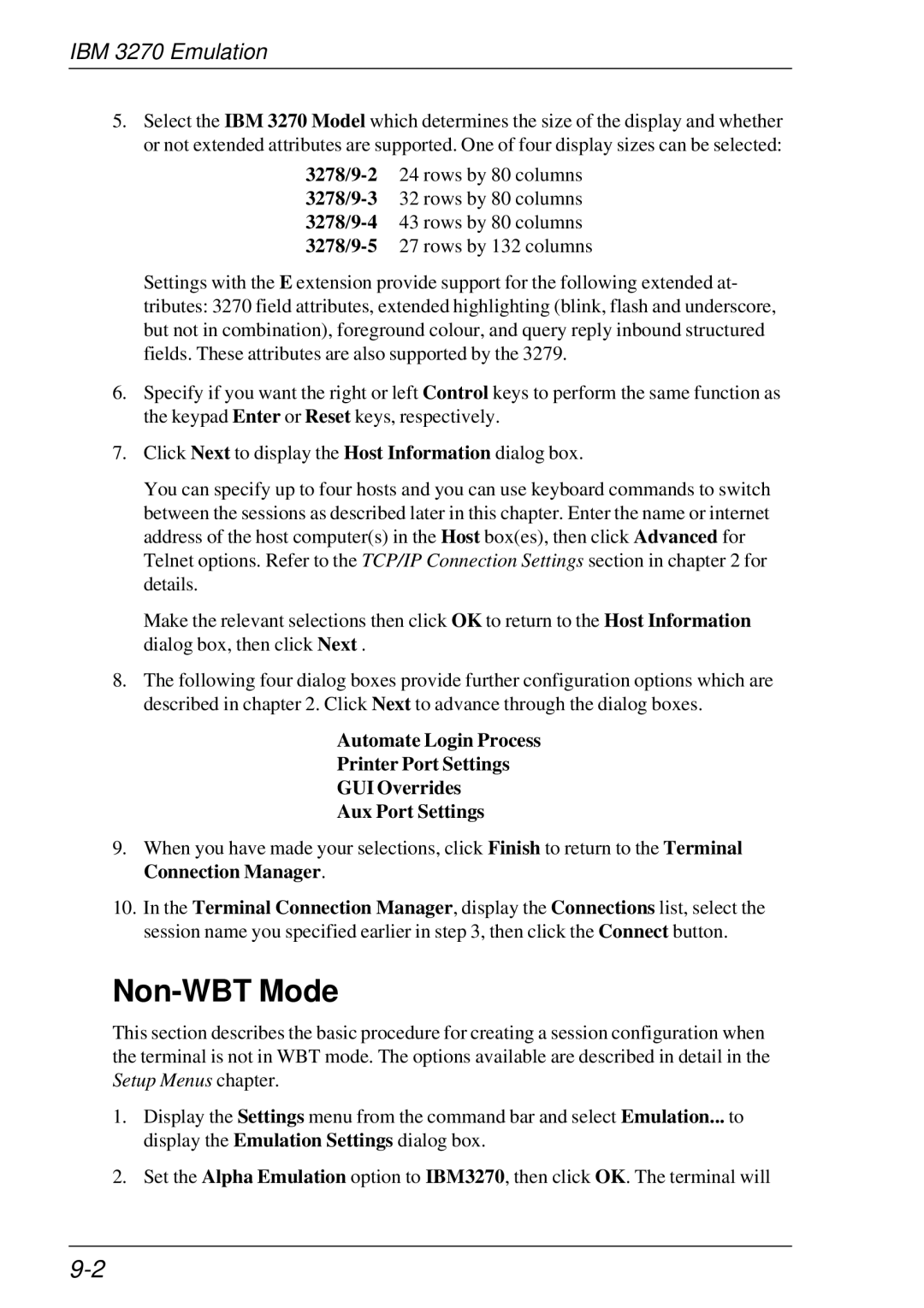IBM 3270 Emulation
5.Select the IBM 3270 Model which determines the size of the display and whether or not extended attributes are supported. One of four display sizes can be selected:
Settings with the E extension provide support for the following extended at- tributes: 3270 field attributes, extended highlighting (blink, flash and underscore, but not in combination), foreground colour, and query reply inbound structured fields. These attributes are also supported by the 3279.
6.Specify if you want the right or left Control keys to perform the same function as the keypad Enter or Reset keys, respectively.
7.Click Next to display the Host Information dialog box.
You can specify up to four hosts and you can use keyboard commands to switch between the sessions as described later in this chapter. Enter the name or internet address of the host computer(s) in the Host box(es), then click Advanced for Telnet options. Refer to the TCP/IP Connection Settings section in chapter 2 for details.
Make the relevant selections then click OK to return to the Host Information dialog box, then click Next .
8.The following four dialog boxes provide further configuration options which are described in chapter 2. Click Next to advance through the dialog boxes.
Automate Login Process
Printer Port Settings
GUI Overrides
Aux Port Settings
9.When you have made your selections, click Finish to return to the Terminal Connection Manager.
10.In the Terminal Connection Manager, display the Connections list, select the session name you specified earlier in step 3, then click the Connect button.
Non-WBT Mode
This section describes the basic procedure for creating a session configuration when the terminal is not in WBT mode. The options available are described in detail in the Setup Menus chapter.
1.Display the Settings menu from the command bar and select Emulation... to display the Emulation Settings dialog box.
2.Set the Alpha Emulation option to IBM3270, then click OK. The terminal will