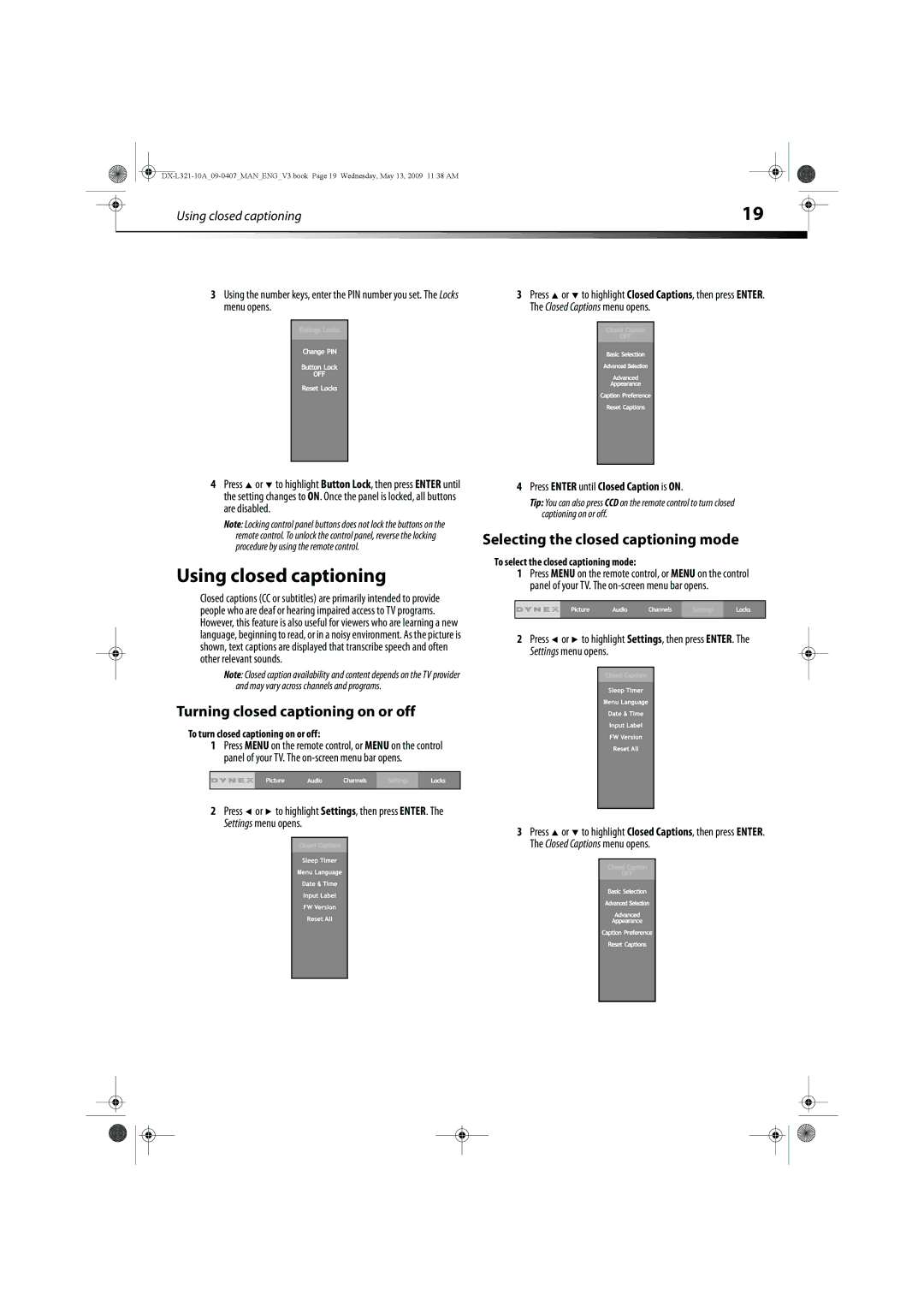|
| Using closed captioning | 19 |
|
|
|
|
|
|
|
| ||
|
|
|
|
|
|
|
3Using the number keys, enter the PIN number you set. The Locks menu opens.
4Press ![]() or
or ![]() to highlight Button Lock, then press ENTER until the setting changes to ON. Once the panel is locked, all buttons are disabled.
to highlight Button Lock, then press ENTER until the setting changes to ON. Once the panel is locked, all buttons are disabled.
Note: Locking control panel buttons does not lock the buttons on the remote control. To unlock the control panel, reverse the locking procedure by using the remote control.
Using closed captioning
Closed captions (CC or subtitles) are primarily intended to provide people who are deaf or hearing impaired access to TV programs. However, this feature is also useful for viewers who are learning a new language, beginning to read, or in a noisy environment. As the picture is shown, text captions are displayed that transcribe speech and often other relevant sounds.
Note: Closed caption availability and content depends on the TV provider and may vary across channels and programs.
Turning closed captioning on or off
To turn closed captioning on or off:
1Press MENU on the remote control, or MENU on the control panel of your TV. The
2Press ![]() or
or ![]() to highlight Settings, then press ENTER. The Settings menu opens.
to highlight Settings, then press ENTER. The Settings menu opens.
3Press ![]() or
or ![]() to highlight Closed Captions, then press ENTER. The Closed Captions menu opens.
to highlight Closed Captions, then press ENTER. The Closed Captions menu opens.
4Press ENTER until Closed Caption is ON.
Tip: You can also press CCD on the remote control to turn closed captioning on or off.
Selecting the closed captioning mode
To select the closed captioning mode:
1Press MENU on the remote control, or MENU on the control panel of your TV. The
2Press ![]() or
or ![]() to highlight Settings, then press ENTER. The Settings menu opens.
to highlight Settings, then press ENTER. The Settings menu opens.
3Press ![]() or
or ![]() to highlight Closed Captions, then press ENTER. The Closed Captions menu opens.
to highlight Closed Captions, then press ENTER. The Closed Captions menu opens.