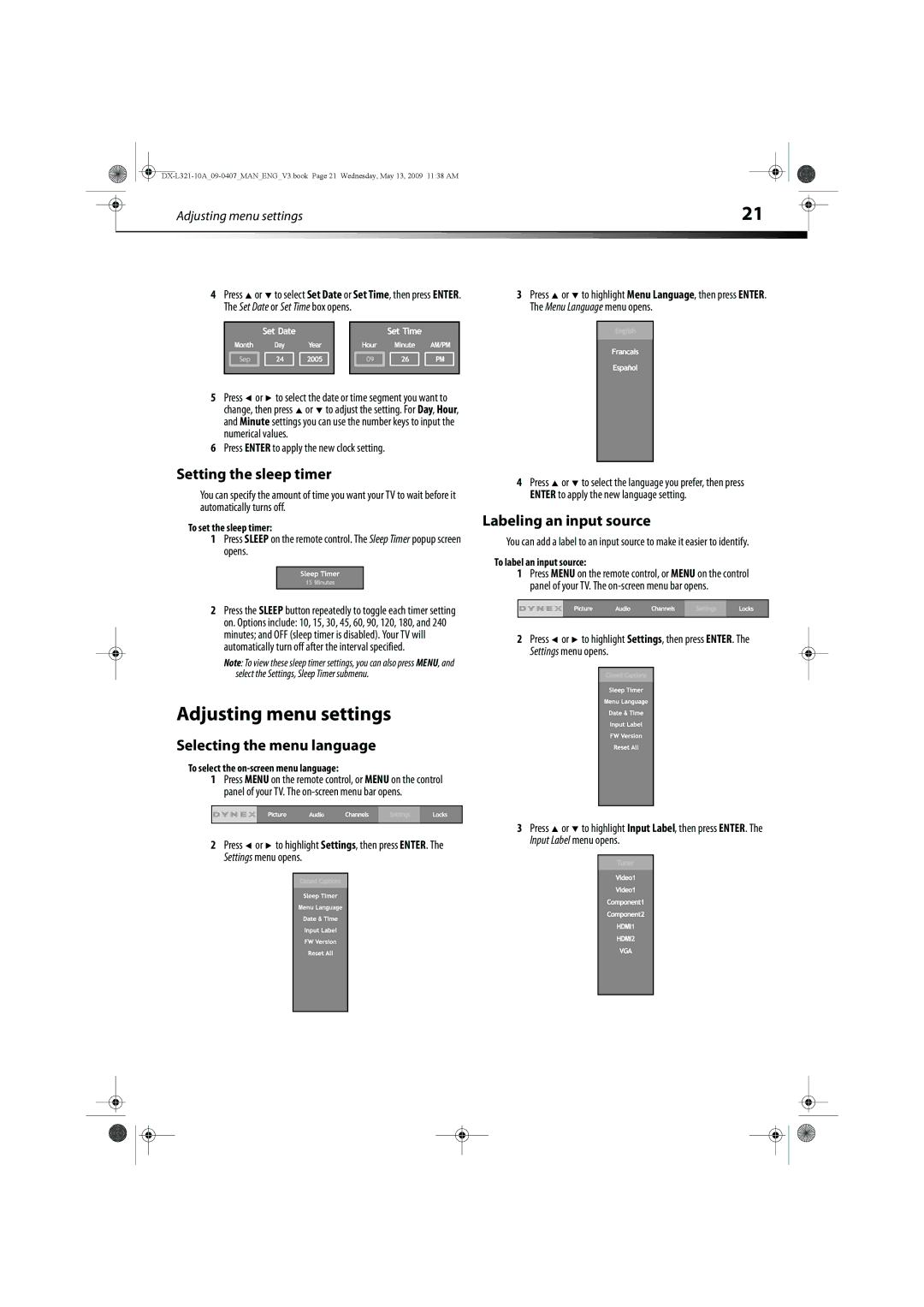|
| Adjusting menu settings | 21 |
|
|
|
|
|
|
|
| ||
|
|
|
|
|
|
|
4Press ![]() or
or ![]() to select Set Date or Set Time, then press ENTER. The Set Date or Set Time box opens.
to select Set Date or Set Time, then press ENTER. The Set Date or Set Time box opens.
5Press ![]() or
or ![]() to select the date or time segment you want to change, then press
to select the date or time segment you want to change, then press ![]() or
or ![]() to adjust the setting. For Day, Hour, and Minute settings you can use the number keys to input the numerical values.
to adjust the setting. For Day, Hour, and Minute settings you can use the number keys to input the numerical values.
6Press ENTER to apply the new clock setting.
Setting the sleep timer
You can specify the amount of time you want your TV to wait before it automatically turns off.
3Press ![]() or
or ![]() to highlight Menu Language, then press ENTER. The Menu Language menu opens.
to highlight Menu Language, then press ENTER. The Menu Language menu opens.
4Press ![]() or
or ![]() to select the language you prefer, then press ENTER to apply the new language setting.
to select the language you prefer, then press ENTER to apply the new language setting.
To set the sleep timer:
1Press SLEEP on the remote control. The Sleep Timer popup screen opens.
2Press the SLEEP button repeatedly to toggle each timer setting on. Options include: 10, 15, 30, 45, 60, 90, 120, 180, and 240 minutes; and OFF (sleep timer is disabled). Your TV will automatically turn off after the interval specified.
Note: To view these sleep timer settings, you can also press MENU, and select the Settings, Sleep Timer submenu.
Adjusting menu settings
Selecting the menu language
To select the on-screen menu language:
1Press MENU on the remote control, or MENU on the control panel of your TV. The
2Press ![]() or
or ![]() to highlight Settings, then press ENTER. The Settings menu opens.
to highlight Settings, then press ENTER. The Settings menu opens.
Labeling an input source
You can add a label to an input source to make it easier to identify.
To label an input source:
1Press MENU on the remote control, or MENU on the control panel of your TV. The
2Press ![]() or
or ![]() to highlight Settings, then press ENTER. The Settings menu opens.
to highlight Settings, then press ENTER. The Settings menu opens.
3Press ![]() or
or ![]() to highlight Input Label, then press ENTER. The Input Label menu opens.
to highlight Input Label, then press ENTER. The Input Label menu opens.