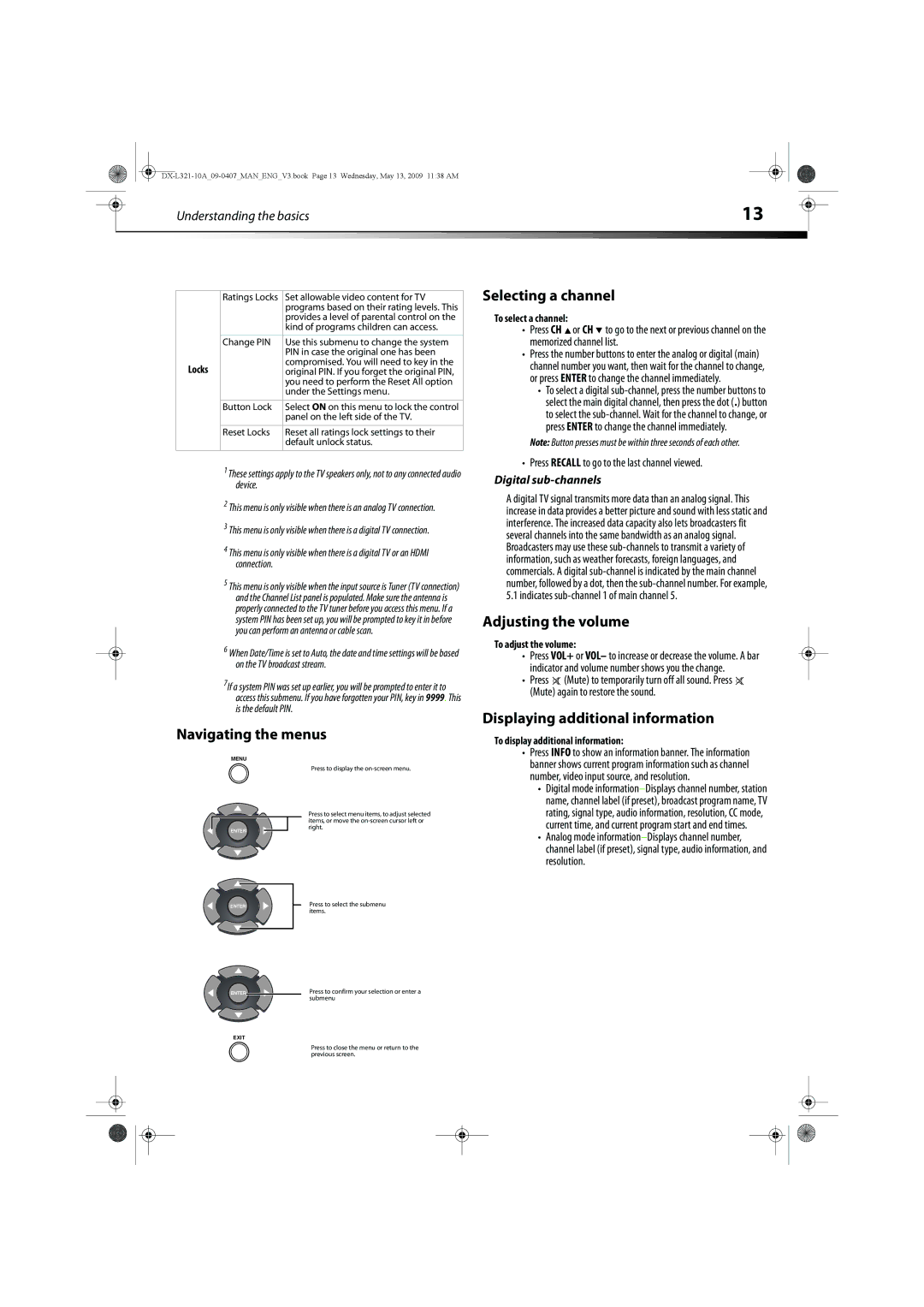|
| Understanding the basics | 13 |
|
|
|
|
|
|
|
| ||
|
|
|
|
|
|
|
| Ratings Locks | Set allowable video content for TV |
|
| programs based on their rating levels. This |
|
| provides a level of parental control on the |
|
| kind of programs children can access. |
|
|
|
| Change PIN | Use this submenu to change the system |
|
| PIN in case the original one has been |
Locks |
| compromised. You will need to key in the |
| original PIN. If you forget the original PIN, | |
|
| you need to perform the Reset All option |
|
| under the Settings menu. |
|
|
|
| Button Lock | Select ON on this menu to lock the control |
|
| panel on the left side of the TV. |
|
|
|
| Reset Locks | Reset all ratings lock settings to their |
|
| default unlock status. |
|
|
|
Selecting a channel
To select a channel:
•Press CH ![]() or CH
or CH ![]() to go to the next or previous channel on the memorized channel list.
to go to the next or previous channel on the memorized channel list.
•Press the number buttons to enter the analog or digital (main) channel number you want, then wait for the channel to change, or press ENTER to change the channel immediately.
•To select a digital
Note: Button presses must be within three seconds of each other.
1These settings apply to the TV speakers only, not to any connected audio device.
2This menu is only visible when there is an analog TV connection.
3This menu is only visible when there is a digital TV connection.
4This menu is only visible when there is a digital TV or an HDMI connection.
5This menu is only visible when the input source is Tuner (TV connection) and the Channel List panel is populated. Make sure the antenna is properly connected to the TV tuner before you access this menu. If a system PIN has been set up, you will be prompted to key it in before you can perform an antenna or cable scan.
6When Date/Time is set to Auto, the date and time settings will be based on the TV broadcast stream.
7If a system PIN was set up earlier, you will be prompted to enter it to access this submenu. If you have forgotten your PIN, key in 9999. This is the default PIN.
Navigating the menus
MENU
• Press RECALL to go to the last channel viewed.
Digital sub-channels
A digital TV signal transmits more data than an analog signal. This increase in data provides a better picture and sound with less static and interference. The increased data capacity also lets broadcasters fit several channels into the same bandwidth as an analog signal. Broadcasters may use these
Adjusting the volume
To adjust the volume:
•Press VOL+ or VOL– to increase or decrease the volume. A bar indicator and volume number shows you the change.
•Press ![]() (Mute) to temporarily turn off all sound. Press
(Mute) to temporarily turn off all sound. Press ![]() (Mute) again to restore the sound.
(Mute) again to restore the sound.
Displaying additional information
To display additional information:
• Press INFO to show an information banner. The information |
banner shows current program information such as channel |
ENTER
Press to display the
Press to select menu items, to adjust selected items, or move the
number, video input source, and resolution. |
• Digital mode |
name, channel label (if preset), broadcast program name, TV |
rating, signal type, audio information, resolution, CC mode, |
current time, and current program start and end times. |
• Analog mode |
channel label (if preset), signal type, audio information, and |
resolution. |
ENTER | Press to select the submenu |
| items. |
ENTER | Press to confirm your selection or enter a |
| submenu |
EXIT
Press to close the menu or return to the previous screen.