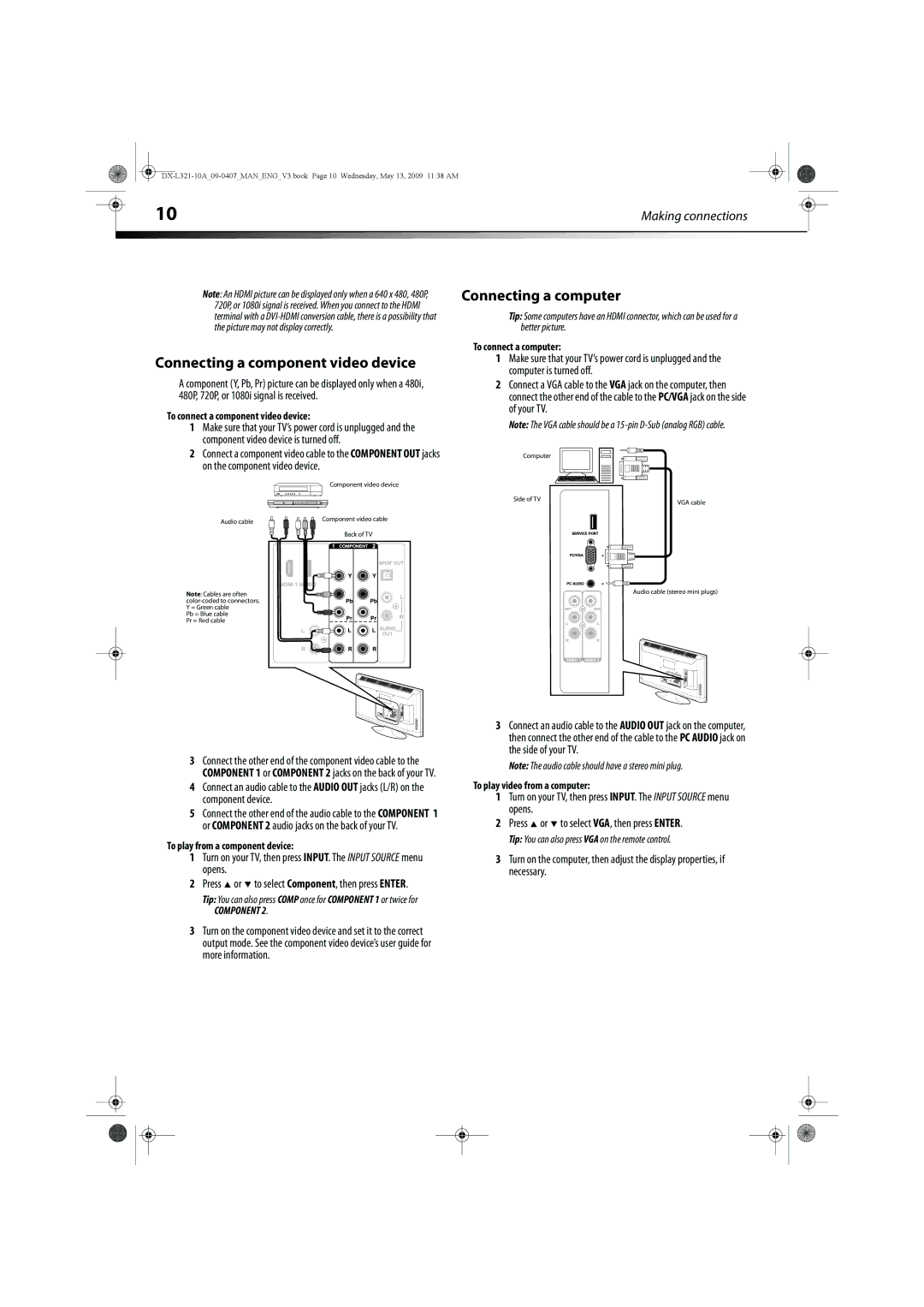|
|
|
|
|
|
|
| 10 | Making connections |
|
| ||
|
|
|
|
|
|
|
Note: An HDMI picture can be displayed only when a 640 x 480, 480P, 720P, or 1080i signal is received. When you connect to the HDMI terminal with a
Connecting a component video device
A component (Y, Pb, Pr) picture can be displayed only when a 480i, 480P, 720P, or 1080i signal is received.
To connect a component video device:
1Make sure that your TV’s power cord is unplugged and the component video device is turned off.
2Connect a component video cable to the COMPONENT OUT jacks on the component video device.
Component video device
Connecting a computer
Tip: Some computers have an HDMI connector, which can be used for a better picture.
To connect a computer:
1Make sure that your TV’s power cord is unplugged and the computer is turned off.
2Connect a VGA cable to the VGA jack on the computer, then connect the other end of the cable to the PC/VGA jack on the side of your TV.
Note: The VGA cable should be a
Computer
Side of TV
VGA cable
Audio cable
Note: Cables are often
Pb = Blue cable Pr = Red cable
Component video cable
Back of TV
Audio cable (stereo mini plugs)
3Connect the other end of the component video cable to the COMPONENT 1 or COMPONENT 2 jacks on the back of your TV.
4Connect an audio cable to the AUDIO OUT jacks (L/R) on the component device.
5Connect the other end of the audio cable to the COMPONENT 1 or COMPONENT 2 audio jacks on the back of your TV.
To play from a component device:
1Turn on your TV, then press INPUT. The INPUT SOURCE menu opens.
2Press ![]() or
or ![]() to select Component, then press ENTER.
to select Component, then press ENTER.
Tip: You can also press COMP once for COMPONENT 1 or twice for
COMPONENT 2.
3Turn on the component video device and set it to the correct output mode. See the component video device’s user guide for more information.
3Connect an audio cable to the AUDIO OUT jack on the computer, then connect the other end of the cable to the PC AUDIO jack on the side of your TV.
Note: The audio cable should have a stereo mini plug.
To play video from a computer:
1Turn on your TV, then press INPUT. The INPUT SOURCE menu opens.
2Press ![]() or
or ![]() to select VGA, then press ENTER.
to select VGA, then press ENTER.
Tip: You can also press VGA on the remote control.
3Turn on the computer, then adjust the display properties, if necessary.