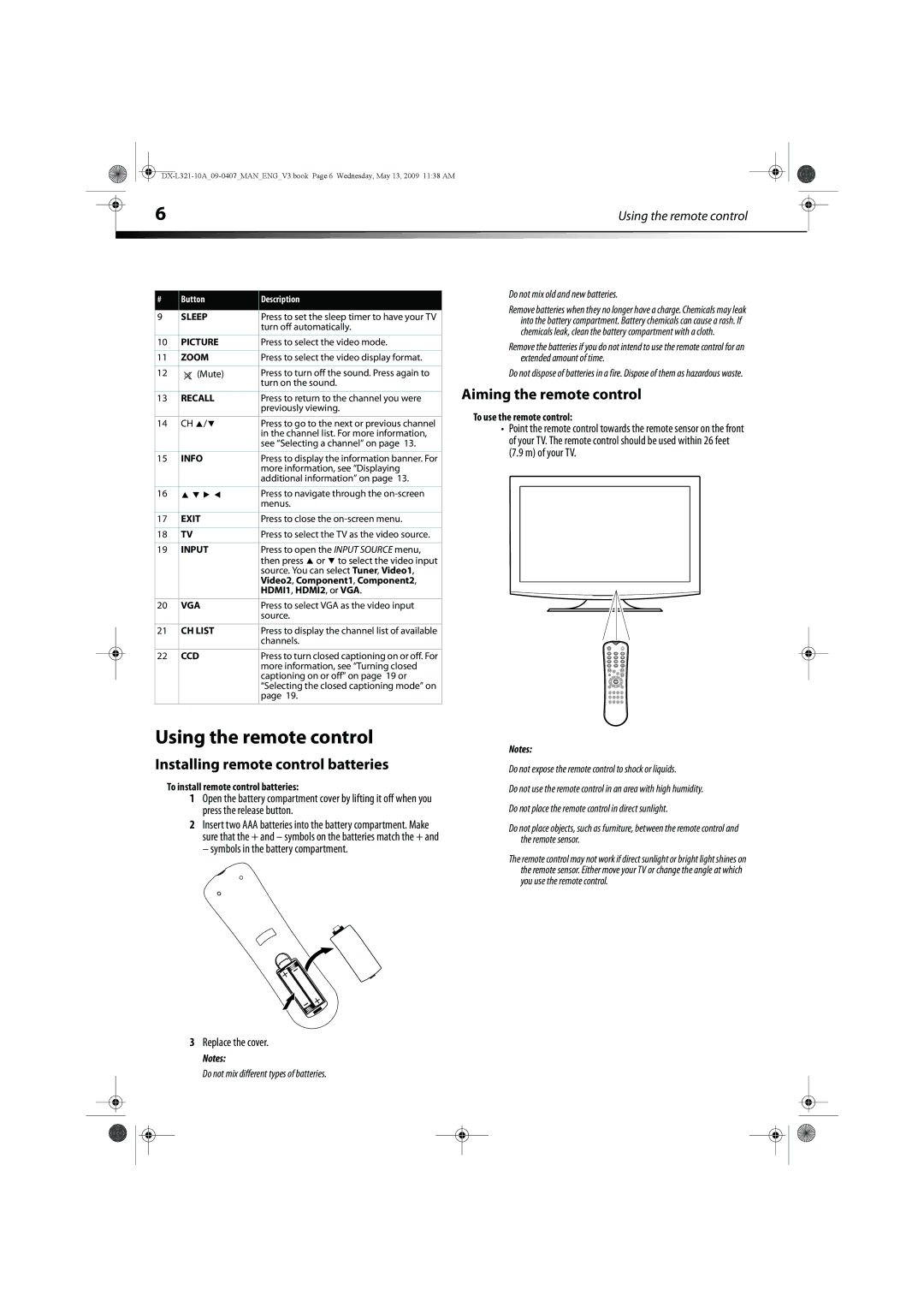|
|
|
|
|
|
|
| 6 | Using the remote control |
|
| ||
|
|
|
|
|
|
|
# | Button | Description |
|
|
|
9 | SLEEP | Press to set the sleep timer to have your TV |
|
| turn off automatically. |
|
|
|
10 | PICTURE | Press to select the video mode. |
|
|
|
11 | ZOOM | Press to select the video display format. |
|
|
|
12 | (Mute) | Press to turn off the sound. Press again to |
|
| turn on the sound. |
13 | RECALL | Press to return to the channel you were |
|
| previously viewing. |
|
|
|
14 | CH / | Press to go to the next or previous channel |
|
| in the channel list. For more information, |
|
| see “Selecting a channel” on page 13. |
|
|
|
15 | INFO | Press to display the information banner. For |
|
| more information, see “Displaying |
|
| additional information” on page 13. |
|
|
|
16 |
| Press to navigate through the |
|
| menus. |
|
|
|
17 | EXIT | Press to close the |
|
|
|
18 | TV | Press to select the TV as the video source. |
|
|
|
19 | INPUT | Press to open the INPUT SOURCE menu, |
|
| then press or to select the video input |
|
| source. You can select Tuner, Video1, |
|
| Video2, Component1, Component2, |
|
| HDMI1, HDMI2, or VGA. |
|
|
|
20 | VGA | Press to select VGA as the video input |
|
| source. |
|
|
|
21 | CH LIST | Press to display the channel list of available |
|
| channels. |
|
|
|
22 | CCD | Press to turn closed captioning on or off. For |
|
| more information, see “Turning closed |
|
| captioning on or off” on page 19 or |
|
| “Selecting the closed captioning mode” on |
|
| page 19. |
|
|
|
Do not mix old and new batteries.
Remove batteries when they no longer have a charge. Chemicals may leak into the battery compartment. Battery chemicals can cause a rash. If chemicals leak, clean the battery compartment with a cloth.
Remove the batteries if you do not intend to use the remote control for an extended amount of time.
Do not dispose of batteries in a fire. Dispose of them as hazardous waste.
Aiming the remote control
To use the remote control:
•Point the remote control towards the remote sensor on the front of your TV. The remote control should be used within 26 feet (7.9 m) of your TV.
Using the remote control
Installing remote control batteries
To install remote control batteries:
1Open the battery compartment cover by lifting it off when you press the release button.
2Insert two AAA batteries into the battery compartment. Make sure that the + and – symbols on the batteries match the + and
– symbols in the battery compartment.
Notes:
Do not expose the remote control to shock or liquids.
Do not use the remote control in an area with high humidity.
Do not place the remote control in direct sunlight.
Do not place objects, such as furniture, between the remote control and the remote sensor.
The remote control may not work if direct sunlight or bright light shines on the remote sensor. Either move your TV or change the angle at which you use the remote control.
3Replace the cover.
Notes:
Do not mix different types of batteries.