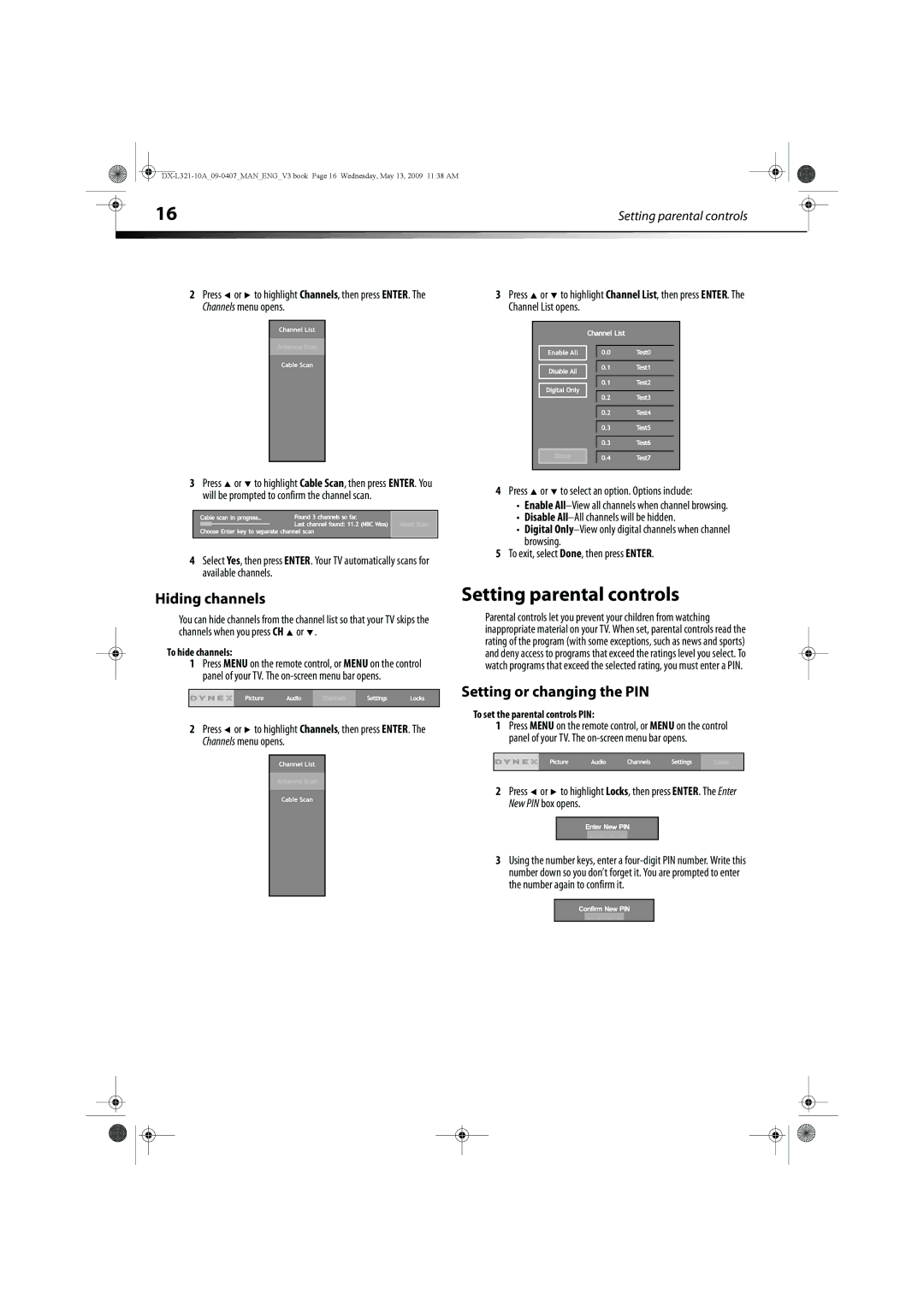|
|
|
|
|
|
|
| 16 | Setting parental controls |
|
| ||
|
|
|
|
|
|
|
2Press ![]() or
or ![]() to highlight Channels, then press ENTER. The Channels menu opens.
to highlight Channels, then press ENTER. The Channels menu opens.
3Press ![]() or
or ![]() to highlight Cable Scan, then press ENTER. You will be prompted to confirm the channel scan.
to highlight Cable Scan, then press ENTER. You will be prompted to confirm the channel scan.
4Select Yes, then press ENTER. Your TV automatically scans for available channels.
3Press ![]() or
or ![]() to highlight Channel List, then press ENTER. The Channel List opens.
to highlight Channel List, then press ENTER. The Channel List opens.
4Press  or
or  to select an option. Options include:
to select an option. Options include:
•Enable
•Disable
•Digital
browsing.
5To exit, select Done, then press ENTER.
Hiding channels
You can hide channels from the channel list so that your TV skips the channels when you press CH ![]() or
or ![]() .
.
To hide channels:
1Press MENU on the remote control, or MENU on the control panel of your TV. The
2Press ![]() or
or ![]() to highlight Channels, then press ENTER. The Channels menu opens.
to highlight Channels, then press ENTER. The Channels menu opens.
Setting parental controls
Parental controls let you prevent your children from watching inappropriate material on your TV. When set, parental controls read the rating of the program (with some exceptions, such as news and sports) and deny access to programs that exceed the ratings level you select. To watch programs that exceed the selected rating, you must enter a PIN.
Setting or changing the PIN
To set the parental controls PIN:
1Press MENU on the remote control, or MENU on the control panel of your TV. The
2Press ![]() or
or ![]() to highlight Locks, then press ENTER. The Enter New PIN box opens.
to highlight Locks, then press ENTER. The Enter New PIN box opens.
3Using the number keys, enter a