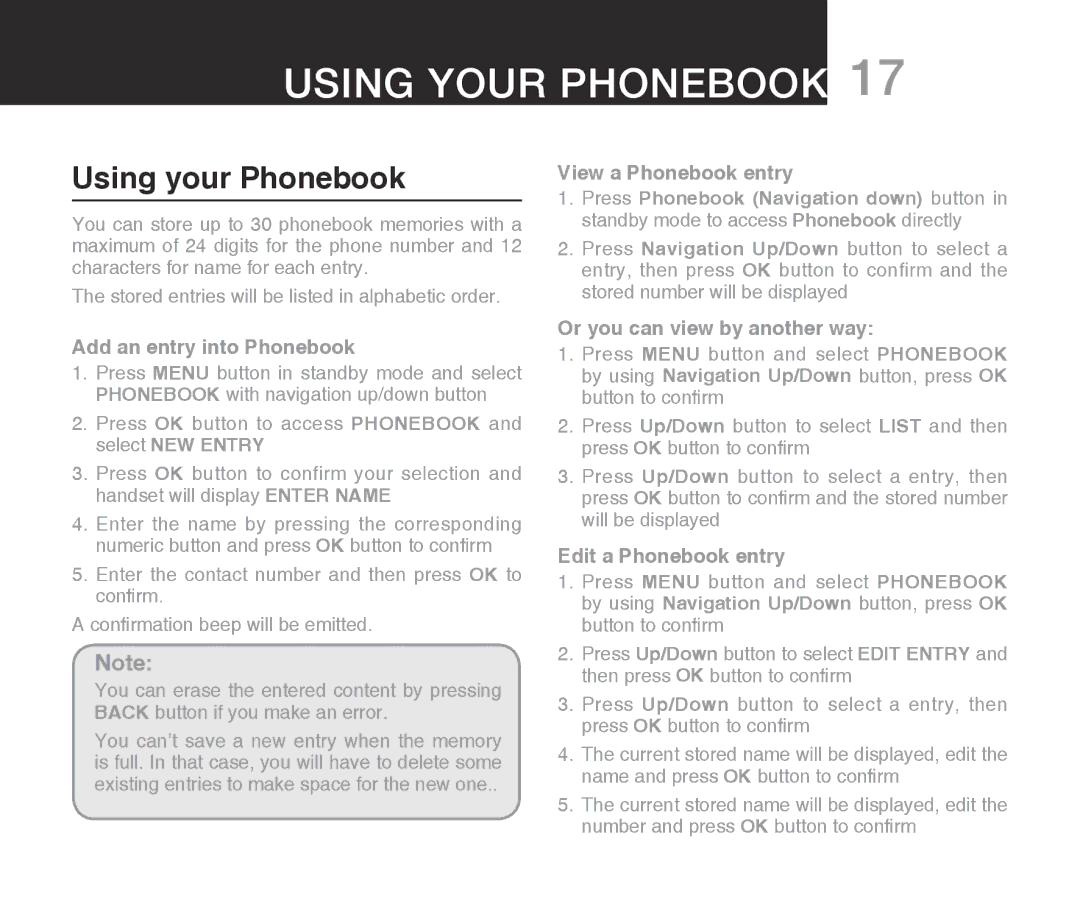Using your phonebook 17
Using your Phonebook
You can store up to 30 phonebook memories with a maximum of 24 digits for the phone number and 12 characters for name for each entry.
The stored entries will be listed in alphabetic order.
Add an entry into Phonebook
1.Press MENU button in standby mode and select PHONEBOOK with navigation up/down button
2.Press OK button to access PHONEBOOK and select NEW ENTRY
3.Press OK button to confirm your selection and handset will display ENTER NAME
4.Enter the name by pressing the corresponding numeric button and press OK button to confirm
5.Enter the contact number and then press OK to confirm.
A confirmation beep will be emitted.
Note:
You can erase the entered content by pressing BACK button if you make an error.
You can’t save a new entry when the memory is full. In that case, you will have to delete some existing entries to make space for the new one..
View a Phonebook entry
1.Press Phonebook (Navigation down) button in standby mode to access Phonebook directly
2.Press Navigation Up/Down button to select a entry, then press OK button to confirm and the stored number will be displayed
Or you can view by another way:
1.Press MENU button and select PHONEBOOK by using Navigation Up/Down button, press OK button to confirm
2.Press Up/Down button to select LIST and then press OK button to confirm
3.Press Up/Down button to select a entry, then press OK button to confirm and the stored number will be displayed
Edit a Phonebook entry
1.Press MENU button and select PHONEBOOK by using Navigation Up/Down button, press OK button to confirm
2.Press Up/Down button to select EDIT ENTRY and then press OK button to confirm
3.Press Up/Down button to select a entry, then press OK button to confirm
4.The current stored name will be displayed, edit the name and press OK button to confirm
5.The current stored name will be displayed, edit the number and press OK button to confirm