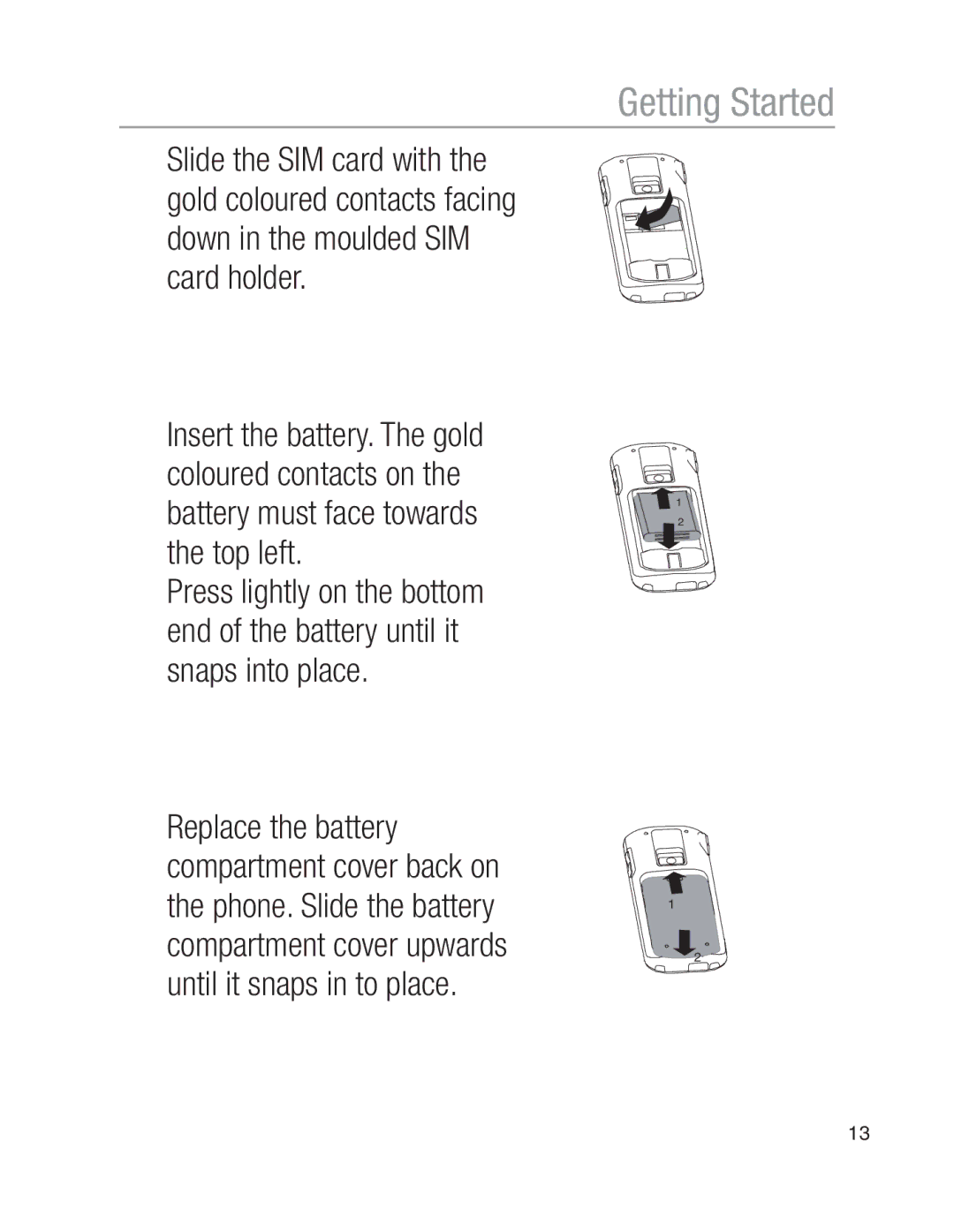Mobile Phone Operating Instructions
Page
Table of contents
Safety Information and Warnings
Safety Information and Warnings
Intended use
Never attempt to connect incompatible products
Areas of use
Keep the phone and accessories out of the reach of children
Emergency calls
Use with a hearing device
Rechargeable batteries
AC power adaptor
Environment
Getting Started
Checking the package contents
Getting Started
If your phone is lost or stolen
Passwords
PUK & PUK2 codes
PIN & PIN2 codes
Installing the SIM card
Getting Started
Charging via the mini USB port
Charging the battery
Charging via the optional desktop charger
Battery status warning
Setting the display language
Switching the mobile phone off and on
Use i/j to select desired language, press M1 to confirm
Setting the time and date
Your Oricom phone and controls
Your Oricom phone and controls
LED
Earpiece
Cancel the current process
M1 M2 M3
M3 are also softkeys
Microphone Is activated during a call Digit keys
Battery compartment cover Cover of the battery compartment
Write a text
Call button Take a call or dial a number Open the call list
Damage to the headset or mobile phone cannot be ruled out
Buttons with special functions
Telephone Operation
Telephone Operation
Description of operating sequences in the manual
Display Description Displays the contour of buttons
Icons and texts in the handset display
Telephone Operation
Energy-save mode
Standby mode
Softkeys
Navigating in the menu
Entering text
Entering Data
Multitap
Button
Creating phone book entries example
Use i/j to select To SIM or To Phone, press M1 to confirm
Call Functions
Call Functions
Dialling numbers from the phone book
Setting the receiver volume
Quick dialling
Handsfree
Talk time display
Muting the microphone in the handset
Keypad lock
Deactivating the ringing tone for the current call
Deactivating the ringing melody
Options during a call
Ringing melody can be deactivated
Handsfree
Emergency Call Function
Emergency Call Function
Entering/Deleting emergency call numbers
Sending an emergency call
Setting the duration of an emergency call
Entering message in the display for the emergency function
Emergency Call Function, Examples
Emergency Call Function, Examples
Emergency calls to an emergency call center
Use i/j to select Reach One Only and press M1 to confirm
Use i/j to select an entry and press M1 to confirm
Emergency call to several numbers
Use i/j to select Reach All and press M1 to confirm
After max emergency numbers have been dialled
Ending the emergency call
Starting/Ending the Emergency Call Function
Phone Book
Phone Book
Always enter the area code with all the phone numbers
Creating phone book entries
Entering names
Use the keypad to enter the phone number Press M1 to confirm
Saving in Standby mode
Modifying, editing, deleting phone book entries
Groups
Editing or deleting all entries
Use i/j to select Phonebook, press M1 to confirm
Settings
Call List
Call List
Call List
SMS − Text Messages Writing an SMS text
SMS − Text Messages
Use i/j to select Outbox / Inbox, press M1 to confirm
SMS text messages sent and received
Press M1, use the i/j to select the following functions
SMS − Text Messages
Voice Mail
Setting up the Voice Mail feature
Voice Mail
Playing the Voice Mail messages
Network services
Network services
Navigate to the Call Setting menu as previously described
Forwarding calls
Call barring
Call waiting
Changing the network password
Automatic redialling
Use i/j to select Call Waiting, press M1 to confirm
Settings One−touch dialling buttons
Settings
Select Clear to delete the number assigned
Clock and alarm
Use i/j to select On or Off, press M1 to confirm
Calender
Navigation buttons
Flashing keypad
You can assign various menu options to the digit keys
Use i/j to select Calendar, press M1 to confirm
Security settings
Change the passwords/PIN
Phone settings
Use i/j to select Display Setting, press M1 to confirm
Use i/j to select Auto KeyLock, press M1 to confirm
Automatic key lock
Advanced Settings
Advanced Settings
SMS service center
SMS − Text Messages
Delivery report
Validity
Reply path
SIM Toolkit
Memory status
Broadcast messages
Use i/j to select Message Settings, press M1 to confirm
Confirm Sim Toolkit STK
Network setting
Troubleshooting Problems and solutions
Troubleshooting
Temperature range
Service provider for
Or only functions very
Slowly Case of low
Network
No connection to
− Ensure that the SIM
Correctly. Contact
Technical Properties
Technical Properties Technical data
GSM = Standard for mobile phones
SAR Information
Warranty Australia
Guarantee
Oricoms behalf
Customer Support
Index
Index
Index
Index
Index
Australia

![]() 1
1