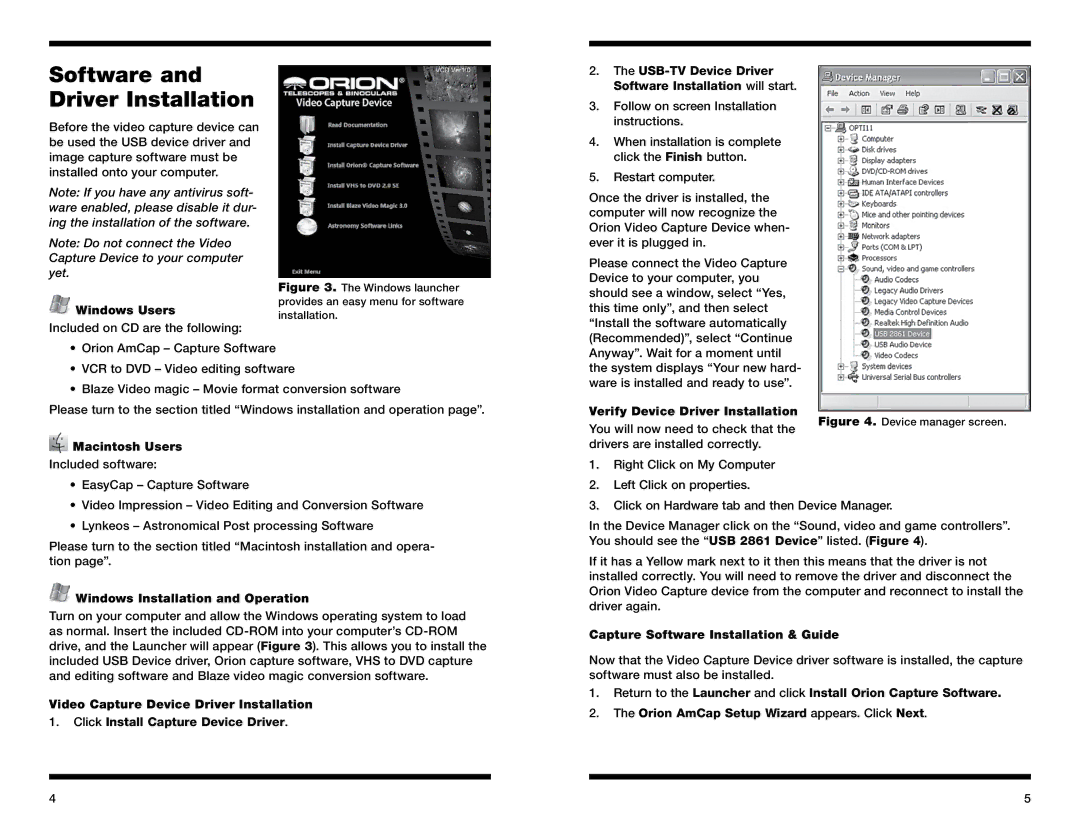Software and Driver Installation
Before the video capture device can be used the USB device driver and image capture software must be installed onto your computer.
Note: If you have any antivirus soft- ware enabled, please disable it dur- ing the installation of the software.
Note: Do not connect the Video Capture Device to your computer yet.
![]() Windows Users
Windows Users
Included on CD are the following:
•Orion AmCap – Capture Software
Figure 3. The Windows launcher provides an easy menu for software installation.
2. | The |
| Software Installation will start. |
3. | Follow on screen Installation |
| instructions. |
4. | When installation is complete |
| click the Finish button. |
5. | Restart computer. |
Once the driver is installed, the | |
computer will now recognize the | |
Orion Video Capture Device when- | |
ever it is plugged in. | |
Please connect the Video Capture | |
Device to your computer, you | |
should see a window, select “Yes, | |
this time only”, and then select | |
“Install the software automatically | |
(Recommended)”, select “Continue | |
Anyway”. Wait for a moment until | |
•VCR to DVD – Video editing software
•Blaze Video magic – Movie format conversion software
Please turn to the section titled “Windows installation and operation page”.
 Macintosh Users
Macintosh Users
Included software:
•EasyCap – Capture Software
•Video Impression – Video Editing and Conversion Software
•Lynkeos – Astronomical Post processing Software
Please turn to the section titled “Macintosh installation and opera- tion page”.
 Windows Installation and Operation
Windows Installation and Operation
Turn on your computer and allow the Windows operating system to load as normal. Insert the included
Video Capture Device Driver Installation
1.Click Install Capture Device Driver.
the system displays “Your new hard- |
| |
ware is installed and ready to use”. |
| |
Verify Device Driver Installation |
| |
Figure 4. Device manager screen. | ||
You will now need to check that the | ||
| ||
drivers are installed correctly. |
|
1.Right Click on My Computer
2.Left Click on properties.
3.Click on Hardware tab and then Device Manager.
In the Device Manager click on the “Sound, video and game controllers”. You should see the “USB 2861 Device” listed. (Figure 4).
If it has a Yellow mark next to it then this means that the driver is not installed correctly. You will need to remove the driver and disconnect the Orion Video Capture device from the computer and reconnect to install the driver again.
Capture Software Installation & Guide
Now that the Video Capture Device driver software is installed, the capture software must also be installed.
1.Return to the Launcher and click Install Orion Capture Software.
2.The Orion AmCap Setup Wizard appears. Click Next.
4 | 5 |