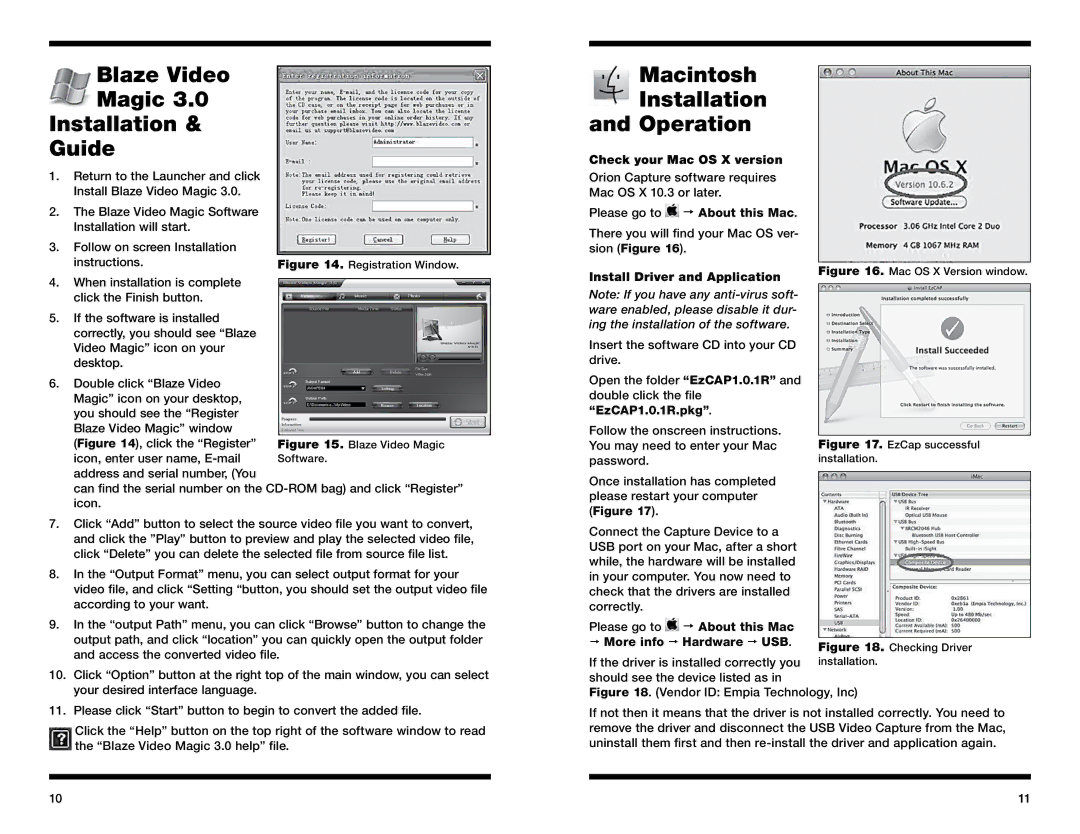Blaze Video
Magic 3.0
Installation &
Guide
1.Return to the Launcher and click Install Blaze Video Magic 3.0.
2.The Blaze Video Magic Software Installation will start.
3.Follow on screen Installation
instructions. | Figure 14. Registration Window. |
4.When installation is complete click the Finish button.
5.If the software is installed correctly, you should see “Blaze Video Magic” icon on your desktop.
6.Double click “Blaze Video Magic” icon on your desktop, you should see the “Register Blaze Video Magic” window
(Figure 14), click the “Register” | Figure 15. Blaze Video Magic |
icon, enter user name, | Software. |
address and serial number, (You |
|
can find the serial number on the
7.Click “Add” button to select the source video file you want to convert, and click the ”Play” button to preview and play the selected video file, click “Delete” you can delete the selected file from source file list.
8.In the “Output Format” menu, you can select output format for your video file, and click “Setting “button, you should set the output video file according to your want.
9.In the “output Path” menu, you can click “Browse” button to change the output path, and click “location” you can quickly open the output folder and access the converted video file.
10.Click “Option” button at the right top of the main window, you can select your desired interface language.
11.Please click “Start” button to begin to convert the added file.
Click the “Help” button on the top right of the software window to read the “Blaze Video Magic 3.0 help” file.
10
Macintosh
Installation
and Operation
Check your Mac OS X version
Orion Capture software requires
Mac OS X 10.3 or later.
Please go to ![]() About this Mac.
About this Mac.
There you will find your Mac OS ver- sion (Figure 16).
Install Driver and Application | Figure 16. | Mac OS X Version window. |
|
|
Note: If you have any
Insert the software CD into your CD |
|
drive. |
|
Open the folder “EzCAP1.0.1R” and |
|
double click the file |
|
“EzCAP1.0.1R.pkg”. |
|
Follow the onscreen instructions. |
|
You may need to enter your Mac | Figure 17. EzCap successful |
password. | installation. |
Once installation has completed |
|
| |
please restart your computer |
|
(Figure 17). |
|
Connect the Capture Device to a |
|
USB port on your Mac, after a short |
|
while, the hardware will be installed |
|
in your computer. You now need to |
|
check that the drivers are installed |
|
correctly. |
|
Please go to About this Mac |
|
More info Hardware USB. | Figure 18. Checking Driver |
|
If the driver is installed correctly you installation. should see the device listed as in
Figure 18. (Vendor ID: Empia Technology, Inc)
If not then it means that the driver is not installed correctly. You need to remove the driver and disconnect the USB Video Capture from the Mac, uninstall them first and then re-install the driver and application again.
11